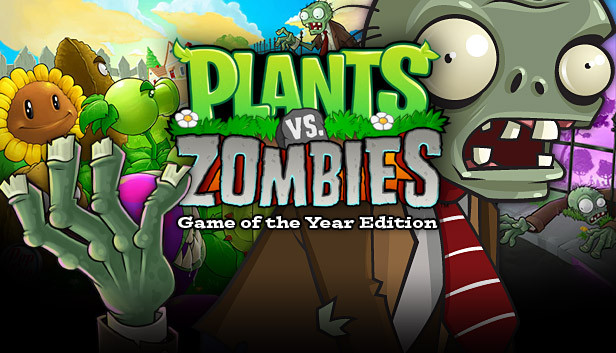Guide for those who are unable to activate 3D acceleration.
Not Supported.
Hardware Acceleration cannot be enabled on this computer.
Your video card does not meet the minimum requirements for this game.
The solution works for both AMD and Nvidia graphics cards.
2. Unpack the following 3 files from the archive into the game’s installation directory:
- ddraw.dll
- libwine.dll
- wined3d.dll
3. Copy those 3 files (ddraw.dll, libwine.dll, wined3d.dll) to C:\ProgramData\PopCap Games\PlantsVsZombies (this is the place where popcapgame1.exe is created when the game is running) and now you can enable 3D Acceleration. Have fun!
NOTE: In fullscreen mode, the graphics are not stretched anymore but it has black bars on left and right sides (4:3 aspect ratio), because this game does not support widescreen.
1. Open regedit and go to HKEY_CURRENT_USER\Software\SteamPopCap\PlantsVsZombies.
2. Change the values of the Is3D, ScreenMode and WaitForVSync keys from 0 to 1.
3. Open the game and enable 3D acceleration. Have fun!