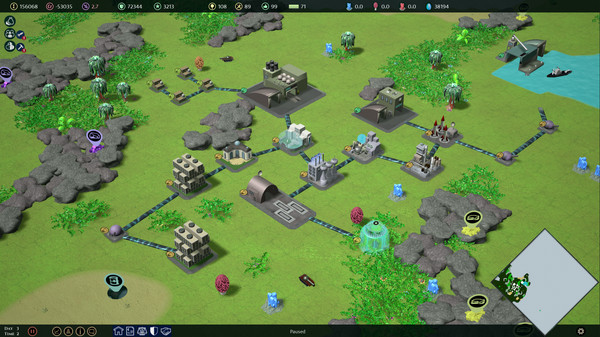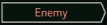The Getting Started Guide describes the basics of the game like Winning and Losing Conditions, how to Construct Buildings, Exploring, Creating and Mobilizing Units, Production and Trade, Increasing Your Population etc.
The game is played on a random generated map and the name of the planet acts as a random seed. You can replay the planets you like and there are almost unlimited number of different planets available. The name of the colony acts as a random seed too, for the initial group of colonists.
To Start a Game
Click the New Game button and the pre-generated colony name and planet name are shown. You can change these to find new game environments or to replay interesting ones you have previously found.
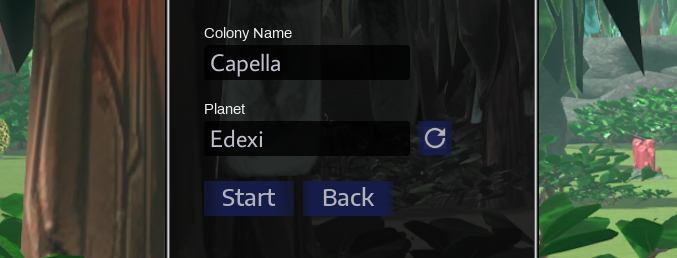
If at any time the value of your colony drops to zero, you lose the game. You can see the current value of your colony (indicated by the symbol sigma) in the top left corner of the main view. For example:
You also lose the game if there are no colonists left. This can typically happen because all of the residential buildings are destroyed in a war or the colonists leave because of unfavorable living conditions.
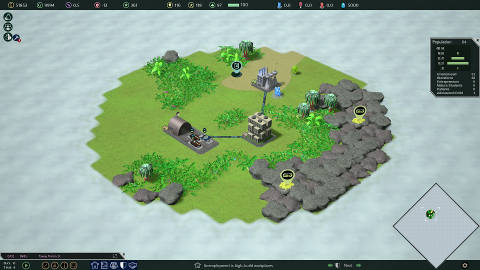
To build and expand your colony you need to take care that the financial situation stays healthy throughout the time. The building materials are bought from the market, so you don’t necessarily need to produce them by yourself.
To connect new buildings to the colony you however need to collect the resource called Aether after the initial reserve is used. An Aether drop can be seen on the picture below.

The first thing you should do is set the tanks to protect the buildings from the alien lifeforms that may be very harmful in any stage of the game. You can then start exploring the surrondings by moving the explorer into the unexplored area.
To Move a Unit
Left-click the unit, and then right-click any passable location on the map. If the location is passable the targeting symbol is blue, otherwise it is red.


To Extract Items
Left-click an Explorer, then right-click a Blue Crystal, Fungus, Red Crystal, or Aether.

To Hire New Colonists
When there are colonists available to join the colony, the Hire Colonists button (rocket symbol) is visible in the upper-left corner on the right side of the Society button.
![]()
Click the button to open the list of colonists that would like to join. You can then decide if you accept the fee they are asking.
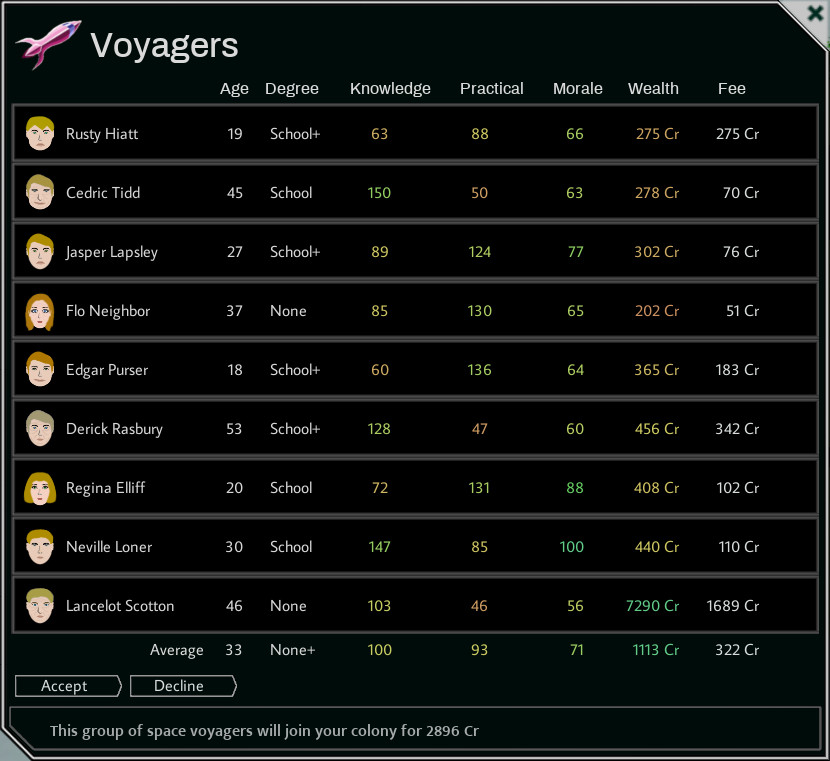

The population panel in the upper-right corner of the screen shows your current population, age distribution and the colonists’ occupations.
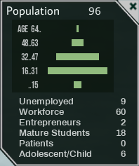
To Build an Apartment House
1. Click the New Building button on the bottom of the screen to open the Buildings Panel:
![]()
2. Select the Civic building type:
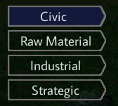
3. Select Apartment House:

4. Click a location on the planet:
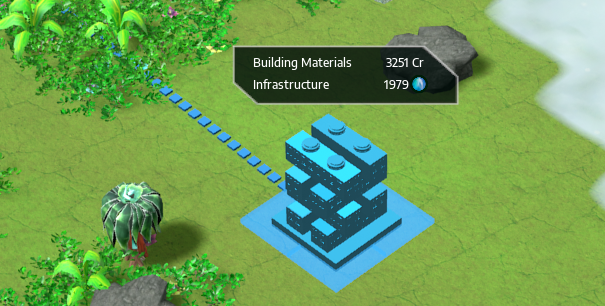
You can see how much the building materials cost and how much Aether is needed. If the building is blue, it can be build. If red tiles are shown instead, then it cannot be build there and you can try a different spot.
To Choose What to Build
There is significant information on the building selector which should be taken into account when choosing the next building to build:
- The Demand Arrow in the upper-left corner indicates how much there is demand for the products of the building. If the demand is high, it’s easier to make profit.
- The green Workforce Amount symbol shows the number of colonists that will be employed by the building.
- The price of building materials is shown on the bottom of the selector.
- The buildings that can have customers have also the blue Customer Amount symbol in the lower-right corner.
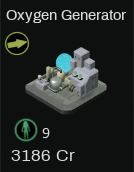
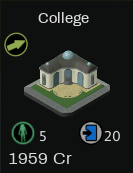
After you have made the decision you can construct the selected building the same way as in the previous Apartment House example. Please note that Raw Material buildings require suitable construction site. For example, a Mine can be built only on a Boulder Field containing Ore.
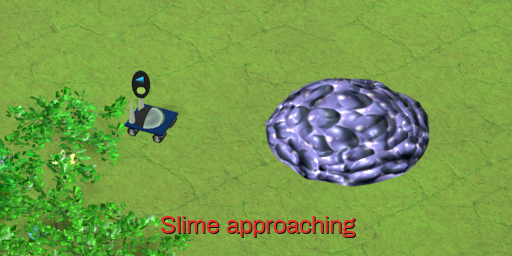
The Explorer has also the Auto Explore functionality. When you use it, the Explorer begins to scan the surroundings by itself and if it encounters a Slime it will try to evade it automatically.
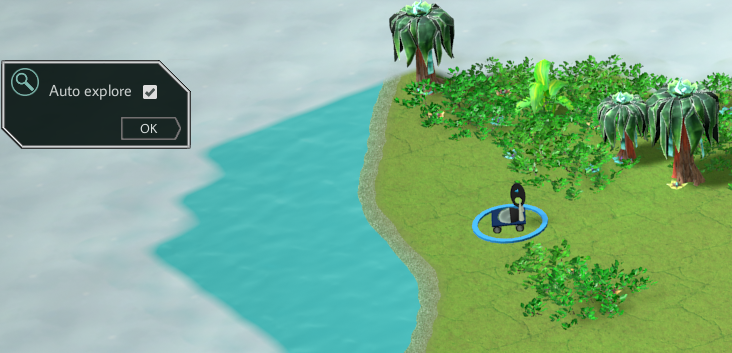
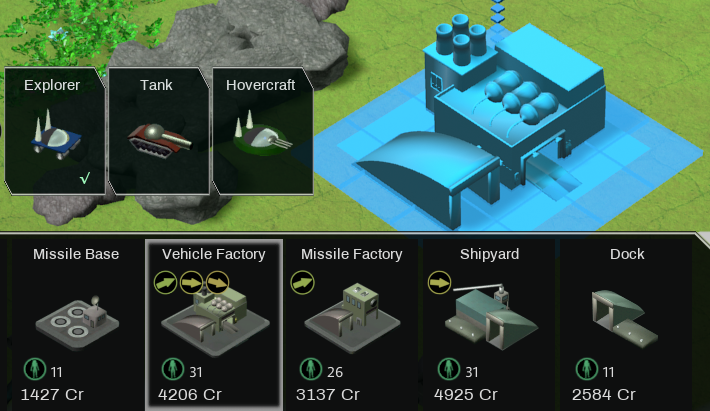
It is also possible to change the product later after the factory has been built by right-clicking the building and then clicking the unit to produce from the Building Properties panel.

When the unit has been produced, it goes to the storage from where it can be mobilized, sold or kept there to make sure you have enough units when needed.
To Mobilize a Tank
1. Produce a Tank in a Vehicle Factory (see above).
2. Click the Defense button on the bottom of the screen to open the Defense Panel:
![]()
3. Select Tank:

4. Click the Mobilize button under the Tank selection:
![]()
5. Set the number of units to mobilize to 1:
6. Press the Confirm Mobilizaton button:
The Tank is now mobilized to the default Vehicle Base.
You can build also Missile Factories and Shipyards to produce Missiles and Battleships. Missiles are mobilized to a Missile Base and Battleships to a Dock. Shipyards and Docks can be built only adjacent to water.

If the price of the ingredients and wages is lower than the price of the products, the building generates profit. In this case the money bag symbol of the building is green. In turn, if the building generates losses the money bag symbol is red. The more significant the profit or loss is, the more clear the color becomes.


If the building is unprofitable, it may be a good idea to switch it off. This can be done by right-clicking the building and then pressing the ‘Deactivate’ button on the Building Properties panel. After this the deactivation indicator becomes visible and the building is not in operation.

As the market situation changes the demand for the products of the building can rise higher again. A building can be activated again from the Building Properties panel (opened by right-clicking the building).
To see when it’s the suitable time to activate the building, press the Show Building Info button on the bottom bar:
![]()
After this you will see the demand indicator on the deactivated buildings. The more the demand indicator is pointing upwards and the greener it is, the easier it is to make profit.

The Trade Panel is opened by clicking the Trade button on the bottom bar:
![]()
On the panel you can see the price development of the commodities and make new investments or sell existing investments. You can choose the time period of the graph by clicking the All (default) or the 1d (one day) button. The curve shows the price development of the commodity and the percentage in the upper right corner tells how significant the price change has been during the selected time period.

To Invest
1. Click the Invest button of the commodity you choose to invest in:
2. Move the slider to set the investment amount:
![]()
4. The Investment is done and you can now follow the value development.
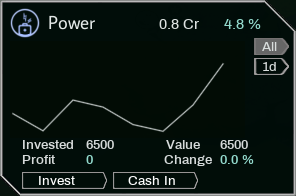
To Cash In an Investment
1. Click the Cash In button of the investment you would like sell
2. Move the slider to set the cash in amount:
![]()
4. The Cash In is done and the remaining investment (if any) is shown.
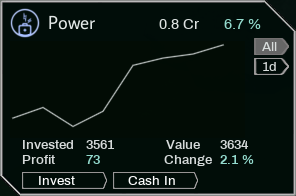
The Relations Panel is opened by clicking the Relations button on the bottom bar:
![]()
On the panel you can see all the established connections (in the beginning of the game there are no connections between the colonies) and the relation status.
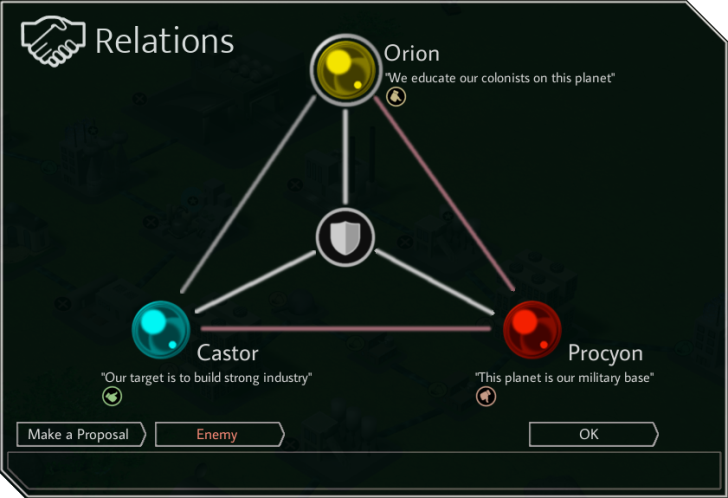
The silver-colored line between the colony symbols means peace and the red line indicates that there is a war ongoing between the colonies.
The thumb symbol tells how acceptable you are from the rival colony’s point of view. If the thumb symbol is green and pointing upwards, your relationship is good. The more red it is and the more it points downwards, the closer you are to war.
To Propose a Deal
First select the target colony by pressing the colony symbol. The silver-colored selector circle is now moved around the selected colony:
![]()
Click the Make a Proposal button if you would like to make a deal with the selected colony:
This will introduce their representative to you and you can then open the Deal Panel: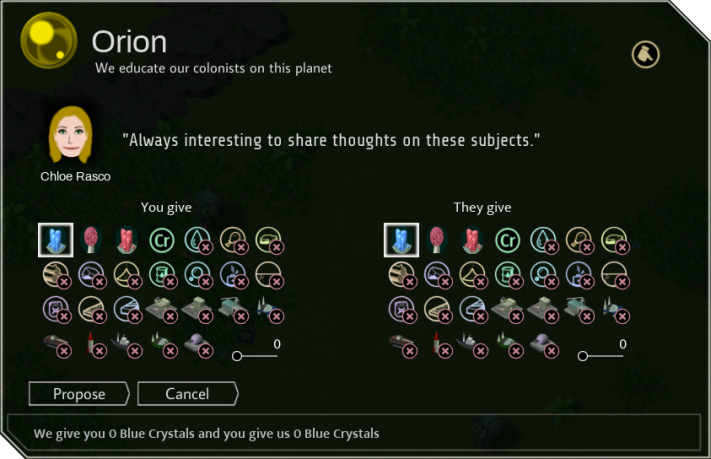
To Declare War
Select the target colony by pressing the colony symbol the same way as above:
![]()
State of war now exists between you and the selected colony.
You can cancel the declaration of war by pressing the Enemy button again as long as you haven’t closed the panel.
Related Posts:
- Planet Colonization: Getting Started Guide
- Planet Colonization: Industrial Production Guide
- Planet Colonization: Society Management Guide