Fast guide to configure your controller like a pro.
Step 1. Enable Xbox Configuration Support
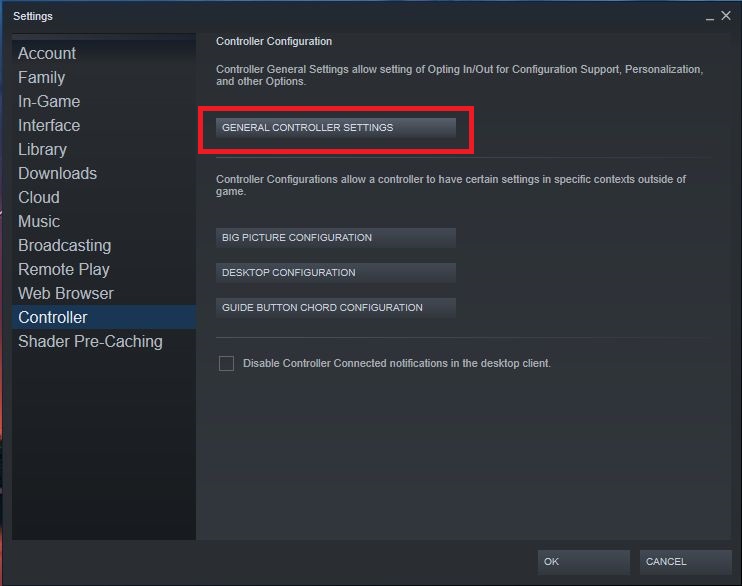
Open basic steam client settings and select Controller > General Controller Settings.
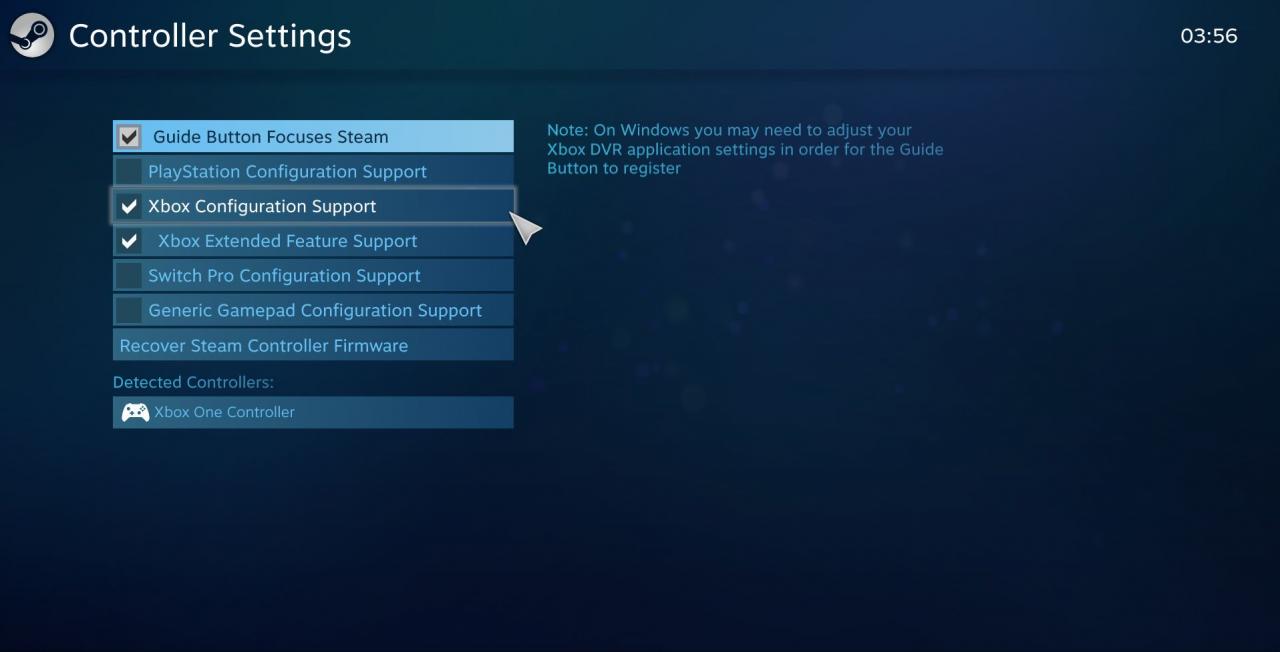
Check Xbox Configuration Support as shown in the picture. Close the window.
Step 2. Configure Stick Response Curve
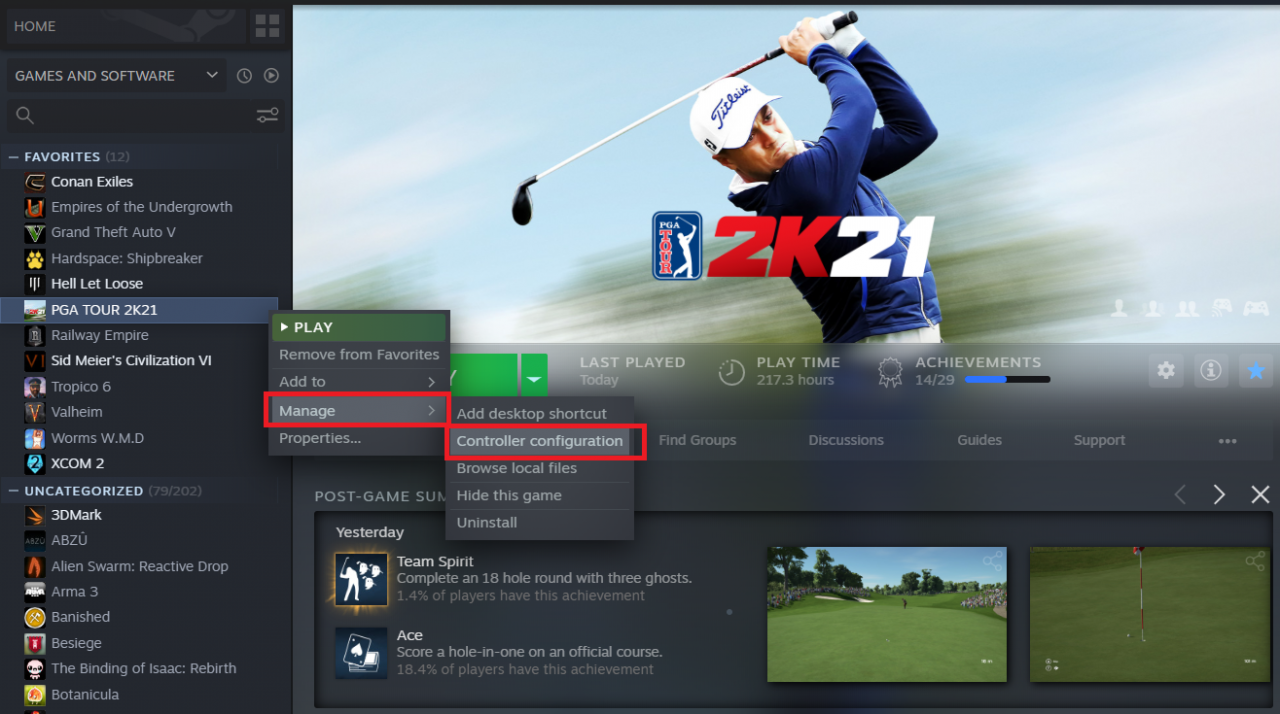
Click PGA TOUR 2K21 title from your library with left mouse button. Navigate Manage > Controller Configuration.
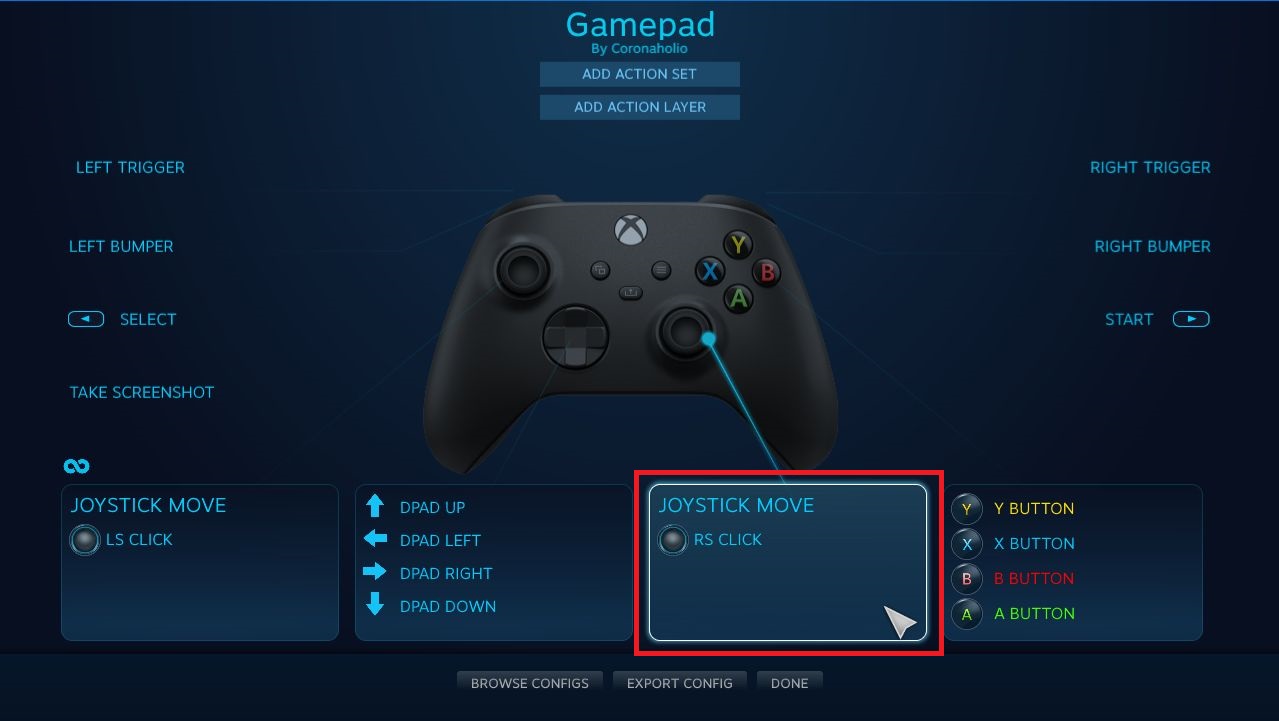
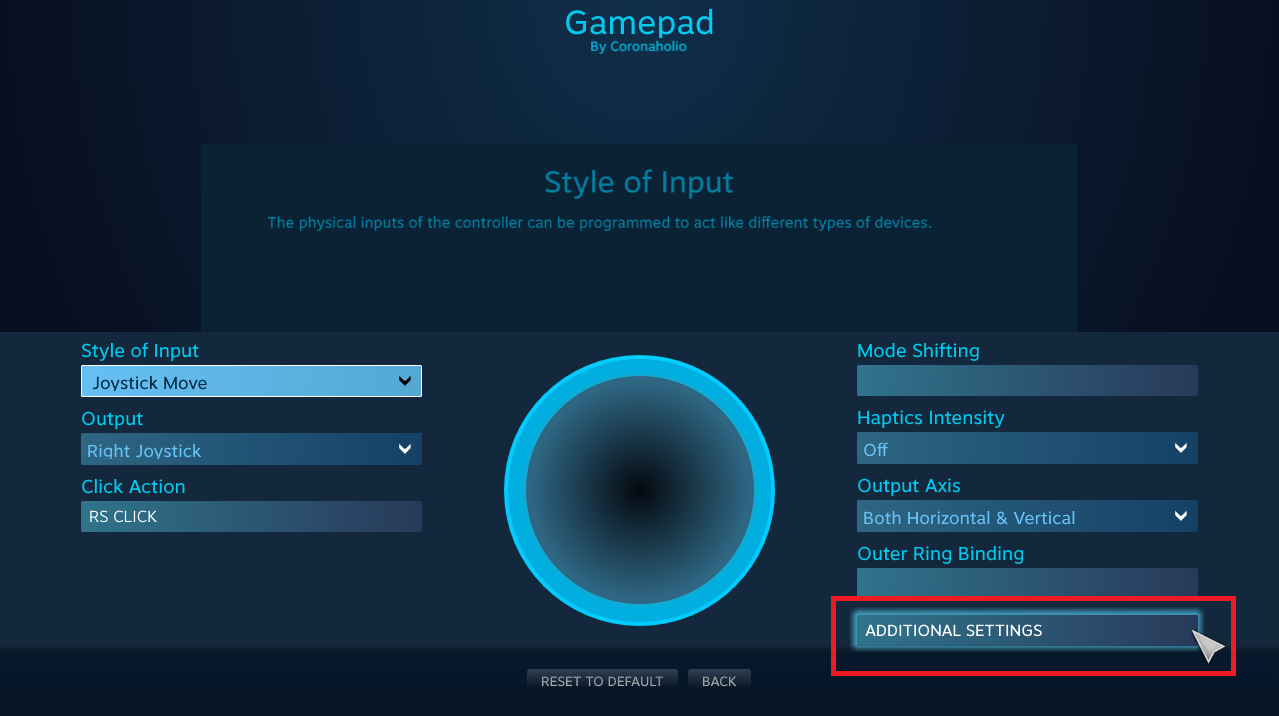
Click right stick (unless lefty) and from the next screen click ADDITIONAL SETTINGS (bottom right).
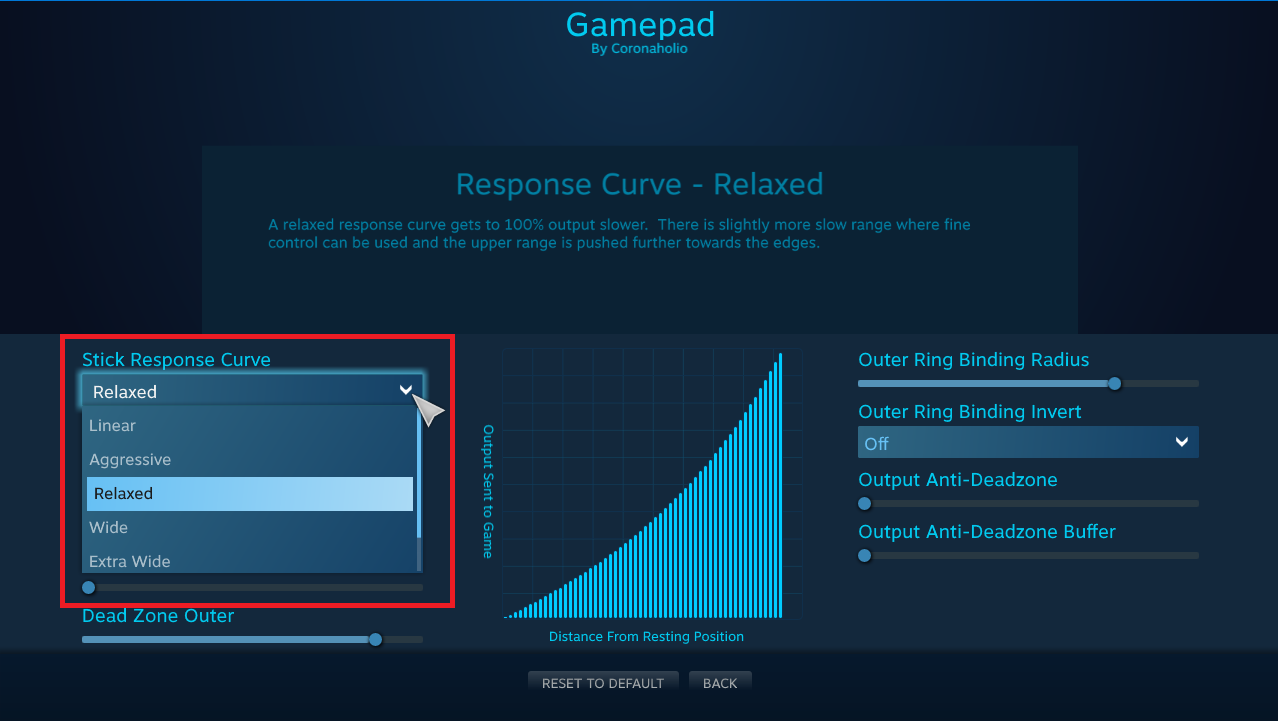
On the left choose Stick Response Curve drop down menu. Now in my experiments I found that Relaxed works best for me but you can try others if you want. Click done, done and close the configuration.
Step 3. Calibrate Swing Timing

You might be happy already with better swing but I recommend a little fine tuning, you are still hitting those fast and very fasts occasionally, aren’t you?
Close the game.
Step 4. Fine Tune Stick Sensitivity
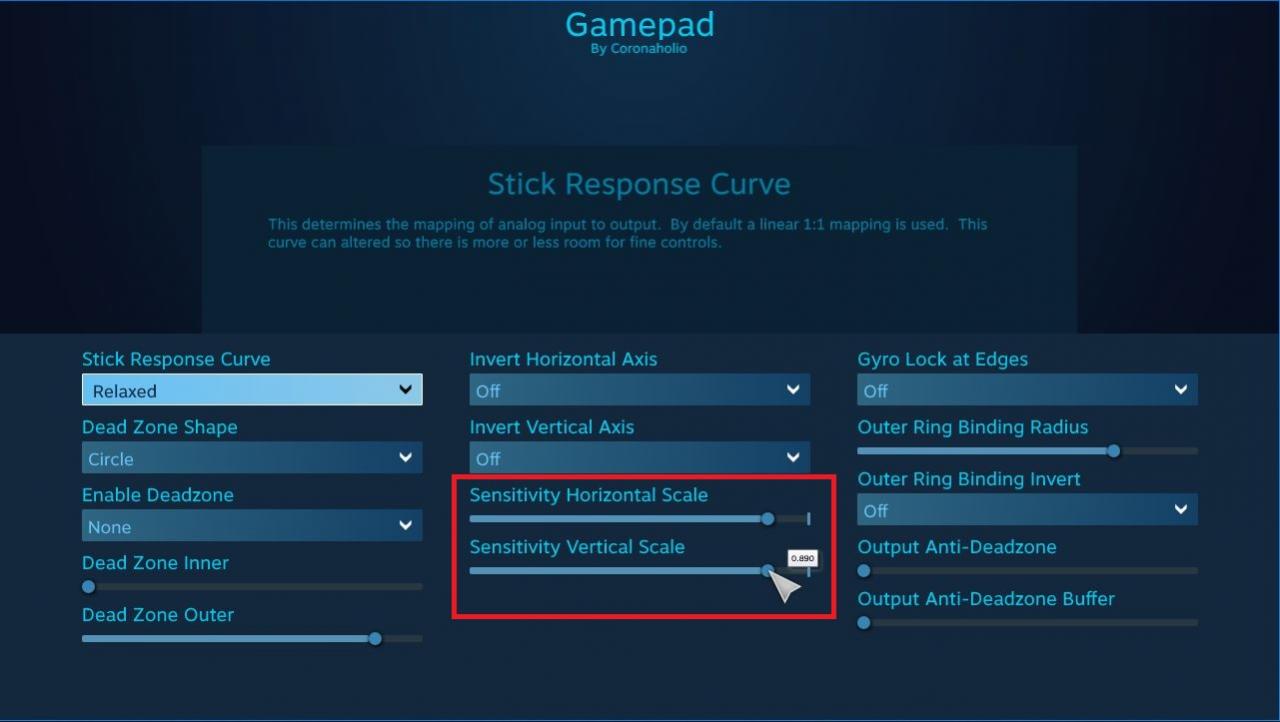
You see two sliders for both, horizontal and vertical sensitivity. You want to take 5-10% off so you don’t hook in to a lake every time you swing a little too fast. Recommended setting 0.900 or more, start with 0.950 and go below if you think fast balls are too frequent.
Dropping sensitivity too much will make swing not to happen in game at all, so don’t go overboard!
Remember to set your horizontal sensitivity to match your vertical sensitivity. (Otherwise you are just a dirty little exploiter, boo!) :p
Click done, done and close the config. Start the game and enjoy steady swings!
Thanks to Coronaholio for his great guide, all credit to his effort. you can also read the original guide from Steam Community. enjoy the game.
Related Posts:
- PGA TOUR 2K21: Pro Swing Controller Config
- PGA TOUR 2K21: 4 Tips for a Consistent “Mouse Swing” at 1600 DPI
- PGA TOUR 2K21: Secret Achievement Guide (Nananana)

