A Quick overview on how to set up RCON, and use AFO’s public OHD Rcon UI tool.
Setting Up RCON – Dedicated Server
This setup is for those using the Dedicated Server executable, If you are using services like awn.gg the setup is done through their interface.
Navigate to the following file in your dedicated server files:
Windows: HarshDoorstop/Saved/Config/LinuxServer/Game.ini Linux: HarshDoorstop/Saved/Config/LinuxServer/Game.ini
You will need to Create this INI file, as it does not exist by default.
Inside this file, paste the following text, replacing the x’s with whatever information you want
[/script/rcon.rconserversystem] bEnabled=True ListenPort=7779 Password=xxxxxyz MaxActiveConnections=4 MaxAuthAttempts=3
Using the Interface
We are currently using Discord Authentication, but will be eventually moving to Steam OAuth, this will be used to manage multiple servers in future.
Once you are signed in, you are able to access the Connect Screen.
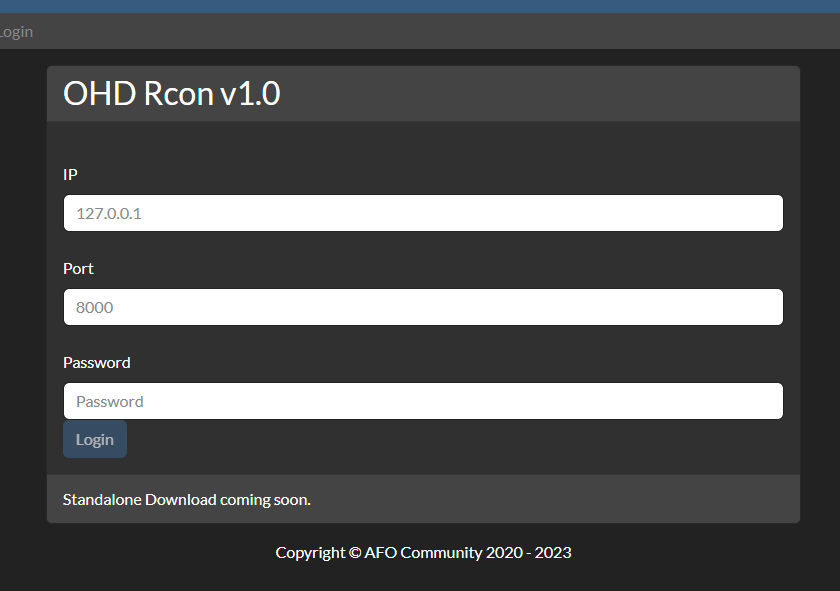
Enter in the info you supplied to your Rcon settings, and click Login to access the Control Screen.
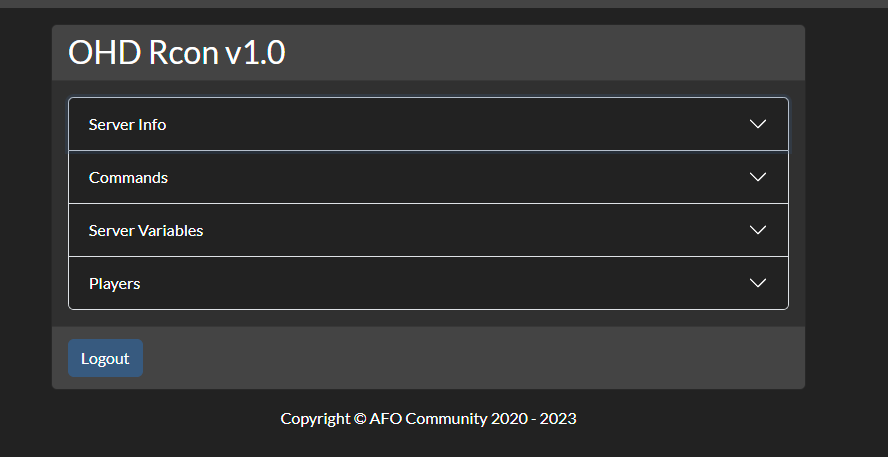
This section shows a brief overview of your server including Map, Mode, and Playercounts.
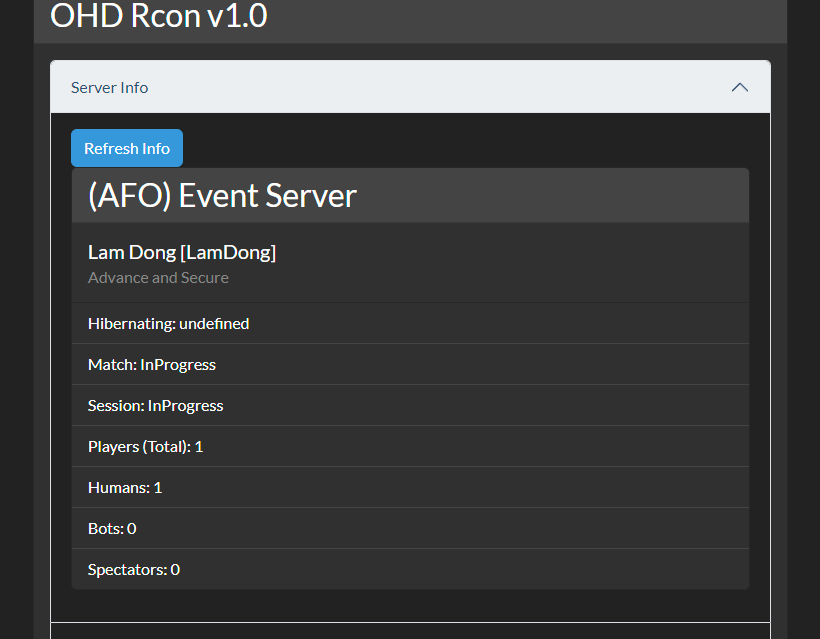
This screen is used to view and modify various settings in the server, such as Friendly Fire, or Team Balancing.
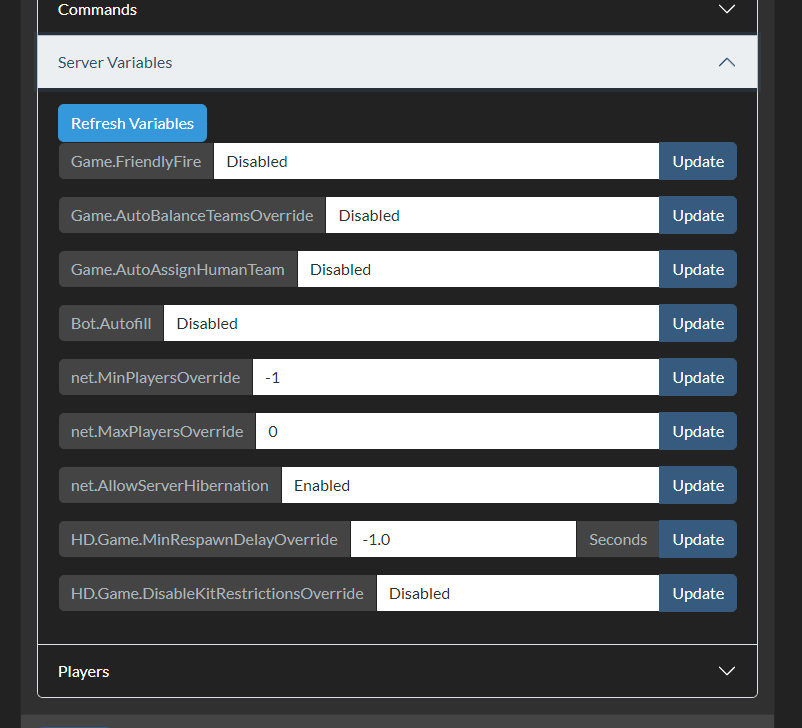
This is where you can manage your players including Kicking and Banning.
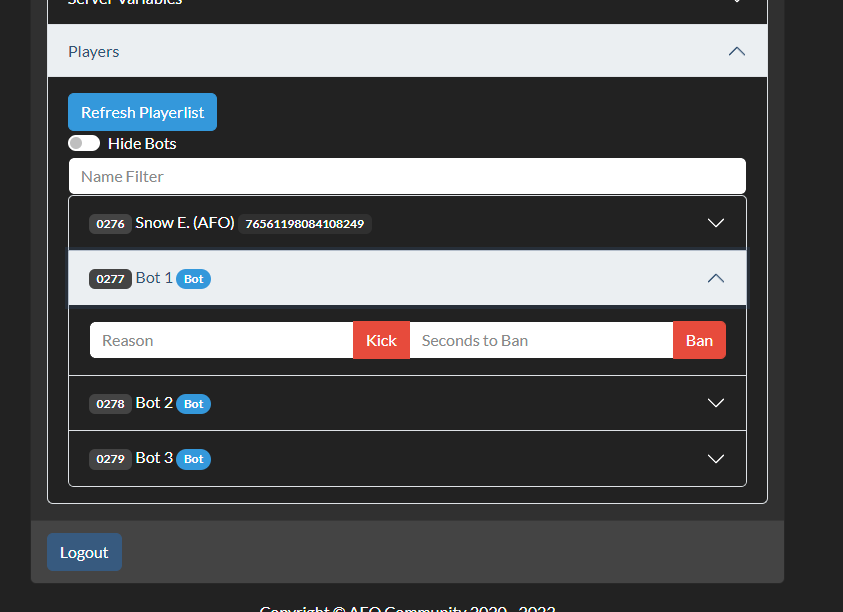
Additional Info
This tool is built with our ohd-rcon library, which is open source and publicly available to all over on NPM[www.npmjs.com]
We have other tools currently available, such as a query generator for level settings.
AFO’s Tools[hub.afocommunity.com]
We also understand there are those who do not want to give out any server information to third-party sites. For those of you in this group, we are also working on a Self-Host version that you can download and set up locally.
Thanks to Snow E. (AFO) for his excellent guide, all credits belong to his effort. if this guide helps you, please support and rate it via Steam Community. enjoy the game.

