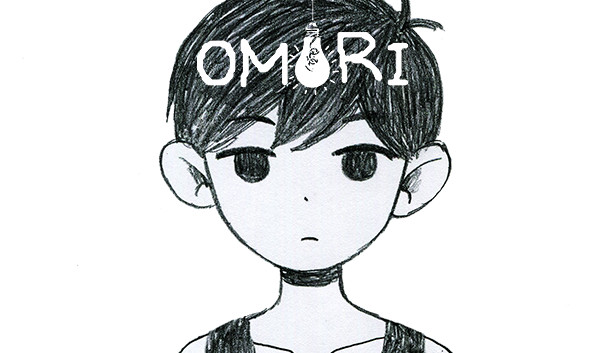This how to experience the story of Omori, A.K.A changing the stats of each character, so you can just focus on the story rather than the combat. Don’t do this unless you genuinely enjoy grinding the sh*t out of the game, and enjoy being pummeled by bears for 30 minutes.
Look, I get it. You’re probably stuck battling a princess in her tower, with a mace that does damage equivalent to a nuclear missile, or you’re stuck inside of a whale with 3 witches trying to sell your body parts to the black market, or heck you’re just stuck in a room filled with bears just because you couldn’t resist getting a few measly melons, you greedy little bastard 🙂 Fear not, for after this tutorial, no more keyboards shall be smashed and you don’t have to battle bears for 30 minutes.
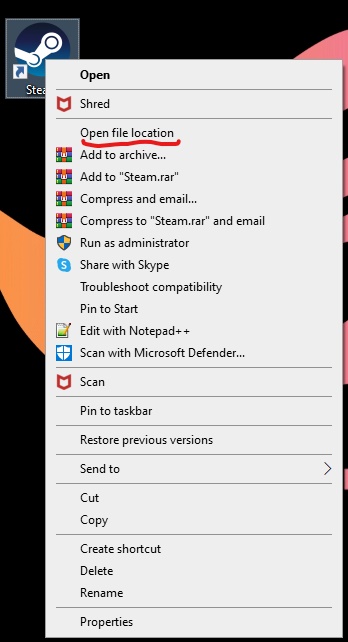

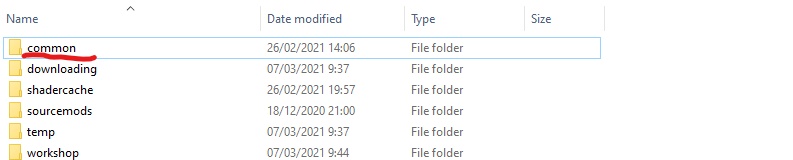
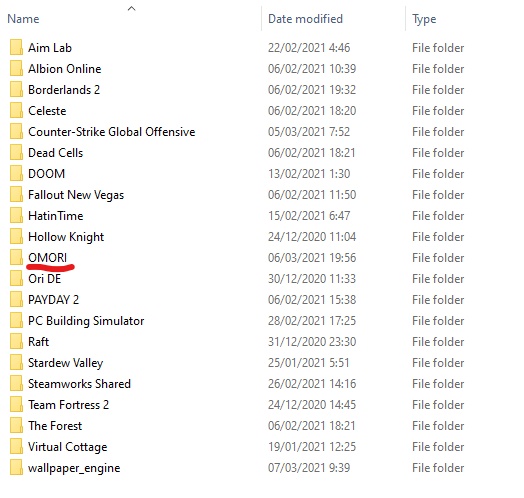
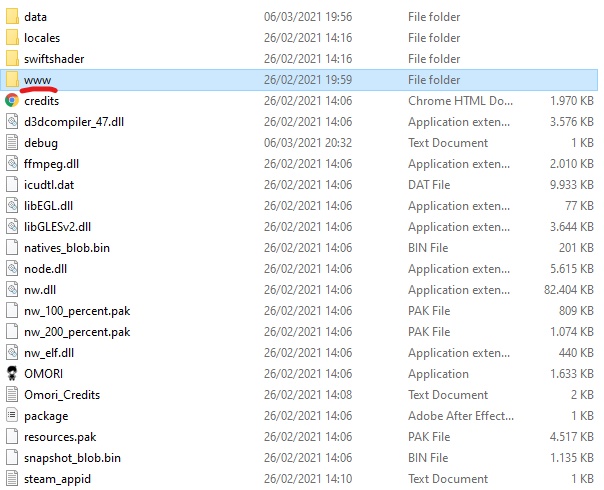
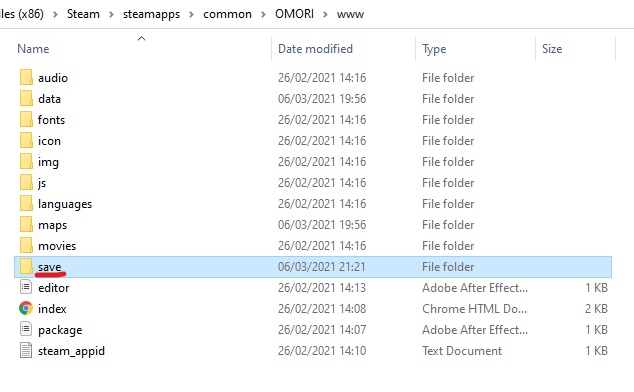
 note : file1.rpgsave and file2.rpgsave are the saves of my game, this can be different depending on how many saves you’ve made in the game.
note : file1.rpgsave and file2.rpgsave are the saves of my game, this can be different depending on how many saves you’ve made in the game.
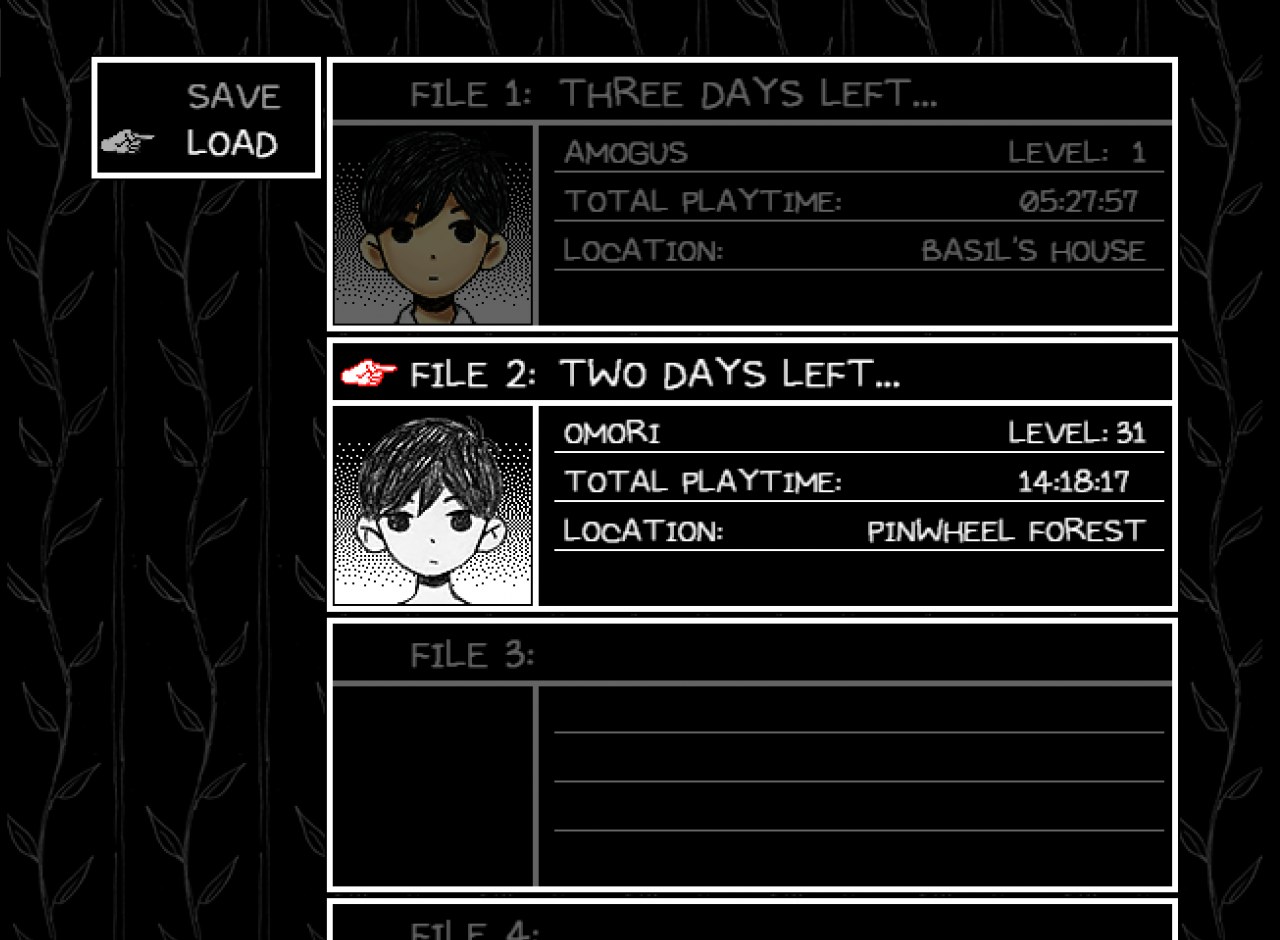 as you can see, I have two save files in the folder, which correlates with the ones in game (All save files are in order, which means it corresponds with the files in the game files).
as you can see, I have two save files in the folder, which correlates with the ones in game (All save files are in order, which means it corresponds with the files in the game files).
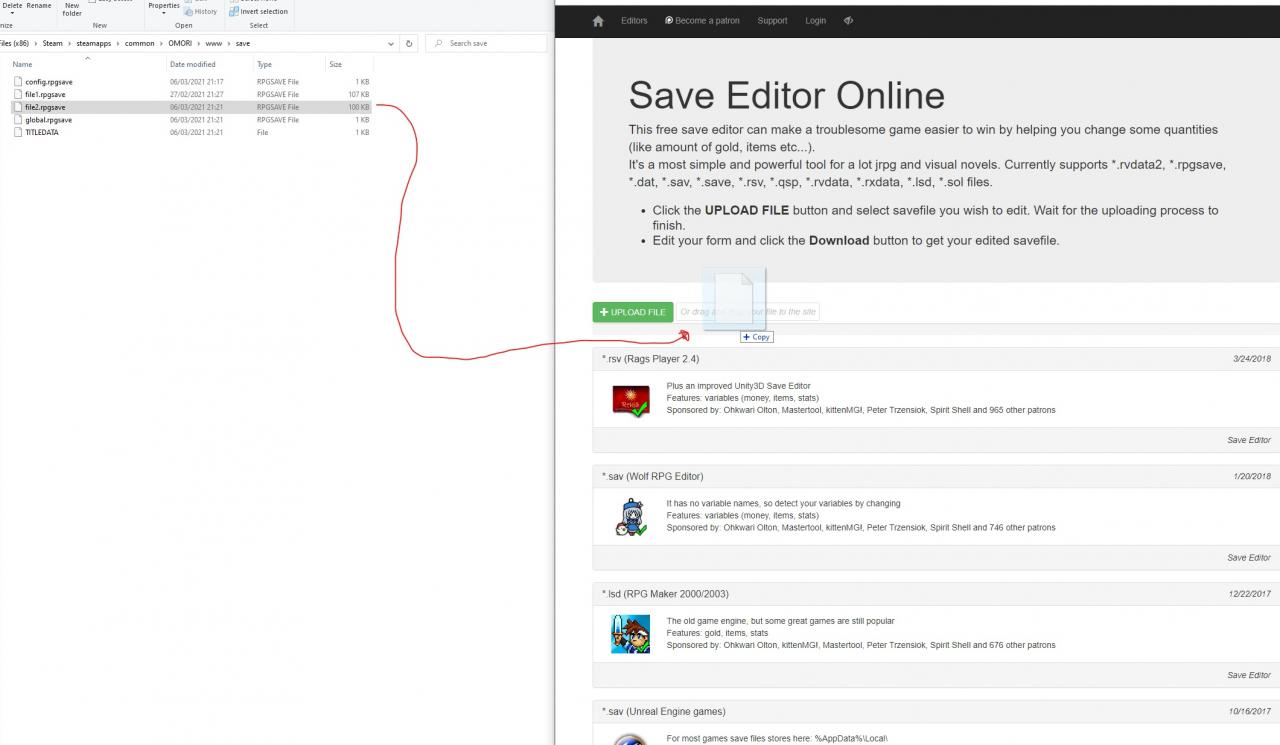 note: dragging the file^
note: dragging the file^
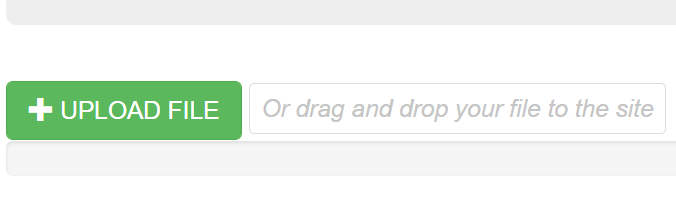
note: or just press the green upload file button, and find the file and open it through there^
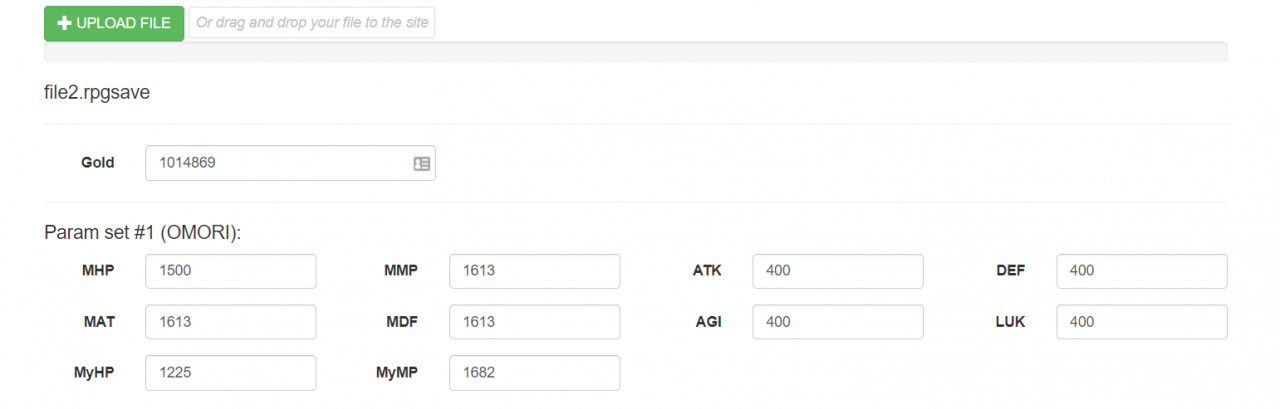 Now, you could do a variety of things with this bad boy, such as changing the amount of clams you have, and changing the stats of your party. This correlates with the characters in game, as we can see by this example :
Now, you could do a variety of things with this bad boy, such as changing the amount of clams you have, and changing the stats of your party. This correlates with the characters in game, as we can see by this example :
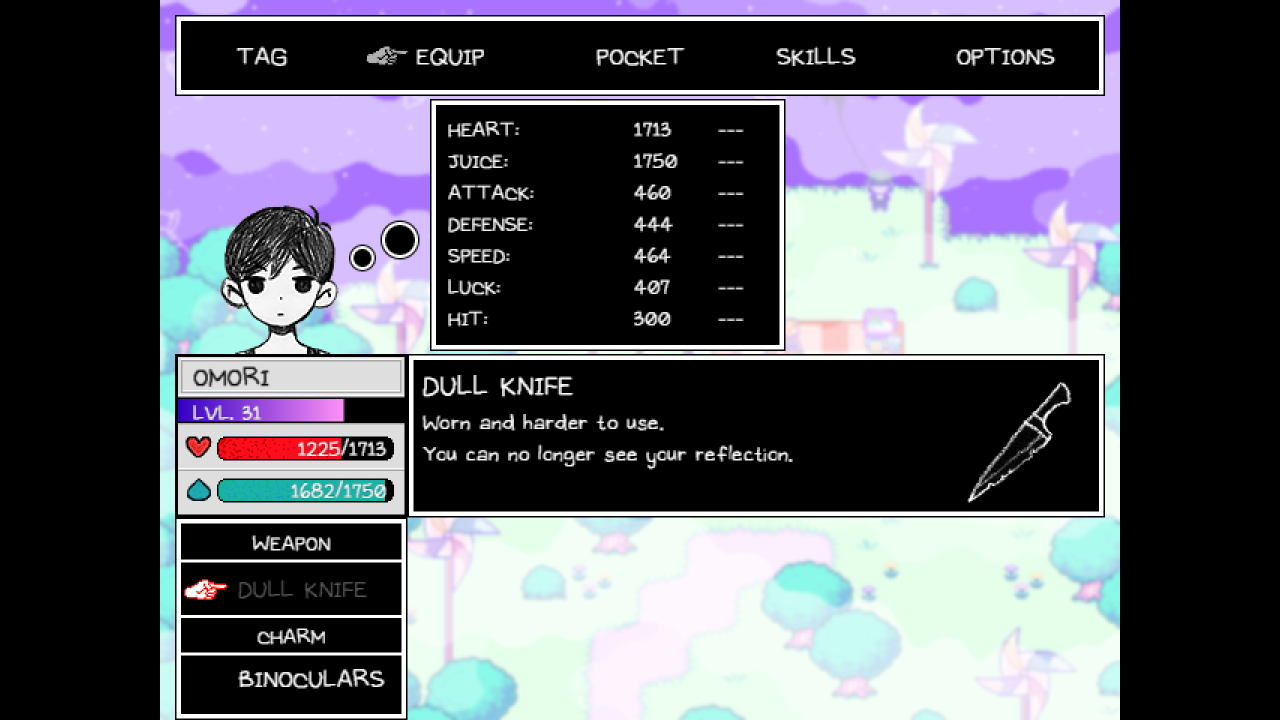 Now, to see which stats you want to edit, here are the ones that I can confirm works for me :
Now, to see which stats you want to edit, here are the ones that I can confirm works for me :
- MyHP is for the member’s health
- MyMP is for the member’s juice amount
- ATK is for the member’s attack stat
- DEF is for the member’s defense stat
- LUK is for the member’s luck stat
- AGI is for the member’s speed stat
For the atk,def,luck,and speed stat can vary depending on what level you are with the original website. for example you set the atk to 400 when Omori was level 10. Now that Omori is level 13 it could be about 412, but the website still displays 400 even though Omori has a different level than before.
note : this worked for me, but if it doesn’t work for you, I’d suggest changing all the stats so it’ll affect the file overall, or if you want you can change it through the “File unpack” button, which is optional and I’ll explain it in a bit.
 Once you’ve opened it, (which mind you it can take a while to load because there’s so much stuff inside the file) it should look something like this :
Once you’ve opened it, (which mind you it can take a while to load because there’s so much stuff inside the file) it should look something like this :
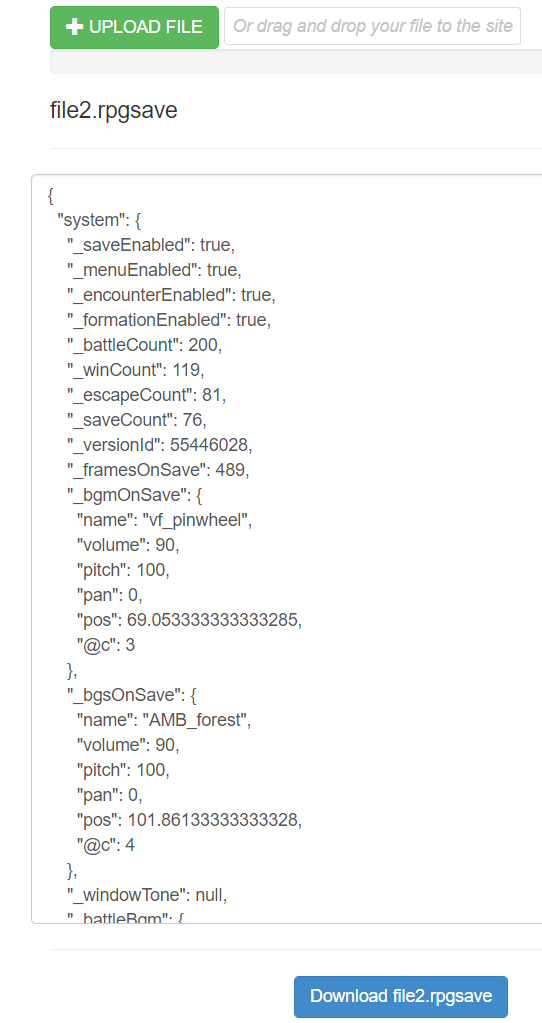 Now, fair warning you could technically play God and do lots of things with this stuff, but this could only end up in two ways, either you actually play God and bend the game to it’s literal knees, or the game will make you bend on your knees by breaking and not opening, thus showing how much of an idiot you’ve been by editing the game files. So, I personally do not recommend using this method and just stick with the previous option that the website gave you.
Now, fair warning you could technically play God and do lots of things with this stuff, but this could only end up in two ways, either you actually play God and bend the game to it’s literal knees, or the game will make you bend on your knees by breaking and not opening, thus showing how much of an idiot you’ve been by editing the game files. So, I personally do not recommend using this method and just stick with the previous option that the website gave you.


Though before I end this, I cannot stop encouraging you to check out the original creator of this method. Once again here’s the link to the original post and here’s the username of the author in question.
Related Posts:
- OMORI: Save Files Database and How to Switch Save Files
- OMORI: Hector & Duckie Jr Location
- OMORI: All Endings Guide
- OMORI Achievement Guide (Tips on How to Get)
- OMORI: All Key Locations