Here is a simple guide on how to choose bitrate in OBS Studio.
Bitrate for streaming
Twitch has a bitrate limit of 6000 kb/s. So it makes no sense to put more.
Youtube has the following bitrate recommendations:
Resolution
Bitrate
Max bitrate
4k 60fps
20,000 kb/s
51,000 kb/s
4k 30fps
13,000 kb/s
18,000 kb/s
2k 60fps
9,000 kb/s
18,000 kb/s
2k 30fps
6,000 kb/s
13,000 kb/s
1080p 60fps
4,500 kb/s
9,000 kb/s
1080p 30fps
3,000 kb/s
6,000 kb/s
720p 60fps
2,250 kb/s
6,000 kb/s
720p 30fps
1,500 kb/s
4,000 kb/s
Birtate for video recording
There is no definite answer here. If you are recording tutorials or just videos from your desktop, it is not necessary to set a high bitrate, 5,000 kb/s will be enough. If you are recording gaming videos, then you need to set the high bitrate. But it also depends on the game. For example, PUBG requires a higher bitrate than Roblox.
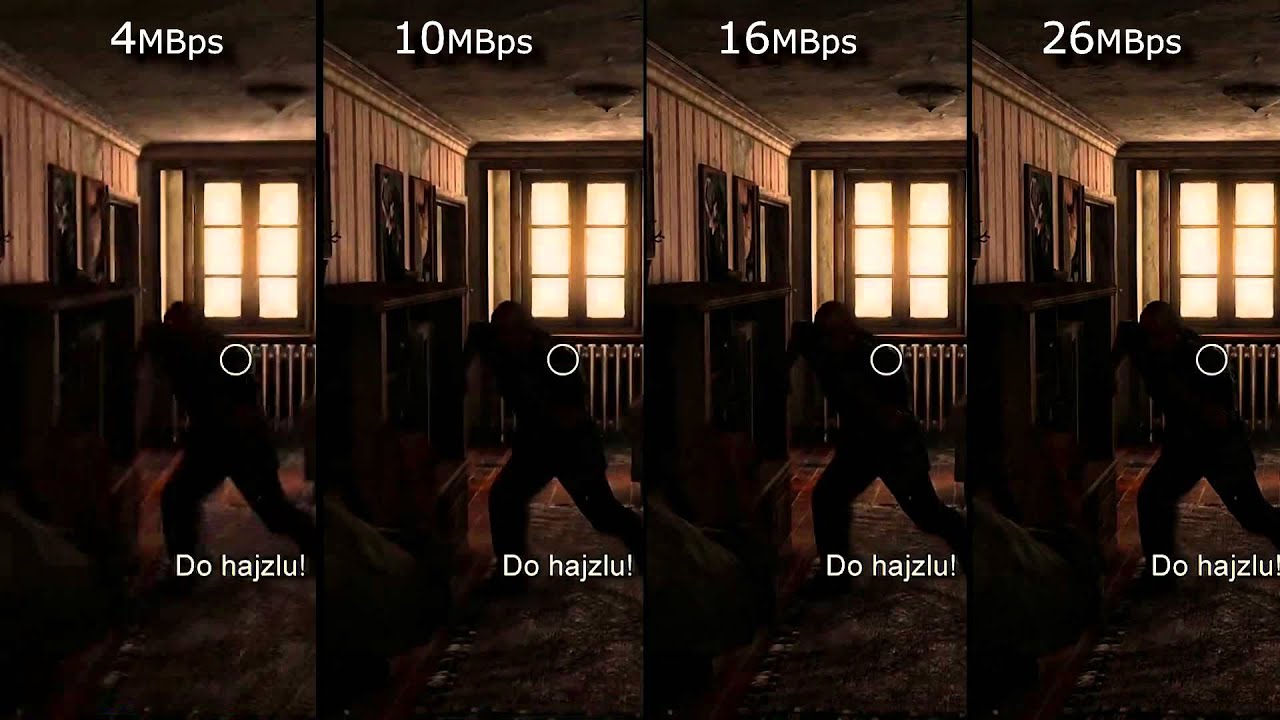
Here is the recommended bitrate for gaming videos:
- 4k 60fps: 90,000 kb/s
- 4k 30fps: 50,000 kb/s
- 2k 60fps: 90,000 kb/s
- 2k 30fps 70,000 kb/s
- 1080p 60fps: 30,000 kb/s
- 1080p 30fps: 24,000 kb/s
- 720p 60fps: 17,000 kb/s
- 720p 30fps: 11,000 kb/s
Thanks to sScorpioNn for his great guide, all credit to his effort. you can also read the original guide from Steam Community. enjoy the game.
Related Posts:
- OBS Studio: Best Settings for Streamers on Twitch and YouTube
- OBS Studio: How to Install SE.Live Plugin

