A step-by-step guide to configuring the controls for Nickelodeon All-Star Brawl to be more similar to the Super Smash Bros games. This includes a breakdown of my Steam Controller configuration, as well as in-game options.
To keep things simple, I have tried to preserve default buttons whenever possible.
Where to find the Controller Configuration?
You can find my Steam Controller configuration using this url: steam://controllerconfig/1414850/2623452196 or by downloading the VDF directly from here: https://www.dropbox.com/s/t2rgoylmczij09z/nickelodeon%20all-star%20brawl_0.vdf?dl=0
Steam Controller Configuration Breakdown
NOTE: This Controller Configuration assumes that Nickelodeon All-Star Brawl is using it’s default button layout.
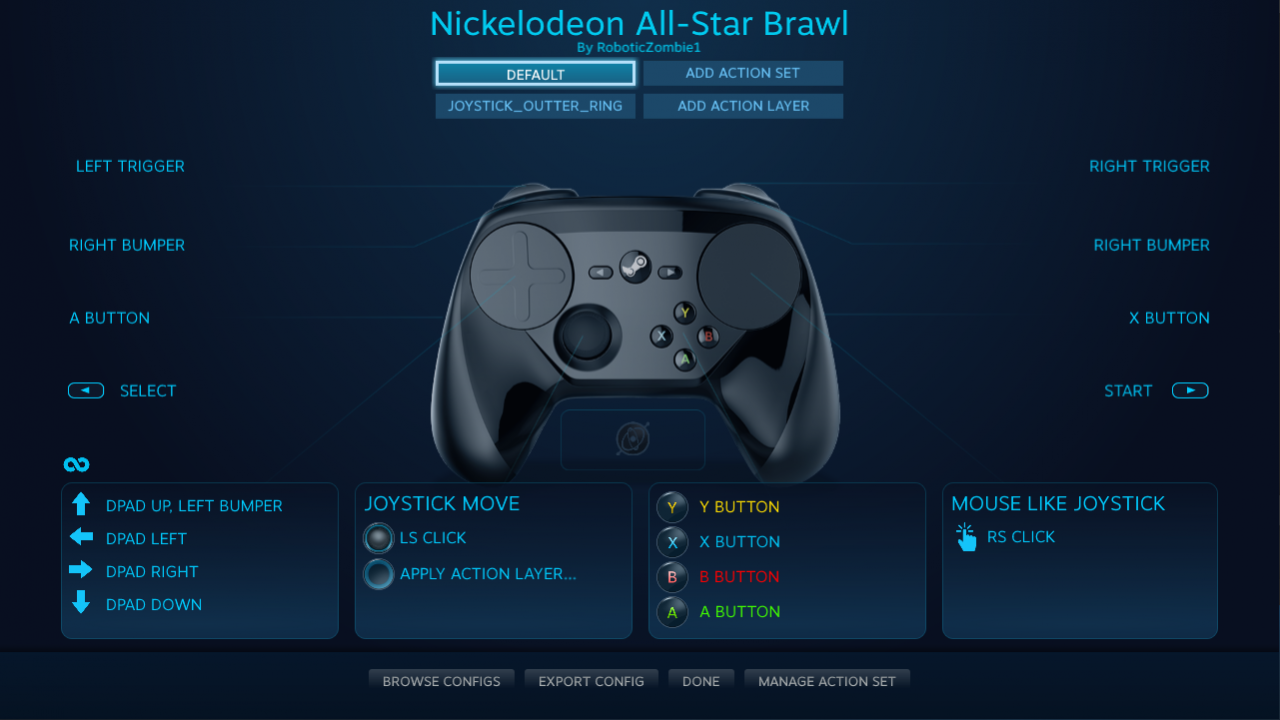
I based the configuration from Steam’s standard “Gamepad with Camera Controls” layout in order to keep things as simple as possible.
Here are the only changes that I made that I thought worked best with the default options from Nickelodeon All-Star Brawl:
- The LEFT BUMPER is now mapped to share the RIGHT BUMPER input. This will allow for either to used for grabbing other fighters.
- The DPAD UP now also shares the LEFT BUMPER input. This will mimic how Super Smash Bros.™ uses the Nintendo GameCube™ Controller‘s own DPAD to taunt.
- When the JOYSTICK moves to it’s far top edge, it will apply a temporary Action Layer that will map the Y BUTTON input to itself. This will mimic how Super Smash Bros.™ uses the Nintendo GameCube™ Controller‘s own JOYSTICK to jump.
- The JOYSTICK may be held, tapped quickly to short jump, or twice to double jump.
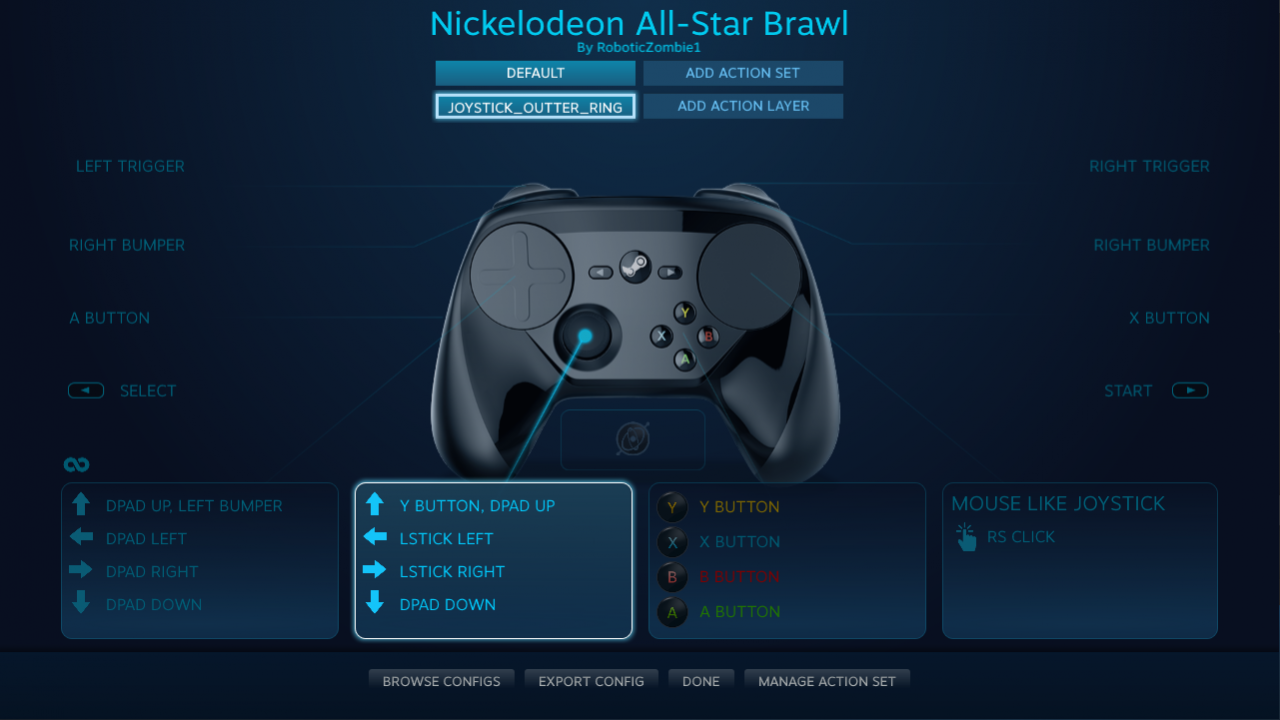
The Action Layer is named “JOYSTICK_OUTER_RING” and it changes the JOYSTICK to function as an “8 Way Directional Pad (with Overlap)”, with the UP Direction sharing the Y BUTTON input for making your fighter jump.
The attached “Regular Press” Activator makes sure that the Y BUTTON input is only activated one(1) time each time the JOYSTICK moves to it’s far top edge.
In-Game Button Layout
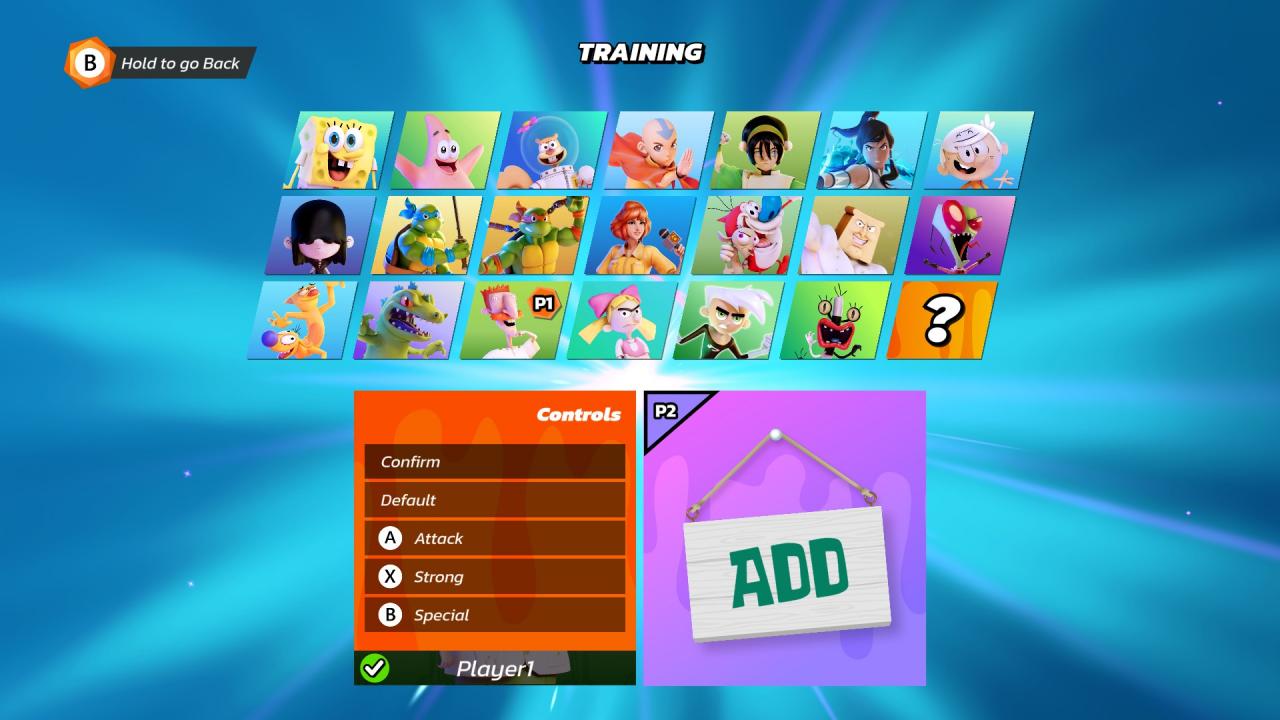 I recommend leaving the in-game button layout for Nickelodeon All-Star Brawl at it’s default values. If these are changed it may break how the Steam Controller Configuration works. Specifically, Nickelodeon All-Star Brawl expects the Y BUTTON input to jump by default.
I recommend leaving the in-game button layout for Nickelodeon All-Star Brawl at it’s default values. If these are changed it may break how the Steam Controller Configuration works. Specifically, Nickelodeon All-Star Brawl expects the Y BUTTON input to jump by default.The only change that I made is:
- Swapping the Strong Attack and Special Attack commands so that Special Attack is now mapped to the B BUTTON input. This will mimic how Super Smash Bros.™ uses the Nintendo GameCube™ Controller‘s own B BUTTON for Special Attack commands.
NOTE: In order to fall through thin platforms, you will still need to simultaneously press both the JOYSTICK in the down direction and the Y BUTTON (the jump button).
I was unable to remap this combination to on the Steam Controller Configuration without removing the ability to crouch entirely.
Adjusting the JOYSTICK Jumping Direction
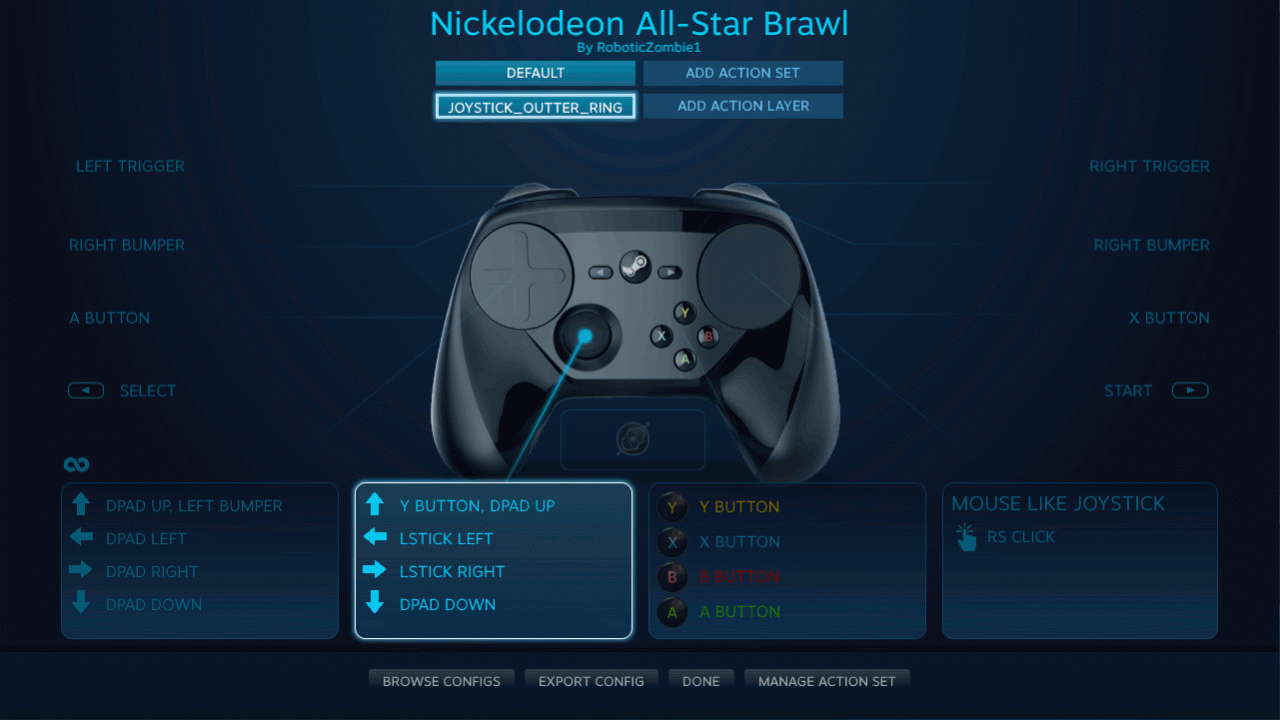
If you wanted to adjust the precision of the acceptable angles that the JOYSTICK may be tilt in order to make your fighter jump (or apply the Y BUTTON input), you may do so by editing the Controller Configuration and changing the “Overlap Region”.
- Starting from the JOYSTICK_OUTER_RING Action Layer
- Select JOYSTICK (it will now look like a second Directional Pad)
- Adjust the slider for the Overlap Region to your liking.
- Moving the slider to the left means that the JOYSTICK will need to be more precisely in the UP direction to make your fighter jump.
- Moving the slider to the right means that the JOYSTICK will be more forgiving, and allow for a greater range of UP directions to make your fighter jump.
NOTE: Setting the “Overlap Region” too precise may adversely affect your ability to jump diagonally.
Adjusting the JOYSTICK Distance for Jumping
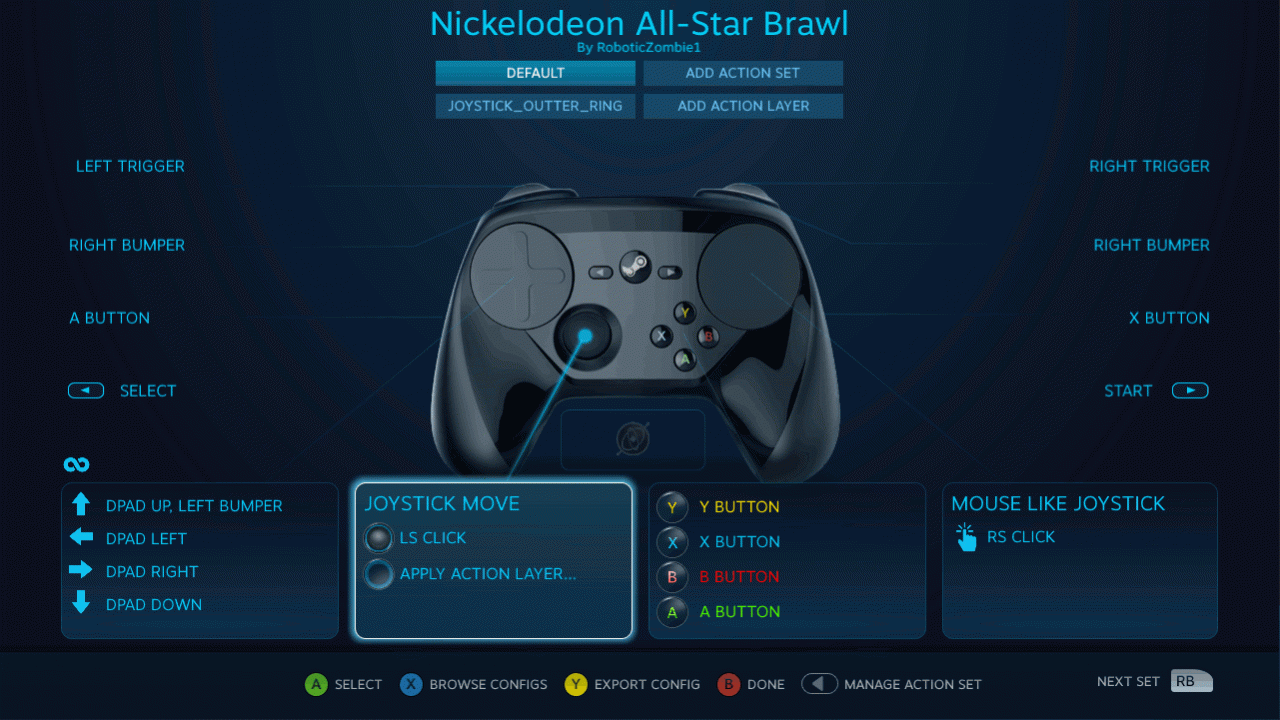
If you wanted to adjust how far the JOYSTICK must be tilt in order to make your fighter jump (or apply the Y BUTTON input), you may do so by editing the Controller Configuration and changing the “Outer Ring Binding Radius”.
- Select JOYSTICK MOVE
- Then select ADDITIONAL SETTINGS
- Adjust the slider for the Outer Ring Binding Radius to your liking.
- Moving the slider to the right means that you would need to push the JOYSTICK further to make your fighter jump.
Thanks to RoboticZombie1 for his great guide, all credit to his effort. you can also read the original guide from Steam Community. enjoy the game.
Related Posts:
- Nickelodeon All-Star Brawl: Keyboard Keybinds (How to Use & Recommendation)
- Nickelodeon All-Star Brawl: How to Fix Arcade Mode

