Need for Speed™ is a racing game released via Steam, here is a simple guide on how to fix audio and controls.
Fix Audio
Okay, lets start with the harder stuff first.
To fix the low audio we need to do some file editing.
To fix the low audio we need to do some file editing.
- Open your file browser and go to:
C:\Users\*User*\Documents\Need For Speed\settings\PROFILEOPTIONS_profile - Open PROFILEOPTIONS_profile using notepad or notepad++
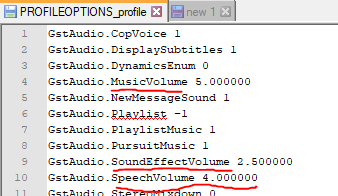
- Look for the following options:
GstAudio.MusicVolume 1.000000
GstAudio.SoundEffectVolume 1.000000
GstAudio.SpeechVolume 1.000000 - Replace them with:
GstAudio.MusicVolume 4.000000
GstAudio.SoundEffectVolume 4.000000
GstAudio.SpeechVolume 4.000000 - Save and close PROFILEOPTIONS_profile
- Now go in-game;
Make sure StereoMixdown is off and you should be good to go.
Note: This is the sound mixing I like. Fell free to play with these values.
Fixing Controls
Okay, so this isn’t hard, but it’s a little tedious.
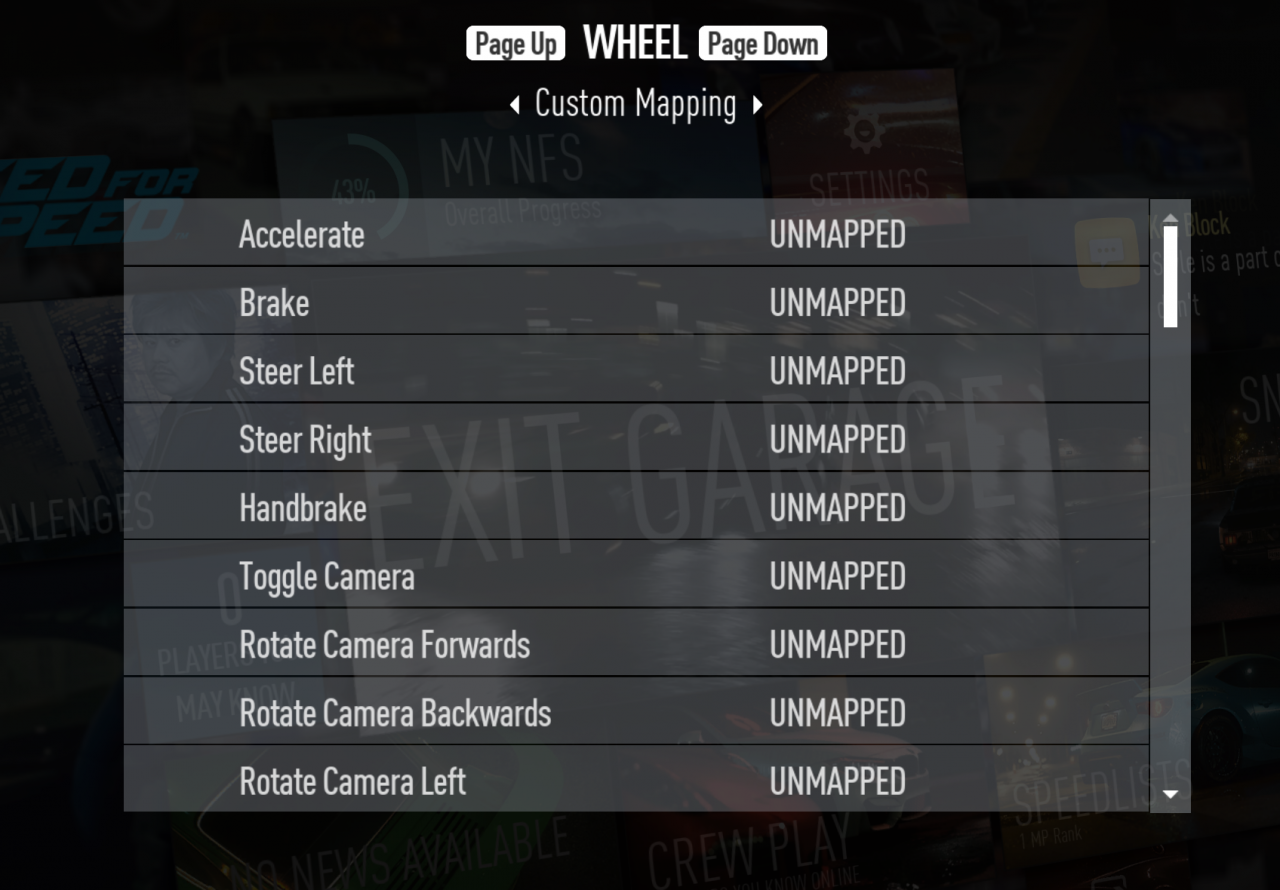
- In-game; go to Settings > Controls > Wheel Controls
- Select “Customise” (Not sure why they used the British spelling…)
- Now unbind everything you can.
This is easily done by making your way down the list and binding everything to the same key.
I left the last key “open map” bound to the same button as the default Xbox controls for redundancy and it seems to work as intended. - Restart your game for good measure and you should be set.
Note: I think there is a way to do this from the PROFILEOPTIONS_profile file, but haven’t had a chance to tinker with it.
If anyone has a way to do this, please message me and I will update this guide.
By Mechtech

