This guide will briefly point you in the right direction for uploading and downloading vessels to use in game.
Uploading a vessel
To upload a vessel that you created in game you must access the Steam workshop wizards located in the settings in the main menu (gear button, top right)
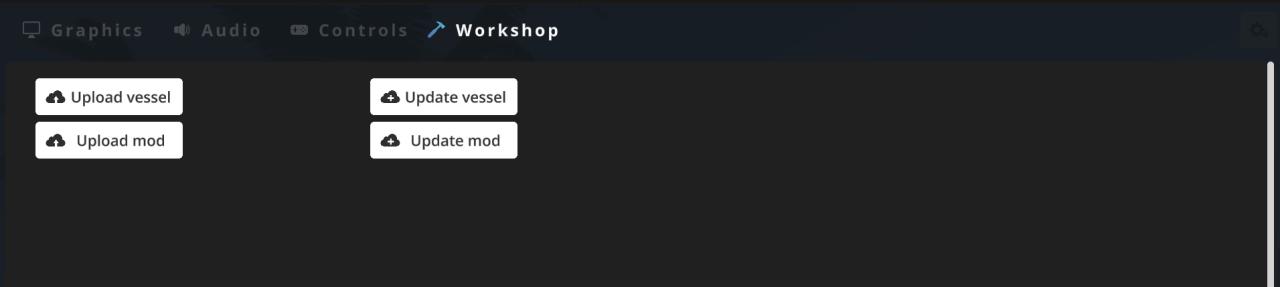
These wizards will allow you to choose various information required for easy upload of your vessel or mod to the workshop. Mods are covered in detail in a separate guide, but for vessels you simply need to select the desired vessel and follow the prompts. For the initial upload you can use the upload buttons. In order to update an existing workshop item you must use the update buttons on the right instead of upload.
Once uploaded, you can use the Steam workshop to edit any desired fields or add more screenshots.
Note: The default preview image will be the same low res preview generated when you save a vessel, you can manually overwrite this file prior to upload / update if you want a better preview image, but it will be overwritten the next time you save the source vessel. Options may be added to directly add this in the future. You can located these preview images in the corresponding folder here:
C:\Users\(Username)\AppData\LocalLow\Revmatek\NautikinAdventures\Saves\(SaveName)\Vessels
Subscribing to a vessel
Thanks to Revmatek for his excellent guide, all credits belong to his effort. if this guide helps you, please support and rate it via Steam Community. enjoy the game.

