Here is a simple guide on how to boost your FPS and get better optic in Myth of Empires.
Test PC Specifications
Samsung Evo SSD /// 58` Ultra 4K TV
Engine.ini
PLEASE REMIND CHANGING THIS FILE MAY CAN LEAD TO A BAN SINCE YOU CHANGE ENGINE SETTINGS WHICH MAY CAN USE FOR CHEATING IN PVP!
(I personally play on an official PvE Server and had no Problem even change more Settings, yet.)
Locate the File in your “AppData” Folder:
*:\Users\***YOURPCNAME***\AppData\Local\MOE\Saved\Config\WindowsClient
Open “Engine.ini” with Texteditor/Notepad.
And add this Lines:
[SystemSettings]
r.ViewDistanceScale=0.5
foliage.DensityScale=0.5
You can play around for your own Taste.
1st
changes the whole Distance View of all Graphical Kinds
2nd
changes the Density of Grasses and Bushes
Optional Settings not been used/tested yet:
r.StaticMeshLODDistanceScale=1 foliage.LODDistanceScale=1 grass.densityScale=1 r.MaterialQualityLevel=4 r.EyeAdaptationQuality=4 r.HighQualityLightMaps=4 r.PostProcessAAQuality=0 r.MaxAnisotropy=16 r.LandscapeLOD0DistributionScale=2 r.DefaultFeature.MotionBlur=0 r.DepthOfField=0 r.DepthOfFieldQuality=0 r.SceneColorFringe.Max=0 r.SceneColorFringeQuality=0 r.Tonemapper.Quality=0 r.Shadow.DistanceScale=3 r.Shadow.TransitionScale=4 r.Shadow.CSM.TransitionScale=4 r.Streaming.FullyLoadUsedTextures=1 r.Streaming.HLODStrategy=4 r.Streaming.UseFixedPoolSize=1 r.Streaming.PoolSize=0 r.Streaming.FramesForFullUpdate=0 r.SSR.Quality=0 r.BloomQuality=0 r.Color.Max=1.0 r.Color.Mid=0.5 r.Color.Min=0 r.SkylightIntensityMultiplier=0.5 r.Fog=1
Graphic Settings Ingame
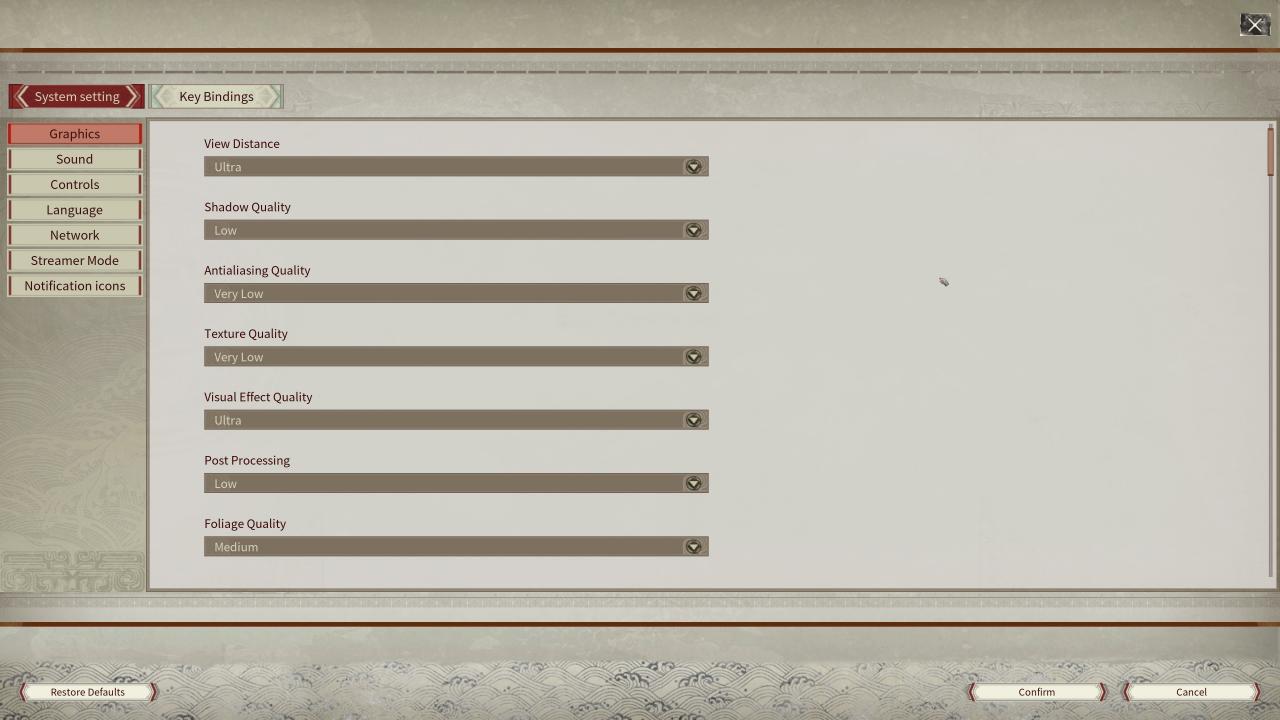
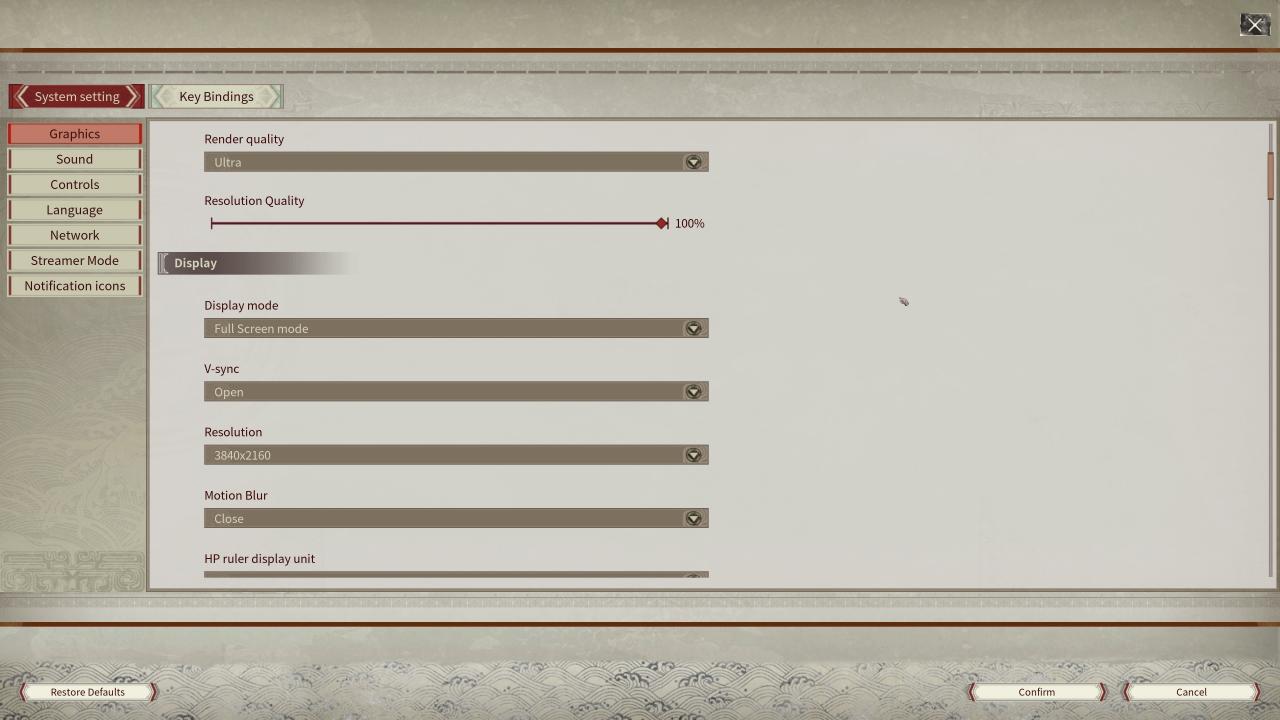
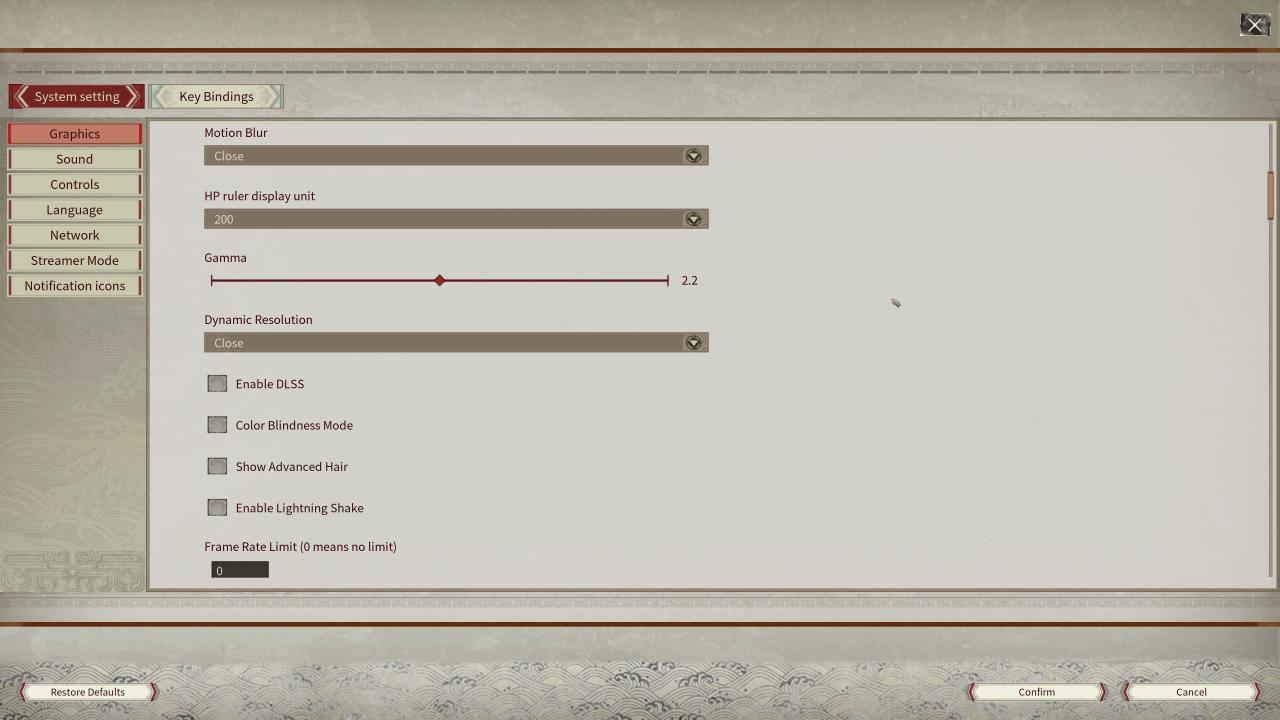
Thanks to 🅿🅷🅴🅽🅾 for his great guide, all credit to his effort. you can also read the original guide from Steam Community. enjoy the game.
Related Posts:
- Myth of Empires: Dedicated Server Guide
- Myth of Empires: How to Fix Game Crashes, Black Screen and BattleEye Error
- Myth of Empires: All Item Spawn Codes
- Myth of Empires: Server Admin Commands
- Myth of Empires: How to Skip the Intro

