A very simple guide which addresses an issue with the Nintendo Switch Pro Controller on PC.
Foreword

The problem
If you are new to Monster Hunter Rise you might not notice. Otherwise it can mess up your muscle memory a lot. But do not worry, the workaround is easy!
Step by Step to the “Fix”
and open up the “Controller configuration”. We want this change only to happen for specifically this game. With other games the issue might not exist. So it makes sense to specify it for this game only to avoid any future issues in other games.
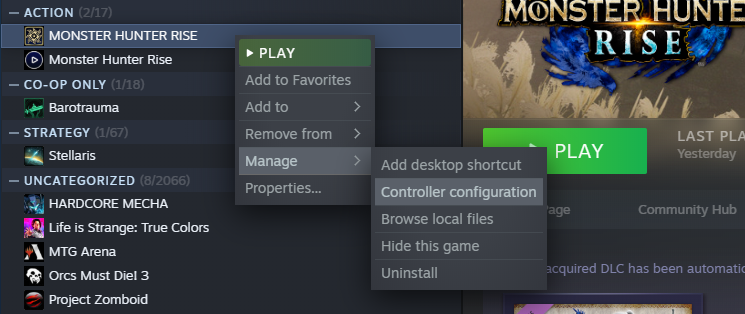
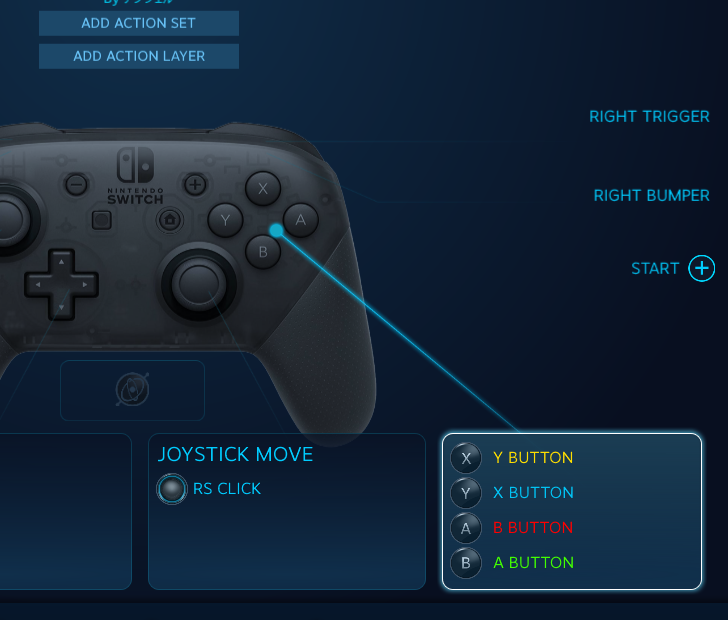
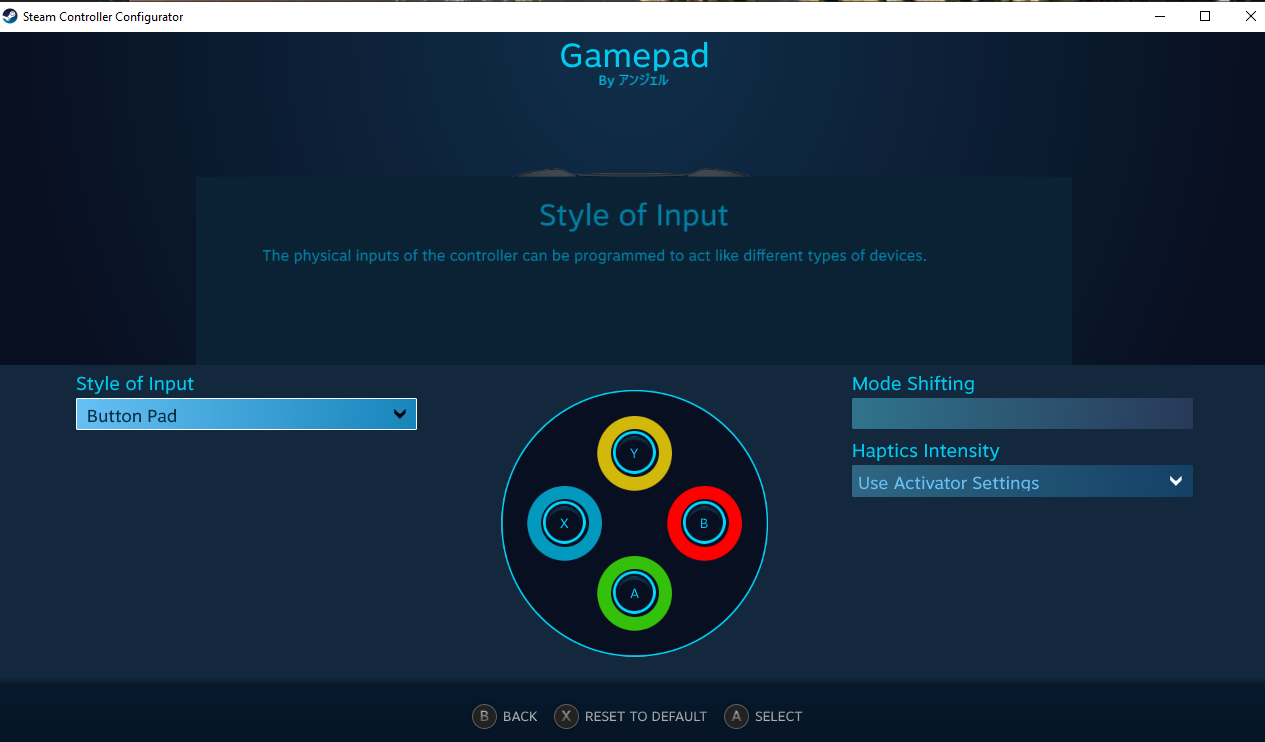
Yes, X & Y too. Unlike A & B you might not notice it right away, but the default configuration here is mirroring the original controls on the Nintendo Switch, for better or worse.
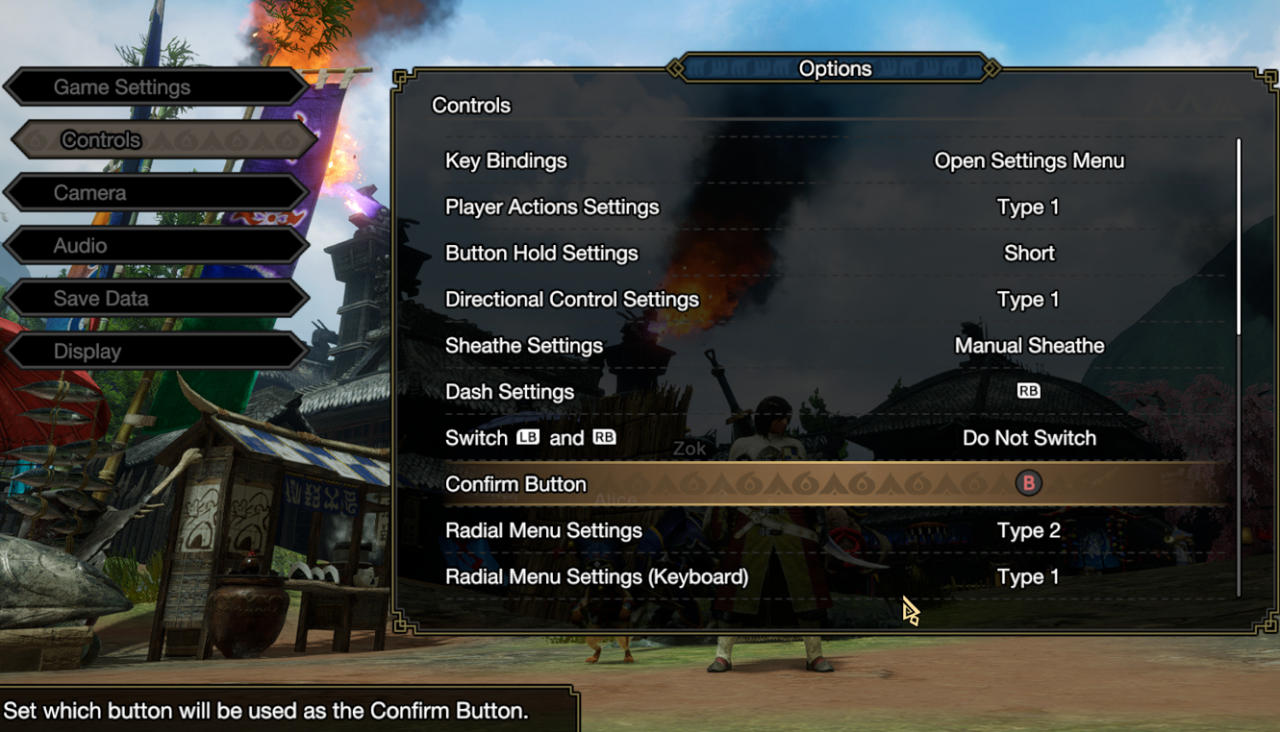
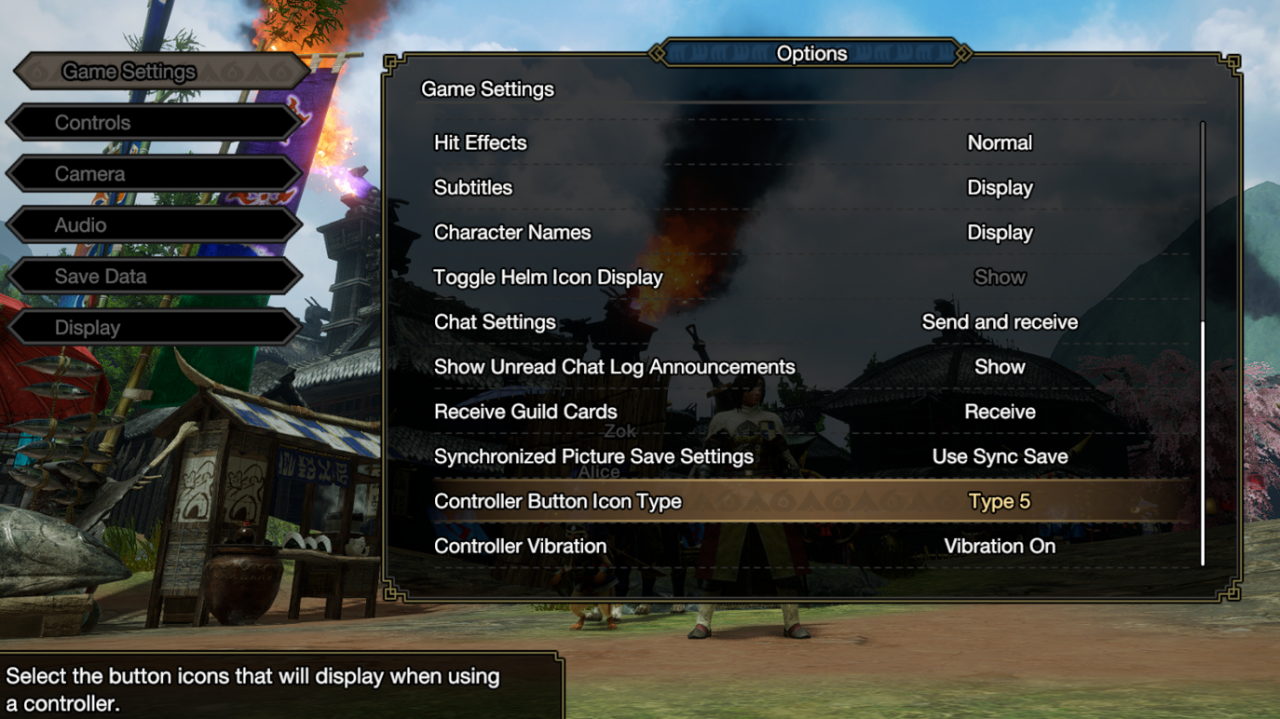
It is not perfect (with some stuff now on A instead on B e.g. riding Palamute), but it is closest to what you are used on the Nintendo Switch.
Alternative to Remapping the Keys
This alternative is suggested via the forums – but I am not fond of it since it is not game specific. Instead of remapping the keys for Monster Hunter Rise specifically, you can alter the default setup how Steam handles your Nintendo Switch Pro controller. It seems that there is a special feature by Steam which is not working correctly here (but works fine with other games). If you turn off that feature, you get the same effect as remapping the keys.
Keep in mind: this will affect other games as well.
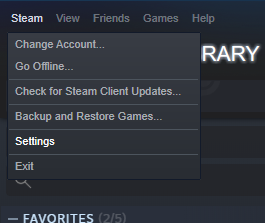
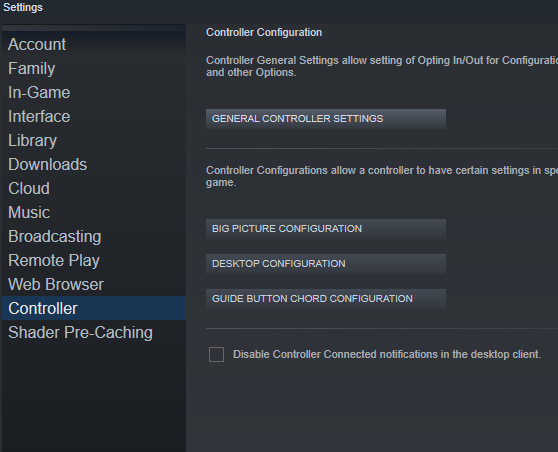
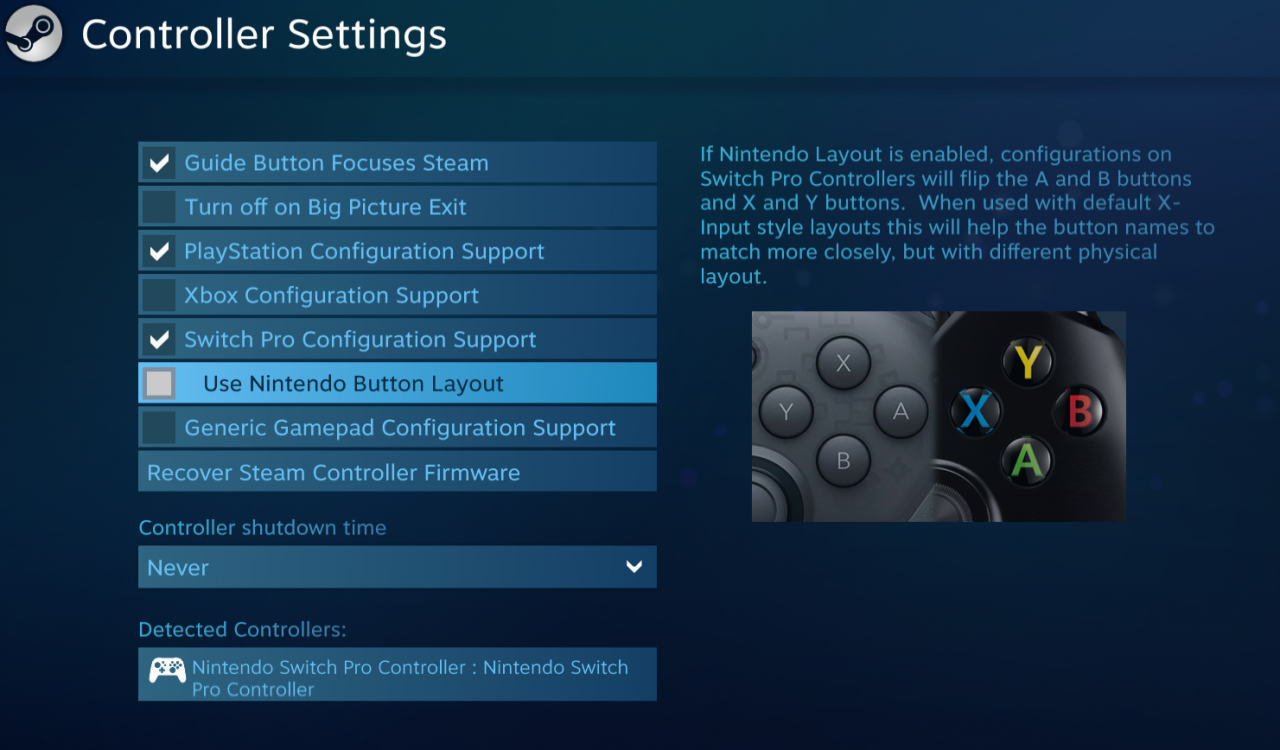
This alternative would only change step 2. The rest remains the same.
Thanks to アンジェル for his great guide, all credit to his effort. you can also read the original guide from Steam Community. enjoy the game.
Related Posts:
- MONSTER HUNTER RISE: KB Button Layout For Gunners (Steam Version)
- MONSTER HUNTER RISE: Recommended Keyboard & Mouse Control Settings
- MONSTER HUNTER RISE: How to Reset Shaders
- MONSTER HUNTER RISE: How to Unlock FPS and Higher Resolution (Works in Cutscenes Steam Version)

