Here is how to customize Mita’s outfit to your liking!
Overview
Files
Steam\steamapps\common\MiSide\Data\Custom\New (Sample)
In here you shall find all the files from the icon in the clothes menu to the clothes themselves which all together look like this (this all uploaded to discord for this picture)
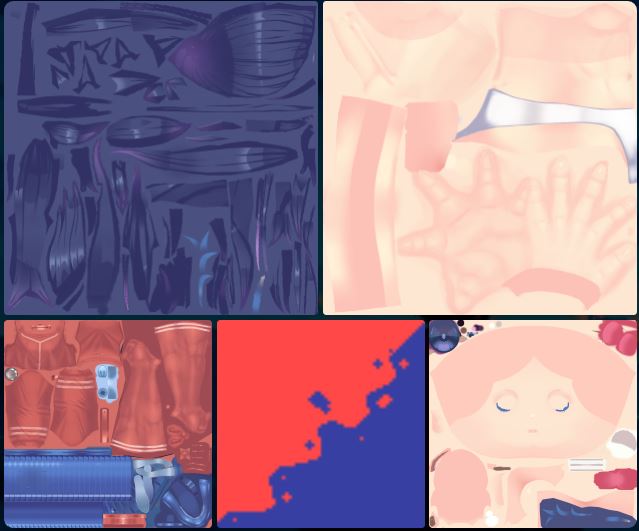
Make sure to make a new folder in Steam\steamapps\common\MiSide\Data\Custom and title it whatever you’d like, copying and pasting all files into previously mentioned New Folder, we want to make sure we do NOT overwrite the original files/assets otherwise it will not cause the who clothes menu to not appear correctly in game like this:
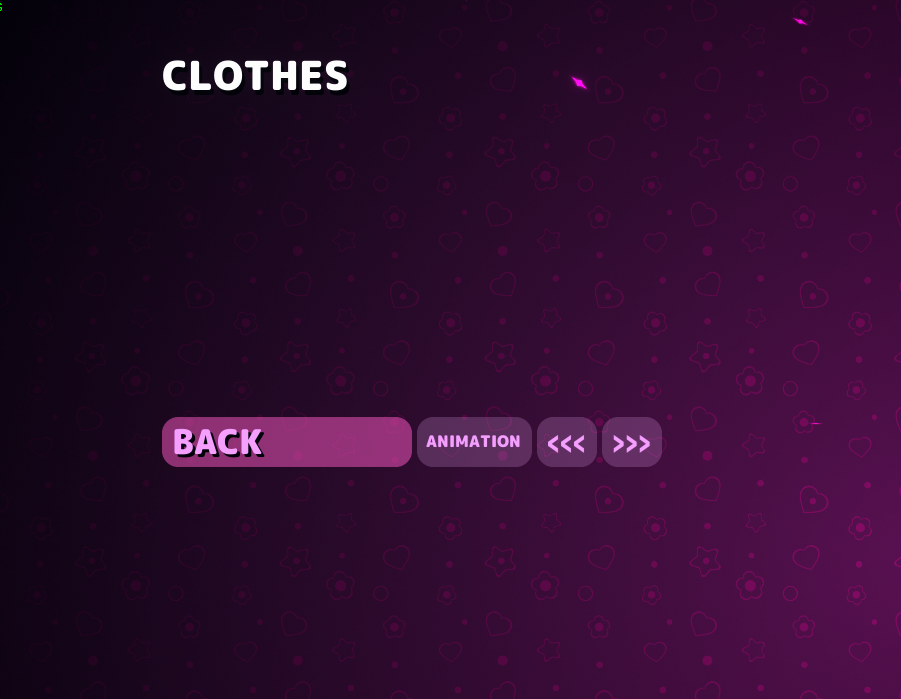
To fix this you would more than likely have to uninstall/reinstall your game.
next its time for the….
Art
Im not a great artist, so try to have fun with this, try to make some meme ones.
DO NOT RENAME THE FILES, LEAVE THEM AS BODY, CLOTH, ETC.
I have not personally experimented with it but all the original files are PNGs so export them as a PNG if possible to possibly prevent any other problems.
Here is a diagram for what what the cloth textures do:
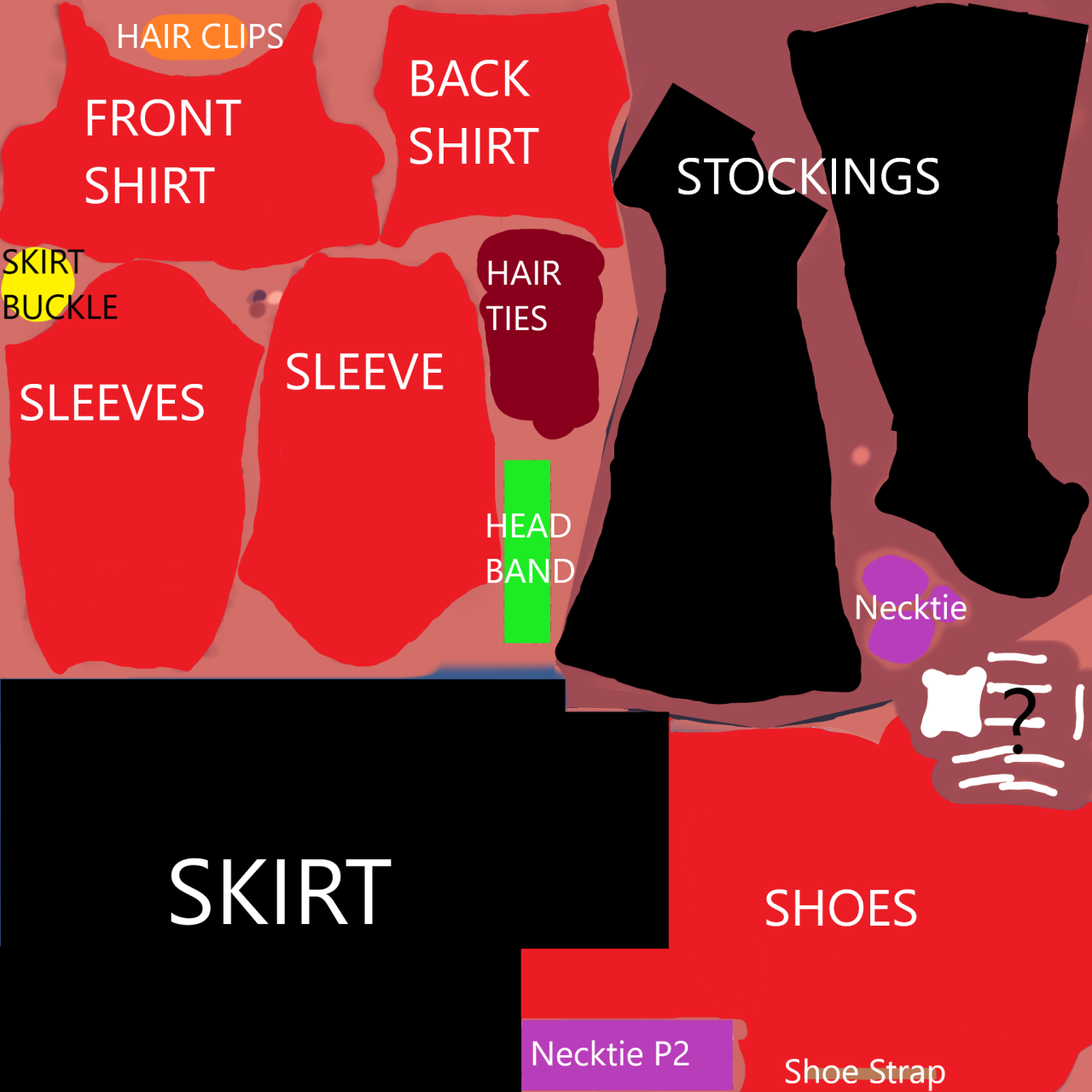
So after that its the next part!
Finishing Up!
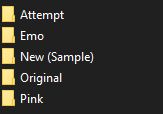 Now launch the game from Steam! If everything was done correctly you should be able to go to the clothes menu and select which one you want!
Now launch the game from Steam! If everything was done correctly you should be able to go to the clothes menu and select which one you want!
If you have done everything correctly your Screen should resemble something like this, icons may be in a different order based on your file’s name for the clothes you created!
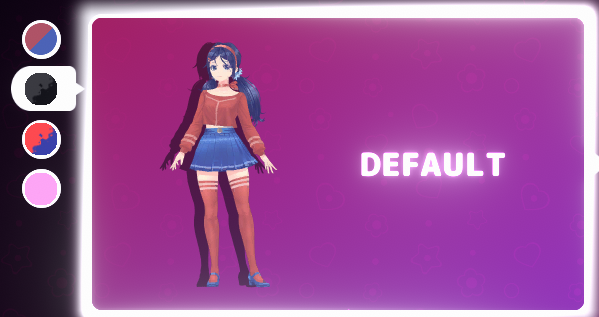
Thanks to Axel_FireForged for their excellent guide; all credit belongs to their effort. If this guide helps you, please support and rate it here. Enjoy the game.
Related Posts:
- MiSide: How to Enable Console
- MiSide: How to Unlock All Mita Clothes
- MiSide 100% Save: All Chapters, Achievements, Costumes, Characters, and Cartridges
- MiSide: Mita’s Personality Varieties List
- MiSide: How to Collect All Player Cartridges

