This official guide gives you basic instructions which should make your life as an aspiring sandboxer a bit easier.
Overview
The render view panel contains two widgets:
- a Render View of the sandbox world
- a Property Grid
Scroll through the sections of this guid to learn more about these widgets.
Render View
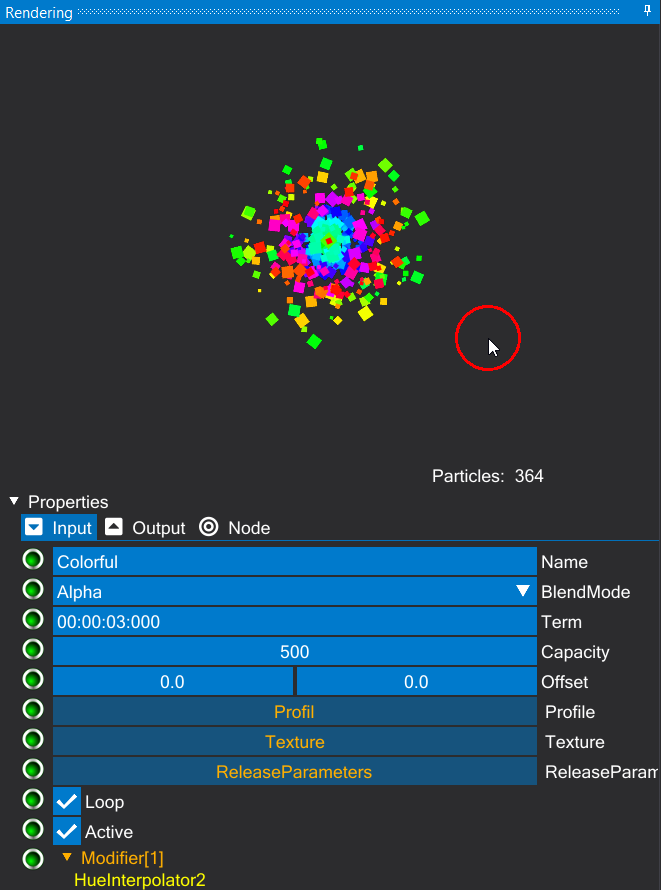
This is how you control the Render View:
Regular:
Input
Modifier
Action
Left Mouse Button
Click
Move- / Select Entities
Middle Mouse Button
Click
Move the Camera
Middle Mouse Wheel
Scroll
Zoom in / Zoom out
F1
Show / Hide Terrain
F2
Show / Hide Physics
F3
Show / Hide Particle Effects
F10
Reset Camera
Edit Terrain Mode:
Input
Modifier
Action
Left Mouse Button
Click
Add Terrain
Right Mouse Button
Click
Remove Terrain
G Key
Brush Size (-)
H Key
Brush Size (+)
Spawn Test-Entities Mode:
Input
Modifier
Action
Left Mouse Button
Click & Hold
Spawn Test-Entities
Space Key
Teleport Spawn Sensor
Property Grid
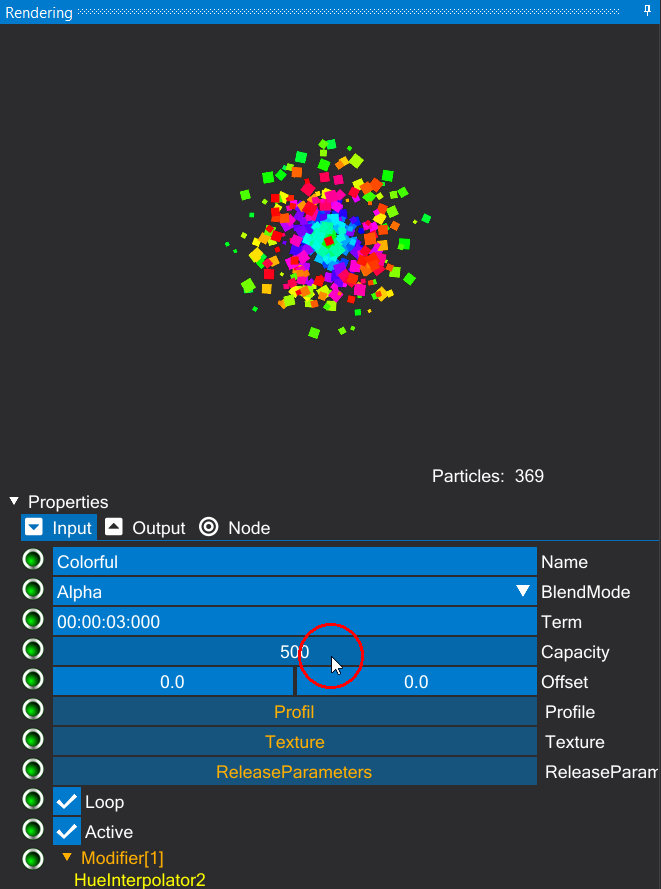
This is how you control the Property Grid:
Input
Modifier
Action
Left Mouse Button
Click
Select an Option
Left Mouse Button
Double Click
Edit Mode (*)
Left Mouse Button
Drag
Change Value
(*) Edit Mode:
- Press the “Return” or “Enter” key on your keyboard to accept the new value
- You can also click your left mouse button to accept the new value, but sometimes it’s possible that you can only accept the new value by doing step 1. This is editor specific. Try both to find your desired way of using the edit mode.

