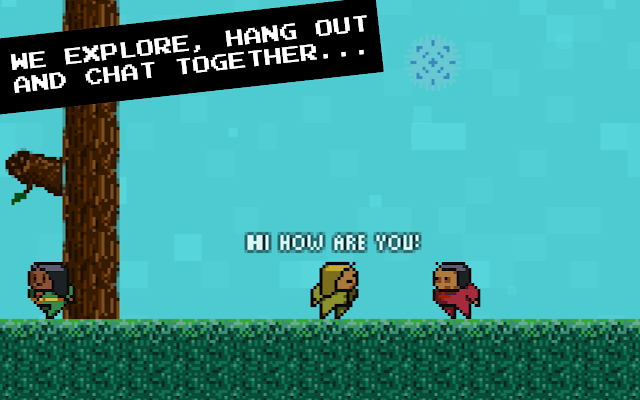This guide explains the exact steps to get all the achievements.
Notes
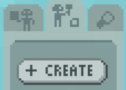 TIME TO 100% = Approximately 20min.
TIME TO 100% = Approximately 20min.Manyland has a total of 20 achievements. 12 of them you have to use the +Create menu. Some creations requires you to do certain things before.
For most of them you need to be in your own created area.
See “How to unlock your own area” in this guide.
Colorer / Creator
Recoverer
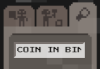
- Click the magnifier in the right menu.
- Type “COIN IN BIN”, press enter.

Recoverer: Search for in bin.
Friender
- Right-click a creation block in the map;
- Click on the creator’s name;
- Click +MY FRIENDS to add to friend list;
- Press F1 to open friend list.

Friender: Open friend list which contains a friend.
Changer
- Click on ▲ MORE (bottom left);
- Click on Find Areas;
- Select BODIES or type “bodies” and search;
- Enter any room;
- Walk to a skin and press spacebar to change.

Changer: Change your body.
Mingler
- Click on ▲ MORE (bottom left);
- Click on Find Areas;
- Type “starbucks” and search;
- Enter first room;
- Sit somewhere (walk to a chair / bench).

Mingler: Sit down in a created area with 8 or more people around.
Note: Starbucks is usually the place with the most players, if it doesn’t work, try to find another map with 8 or more players.
How to unlock your own area [Create Area]
In Spawn Map (if you are in another map click > elsewhere or  , on bottom right)
, on bottom right)
 , on bottom right)
, on bottom right)
- Click and drag a creation block to your inventory (right menu).
- Climb the map until you can place the block from your inventory somewhere (drag it back to the map).
- Click on another block in the map and drag it to another place in the map.
- Press Ctrl + left click the block you placed to delete it.
After creating a block, placing and removing you should receive a message and now be able to create your own area. If not, keep trying to create, or place / delete blocks from the map.
- Click on ▲ MORE (bottom left);
- Click on Create Area;
- Select a location;
- Insert a name;
- Click on
.
Achievements with “In Create Area“, can only be created in your own area.
Booster
In Create Area

- Press Ctrl+B;
- Select ME;
- Select MOVE BACKWARDS.

Booster: Use the move backwards boost.
Settler
Returner
Builder
In Create Area
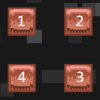

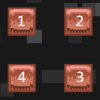
- Pick the ground block and place them in this order (keep the space between them). The space should fill after you place the 4th block.

Builder: Fill-build by placing the corners of a rectangle in clockwise order starting at the top.
Eater
Writer
In Create Area

- Click on + Create;
- Draw anything (easier to Alt + left click on drawing area);
- Insert a name;
- Select type TEXTUAL;
- Click on Change, select first option, then click OK to turn type to WRITABLE;
- Click on
;
- Click it on your inventory;
- Click ADD NEW ▼ (top right);
- Insert a title and a comment;
- Click on
;

Writer: Save a Writable comment or thread.
Organizer
In Create Area

- Click on + Create;
- Select type HOLDER;
- Click on …, select SNAP TO GRID;
- Draw anything in all tabs, including back;
- Insert a name;
- Click on
;
- Click it on your inventory, this should open something;
- Drag and drop another creation to it (try the consumable or writable).

Organizer: Place something in a snap to grid holder.
Mounter
Motioner
- Click on + Create;
- Select type BODY;
- Draw anything (easier to Alt + left click on drawing area);
- Insert a name;
- Click on
;
- Click it on your inventory to wear.
- Click on + Create again.
- Click TYPE…, press Ctrl+F and search for “MOTION“;
- Draw anything (easier to Alt + left click on drawing area);
- Insert a name;
- Click on
;
- Drag and drop the motion into yourself.

Motioner: Attach a motion to the body.
Catcher
In Create Area

- Click on + Create;
- Select type CHANGING THING;
- Click Change four times to turn type to ITEM THROWER;
- Draw anything (easier to Alt + left click on drawing area);
- Insert a name;
- Click on
;
- Place it in the map.
- Now take a holdable creation from your inventory (try the consumable) and place it in front of the creation you placed before. It should throw the holdable item. Make sure to place it making him throw the item towards you.
- Catch the item by pressing space (keep trying).

Catcher: Catch an item from the thrower.
Filler
Performer
- Click on + Create;
- Select type INSTRUMENT;
- Insert a name;
- Click on
;
- Click it in your inventory, this should open a piano;
- Click on
.
- Add a shortcut to first, third and fifth white piano keys (place your mouse over a key you want to add a shortcut and press Shift + [KEY], see exemple below).
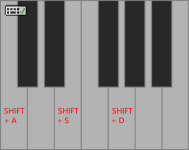
- Press the keys to play the piano (ASD, for example).

Performer: Play C major using associated keyboard shortcuts.
Scripter
Cloner