Here is a step-by-step tutorial on how to download, install and set the R18+ content for Knights College game.
Summary
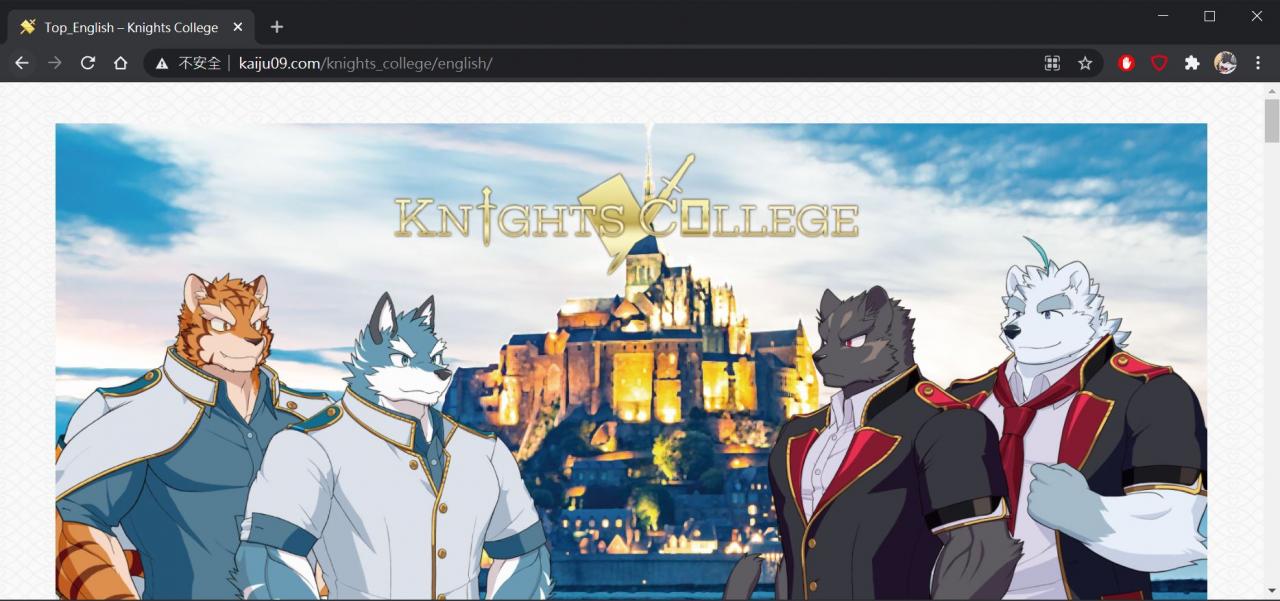 Open the game official website with a web browser.
Open the game official website with a web browser.http://kaiju09.com/knights_college/english/
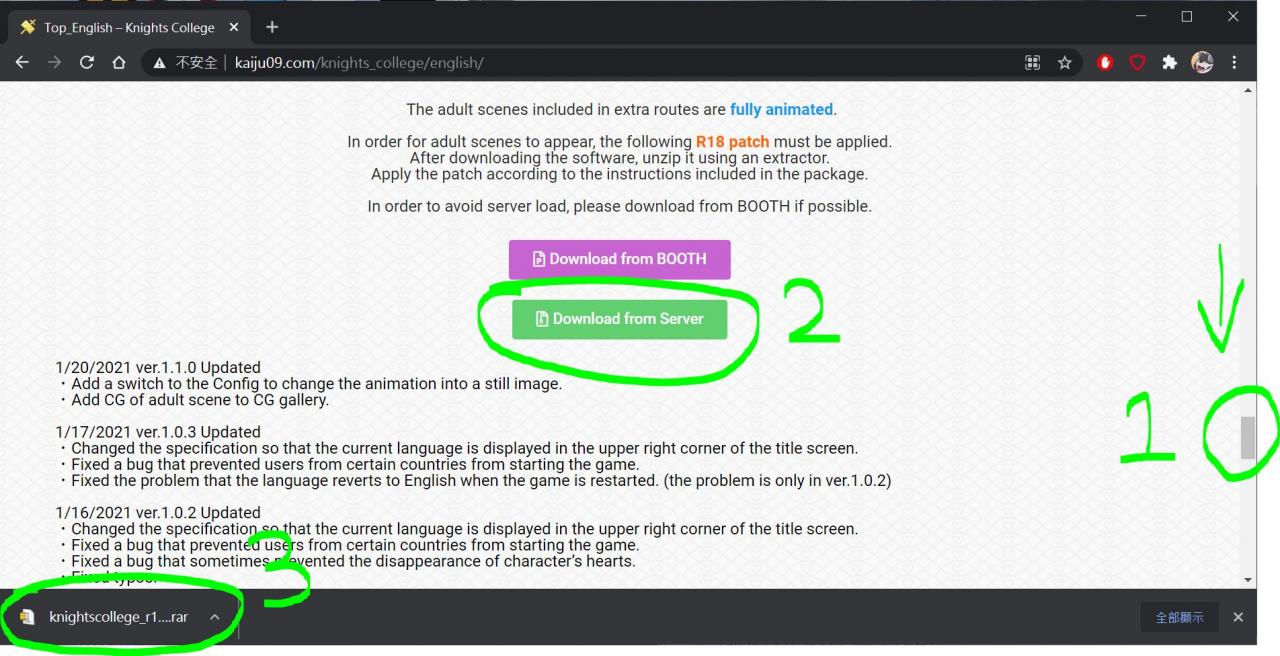 Pull down the webpage to see the green button, download the r18 patch compressed file.
Pull down the webpage to see the green button, download the r18 patch compressed file.2. Patch with executable file (.exe)
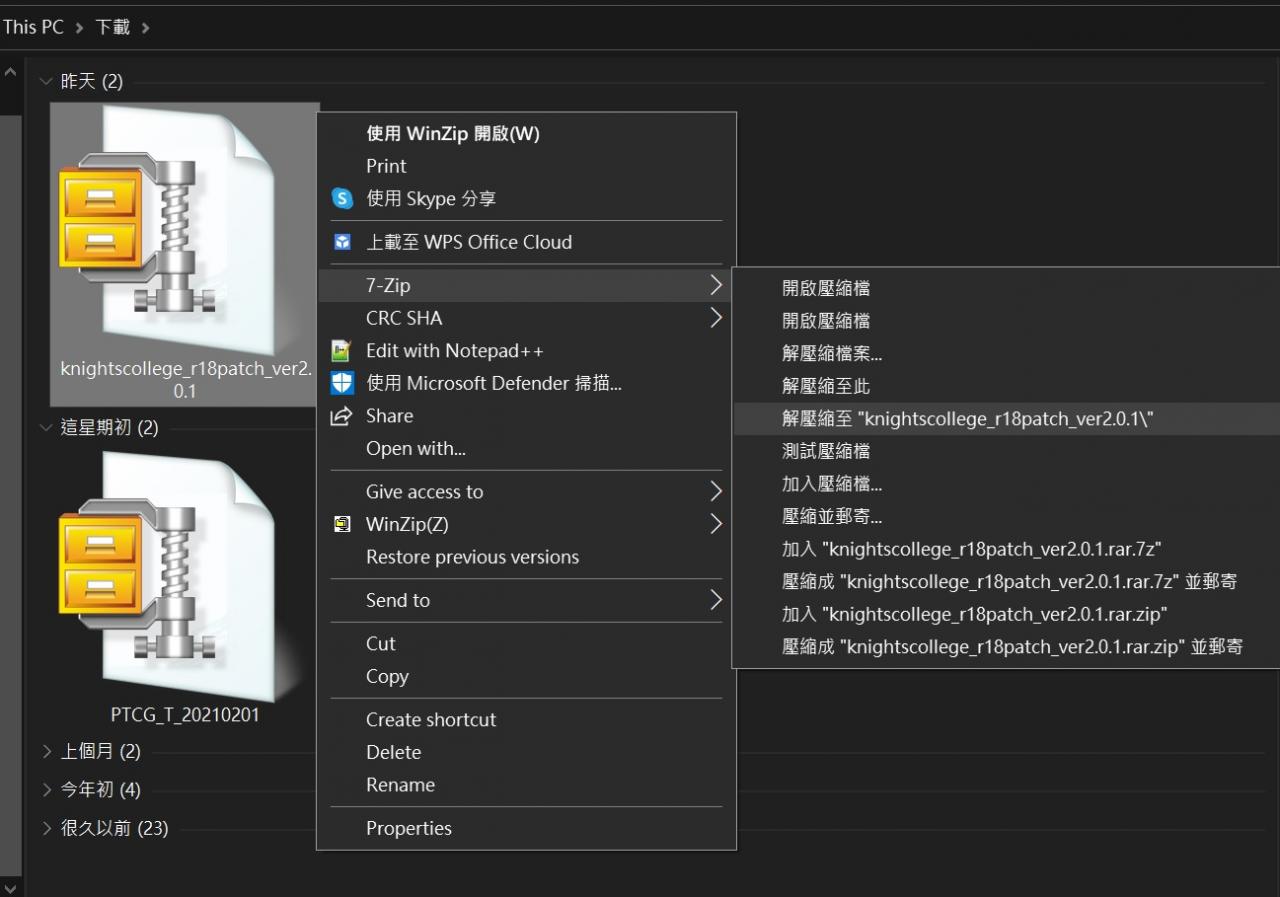
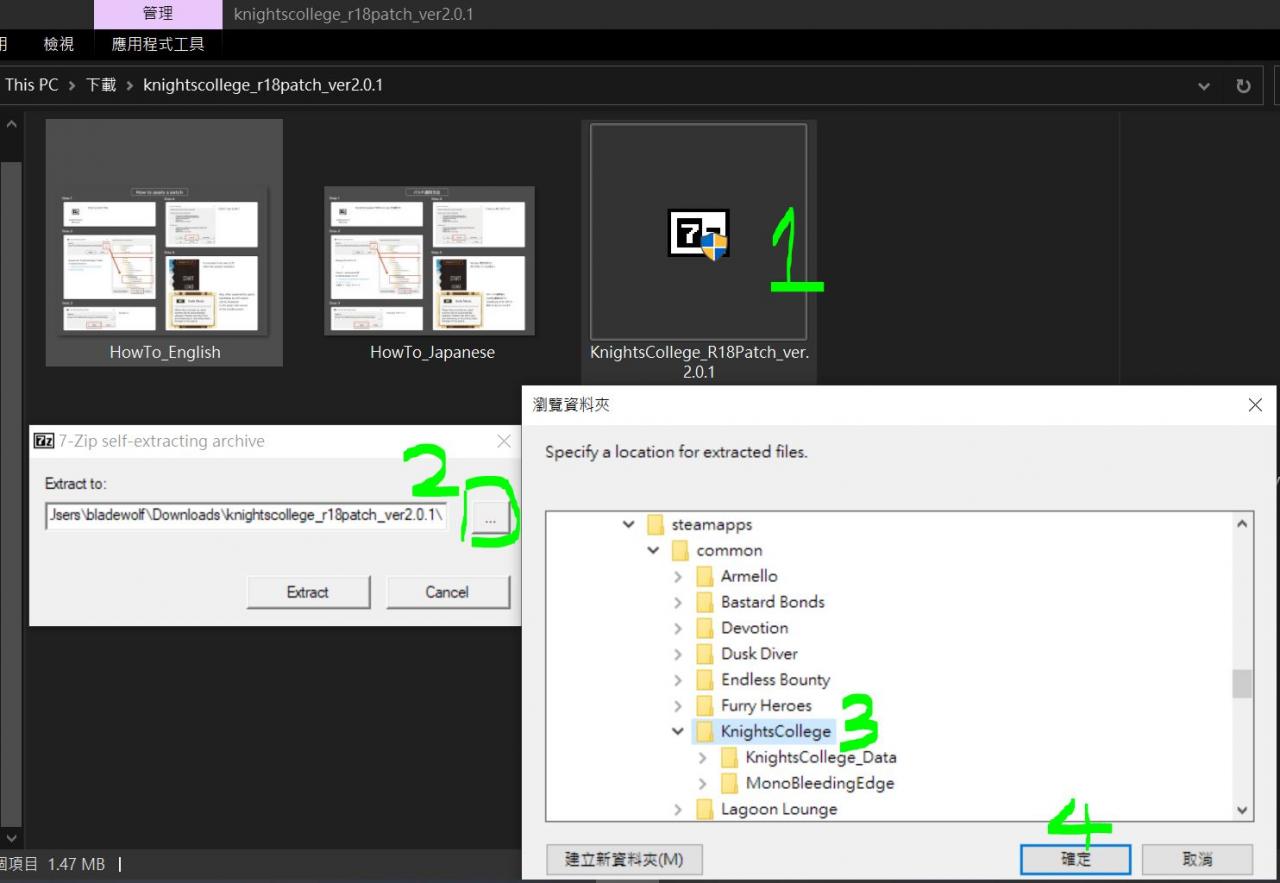 Execute the exe file to confirm the patch path.
Execute the exe file to confirm the patch path.Note A: The patch can be completed according to the explanation attached in the folder.
Note B: If the installation “failure warning” appears after “Extract”->”Yes to All”,
the game may not be closed. Please execute “Extract” again after completely closing the game.
3. Menu Settings after starting the game
 When the patch is successful, text “_P” will be added to the patch version number in the upper right corner of the main menu of the game.
When the patch is successful, text “_P” will be added to the patch version number in the upper right corner of the main menu of the game.
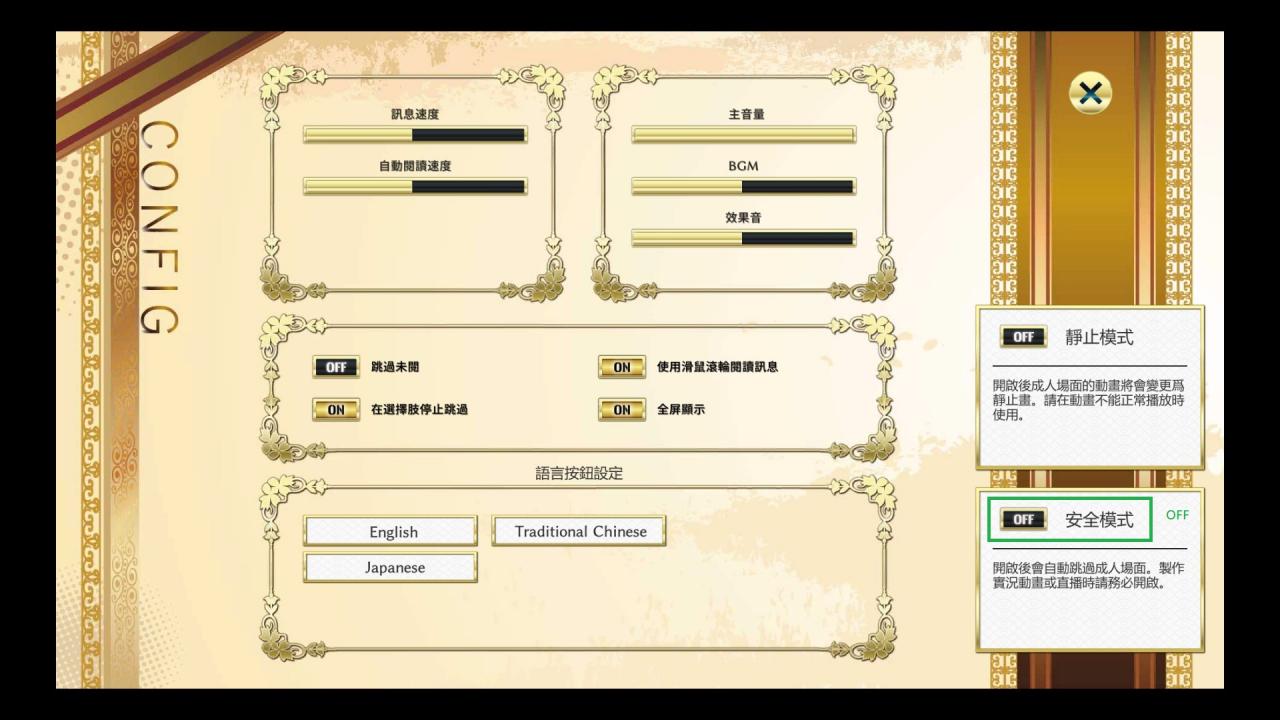 After the patch is successful, you also need to enter the setting page to “turn off” the safe mode to enable the R18 mode.
After the patch is successful, you also need to enter the setting page to “turn off” the safe mode to enable the R18 mode.
After R18 mode enable, you must re-run each chapter of the game process, choose the option of the true ending, and enter the R18 plot.
4. R18 line tips
The single CG in the Diederich’s room: mention “Theo” when entering the Diederich’s room in Chapter 1, and let Diederich demonstrate how to contend with the prince.
Chapter 1~6 moving CG: In the last option under the real ending line of each chapter, select the right Card to trigger moving CG.
Chapter epilogue moving CG: “Suspect” in the epilogue chapter Herman’s line, after Herman is paralyzed, perform “prank”.


When I patch and I and go back to the game anymore