Way to get the game in Widescreen (not 4:3 stretched). This guide will only cover 16:9, but 21:9 is also available, i myself just cannot test it.
Hex editing the exe
2. Now, open kao.exe inside HxD, press CTRL+F and change Datatype from ‘Text-string’ to Hex-values’ and search for 24080000803F
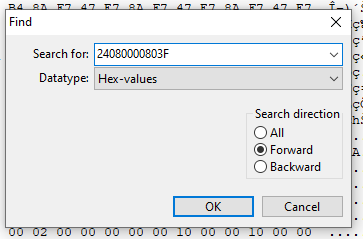
And it should take you here.

Now, replace the ‘0000803F’ part with one of these, depending on your screen Aspect Ratio.
for 16:10 = 5555553F
for 16:9 = 0000403F
for 21:9 = 0000103F

And save the file, now there is a new Kao exe in your folder, and the old one has been backed up if you wanna go back.
Editing Kao.ini and dgVoodoo.conf
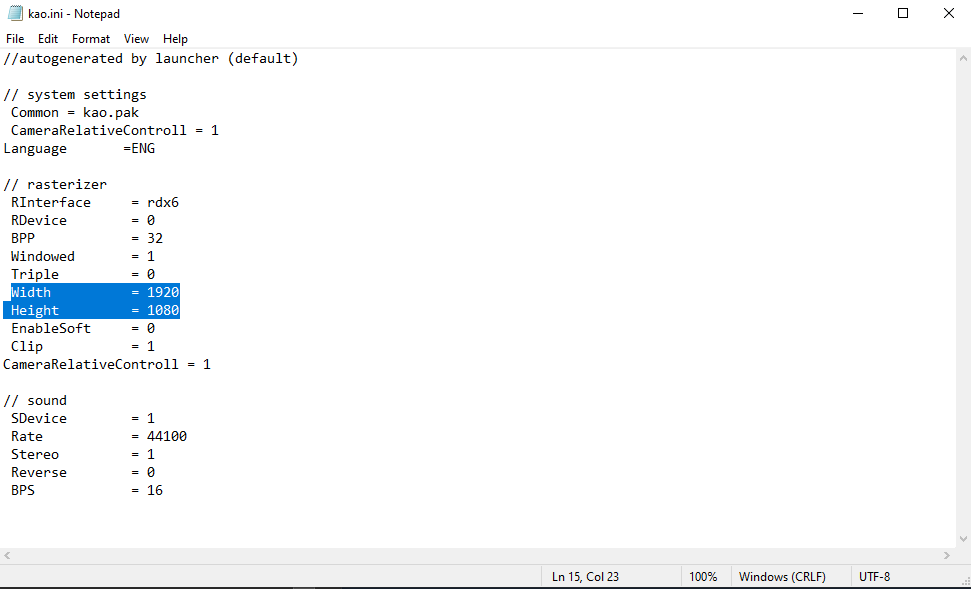
And while you’re there, change ‘Stereo’ to 1 and BPS to 16, since for me at least, the game was only playing in Mono, so if it was playing Mono for you too, do that, and now it should be in stereo.
And finally, once you have set your resolution, save the file, then click on it and open properties, and check the ‘Read Only’ box, this is to prevent it from going back to the original resolution and going back to mono.
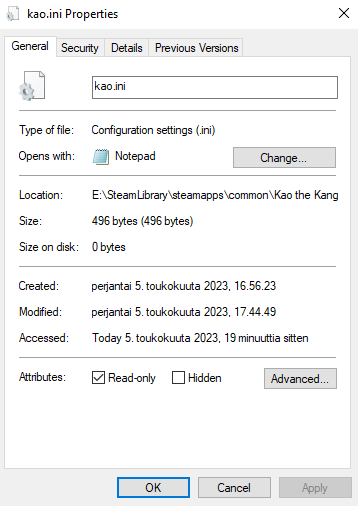
Lastly, open dgVoodoo.conf, in the [General] section, set ‘ScalingMode’ from strecthed_ar to unspecified, then scroll down, or CTRL+F search it, to the [DirectX] section, and set resolution from ‘h:1024, v:768, refrate:60’ to unforced.
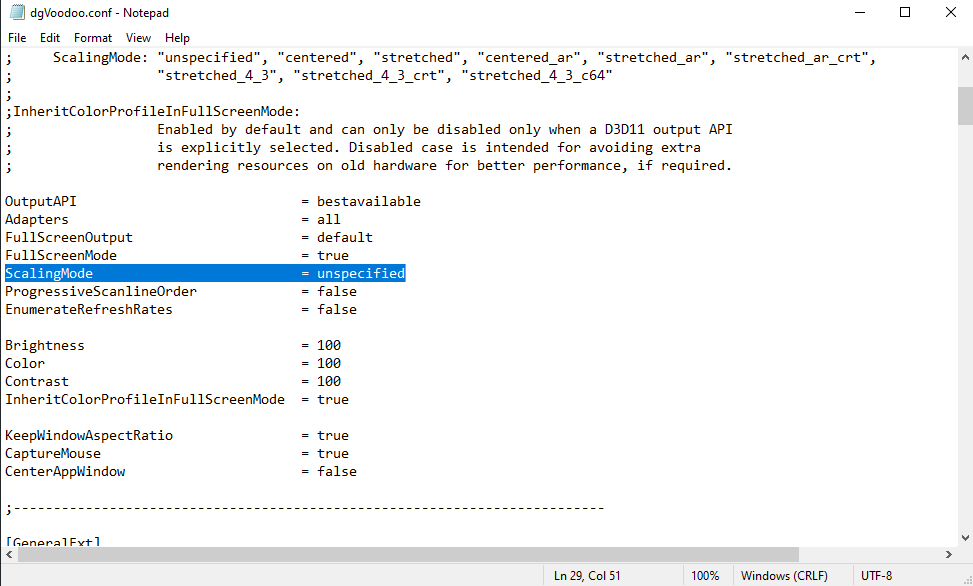
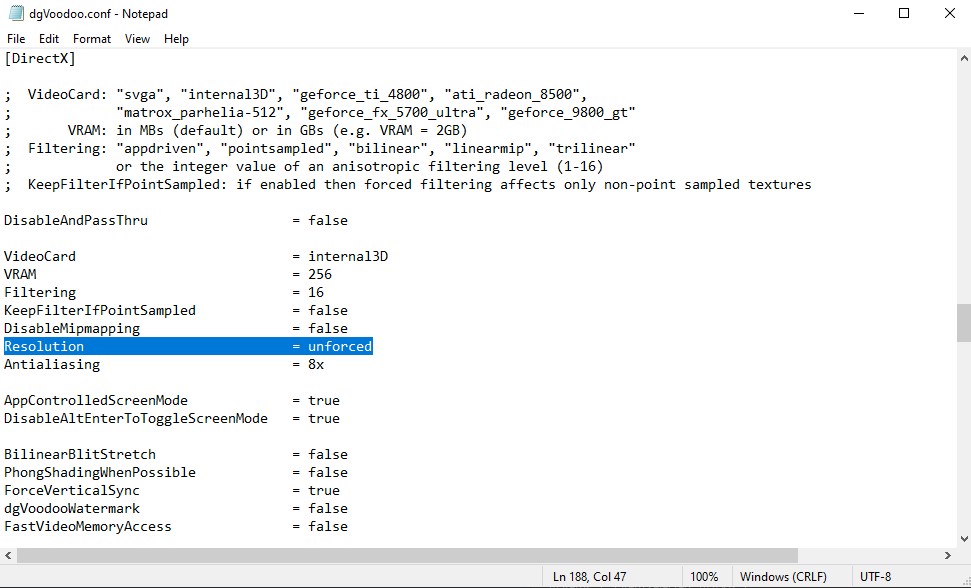
Updating dgVoodoo
Download the latest dgVoodoo here https://github.com/dege-diosg/dgVoodoo2/releases, open the archive, go inside MS folder, then x86 and copy the DDraw.dll and D3DImm.dll files to Kao’s folder and replace when asked. Here you can also get the dgVoodoo control panel exe, which makes it easier to edit configs for this and any other game.
Pre patch vs patch

1920×1080 with the hex edit:

The only remaining issue is that, while the FOV and aspect ratio have been corrected, the HUD is still going to be stretched. There’s no mod for the hud.
Thanks to ShiftyMarmot for his excellent guide, all credits belong to his effort. if this guide helps you, please support and rate it via Steam Community. enjoy the game.

