Currently you cant disable motion blur with in-game settings. So Check This Out!
How to Disabe Motion Blur
So if you wanna remove the motion blur what you gonna do is go to
%appdata% – > Local -> JunkPunkProject -> Saved -> Config -> WindowsNoEditor
And open Engine.ini and put following lines to end
%appdata% – > Local -> JunkPunkProject -> Saved -> Config -> WindowsNoEditor
And open Engine.ini and put following lines to end
[SystemSettings] r.MotionBlur.Max=0 r.MotionBlurQuality=0 r.DefaultFeature.MotionBlur=0
So when it end it should looks like this
[Core.System] Paths=../../../Engine/Content Paths=%GAMEDIR%Content Paths=../../../Engine/Plugins/Experimental/Water/Content Paths=../../../Engine/Plugins/Experimental/Landmass/Content Paths=../../../Engine/Plugins/FX/Niagara/Content Paths=../../../Engine/Plugins/Experimental/GeometryProcessing/Content Paths=../../../JunkPunkProject/Plugins/VehicleSystemPlugin/Content Paths=../../../Engine/Plugins/Marketplace/LowEntryExtStdLib/Content Paths=../../../Engine/Plugins/Experimental/ModelingToolsEditorMode/Content Paths=../../../Engine/Plugins/Experimental/MeshModelingToolset/Content Paths=../../../Engine/Plugins/Runtime/HairStrands/Content Paths=../../../JunkPunkProject/Plugins/SteamCore/Content Paths=../../../Engine/Plugins/2D/Paper2D/Content Paths=../../../Engine/Plugins/Developer/AnimationSharing/Content Paths=../../../Engine/Plugins/Editor/GeometryMode/Content Paths=../../../Engine/Plugins/Editor/SpeedTreeImporter/Content Paths=../../../Engine/Plugins/Enterprise/DatasmithContent/Content Paths=../../../Engine/Plugins/Experimental/ChaosClothEditor/Content Paths=../../../Engine/Plugins/Experimental/GeometryCollectionPlugin/Content Paths=../../../Engine/Plugins/Experimental/ChaosSolverPlugin/Content Paths=../../../Engine/Plugins/Experimental/ChaosNiagara/Content Paths=../../../Engine/Plugins/Experimental/MotoSynth/Content Paths=../../../Engine/Plugins/MagicLeap/MagicLeapPassableWorld/Content Paths=../../../Engine/Plugins/MagicLeap/MagicLeap/Content Paths=../../../Engine/Plugins/Media/MediaCompositing/Content Paths=../../../Engine/Plugins/Runtime/Synthesis/Content Paths=../../../Engine/Plugins/Runtime/AudioSynesthesia/Content [SystemSettings] r.MotionBlur.Max=0 r.MotionBlurQuality=0 r.DefaultFeature.MotionBlur=0
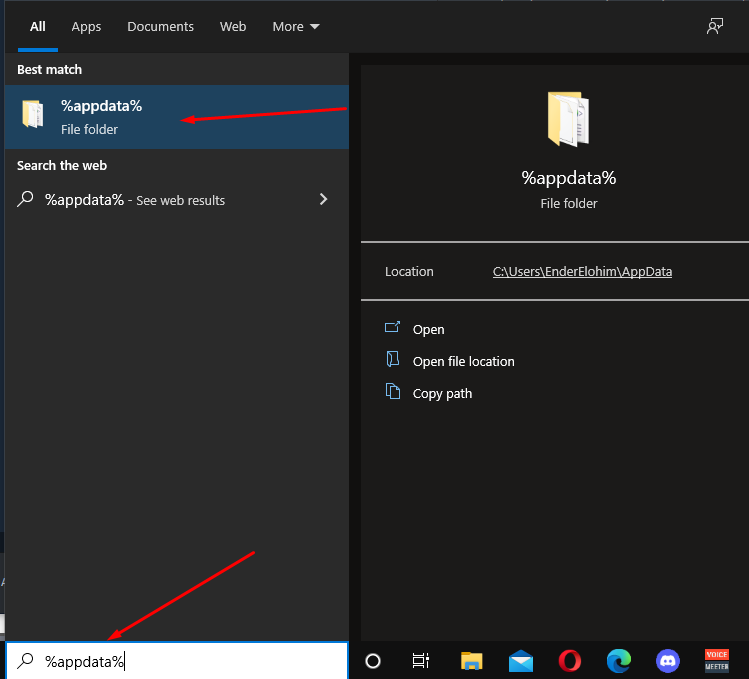
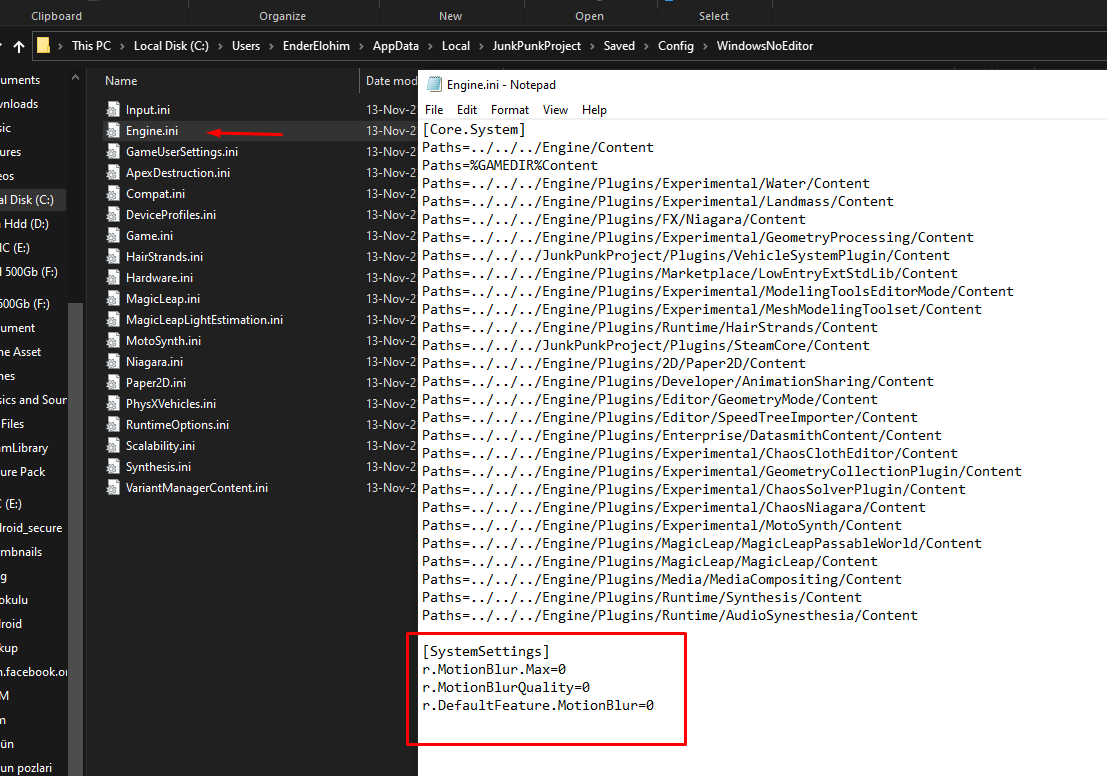
Credit: KamomeSama
Thanks to Ender Elohim for his great guide, all credit to his effort. you can also read the original guide from Steam Community. enjoy the game.

