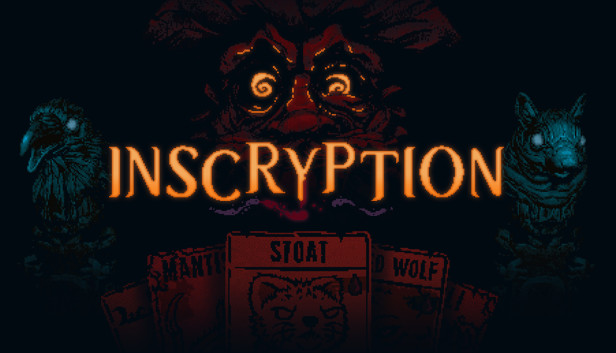This is a quick guide to editing the cards in your deck in order to make the early part of the game easier. You can also use it to customize your deck for fun or trying out different card combos.
Intro
There are unmarked spoilers from this point on! Read at your own risk
Disclaimer: I recommend doing this only at the very beginning of the game (right after the “Another Challenger, it has been ages…” battle in the cabin), because once your cards acquire added sigils and buffs then changing the order of the cards in your deck list could cause unusual problems. Editing other parts of the save file could cause something weird to happen or possibly crash the game. If you’ve already won the game, editing the game might reset your progress. This works for me when running on Win10 and v1.08 of Inscryption. Finally, make a backup copy of the save file before you do anything! Seriously.
If you’ve won the game already, then you can go back to the beginning at any time. Otherwise you can just lose card battles until you get sent to the opening card battle. Finish that battle, then the game will save. This will give you a clean file to edit. If you’re not sure you want to do this, then make a backup copy of your current save file before you go back to the start. This way you can always replace the current save with one where you had more progress. Either way, make a backup of the save file before you edit it.
Finding the save file
If you have played previously, “SaveFile.gwsave” and “SaveFile-Backup.gwsave” will be here. If there are no files of this name in the directory, then when you continue your game it will make a “SaveFile.gwsave” file.
Editing the save file
Open it with your favorite text editor. In Windows right-click it and select “open with…” to use a text editor like Notepad. You can check the box so that Windows always uses Notepad. (if you do alot of experimenting this will make things much easier)
Once the save file is opened, search for “playerDeck” (with most windows programs you can open the find window with Ctrl+F). The first occurrence should appear a few lines under “currentRun”, be sure that you are going to edit the current deck.
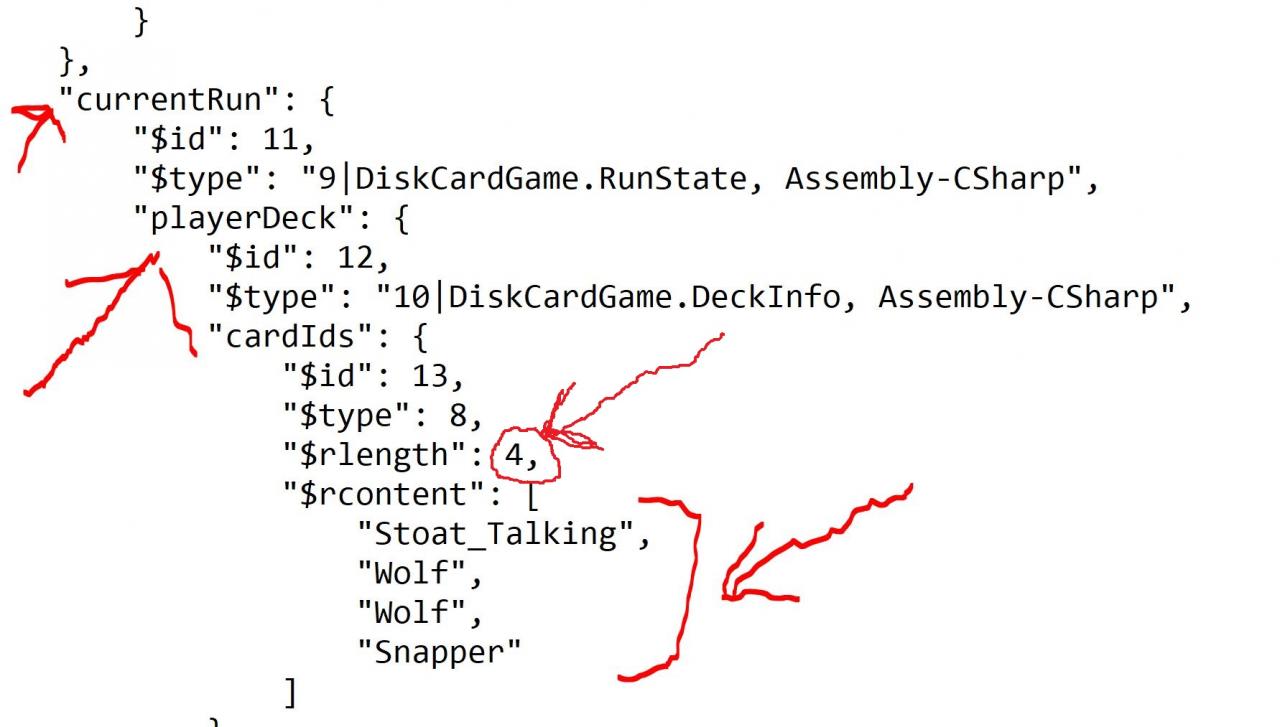
After the “$rcontent” tag you should recognize the names of various cards below it, like “Wolf”, “Stoat_Talking”, etc. Add a comma at the end of the last item, and at the end add the cards:
“Ouroboros”,
“Geck”,
“FieldMouse”
You can add whichever you want, and I’d encourage you to experiment, but these are a good start. If you want my reasoning it’s in the next section.
IMPORTANT: Go to the line that starts with “$rlength”: and has a number at the end. This is the number of cards in your deck. After you are done adding (or removing) cards, make sure this number is the number of cards in your deck.
Finally save the file. If you set the “.gwsave” file extension to always open with Notepad, then you can just save and exit. Otherwise with Notepad you need to “Save As…” and then change the file type pull-down to “All Files” and be sure you type out the full filename with the extension: “SaveFile.gwsave”
Once you click “Continue your journey” in the main menu, it will load your deck.
Why I recommended these three cards to put in your deck
Final Thoughts
everything you know is a lie
Fun card combos (spoilers!)
Reduce your deck to just these cards (remember to change the “$rlength” value!) There may be issues in game events triggering if you remove the talking cards, or have a deck that is less than 3 cards. And there is at least one area where a small deck will never work. These are presented “for amusement purposes only”:
Combo #1: “It’s Gritty!**”
Cat
Goat
Urayuli
Combo #2: “Fat and little”
Goat
Grizzly
Opossum
Combo #2: “I didn’t know that card did that!”
Cat
JerseyDevil
MantisGod
Combo #3: “Wait, is that even legal?”
Mothman_Stage3
Combo #4: “This card is overpowered!”
Cat
MantisGod x2
** = You can add the flying sigil to the Urayuli to make Gritty a “Flyer” (groan!)
Partial card list (more unmarked spoilers!)
Adder
Alpha
Amalgam
Amoeba
Ant
AntQueen
BaitBucket
Bat
Bee
Beehive
Bloodhound
Boulder
Bullfrog
CagedWolf
Cat
Cockroach
Coyote
DefaultTail
Elk
ElkCub
FieldMouse
FrozenOpossum
Geck
Goat
GoldNugget
Grizzly
JerseyDevil
Kingfisher
Maggots
Magpie
Mantis
MantisGod
Mole
MoleMan
Moose
Mothman_Stage1
Mule
Opossum
Otter
Ouroboros
PackRat
PeltGolden
PeltHare
PeltWolf
Porcupine
Pronghorn
Rabbit
Rattler
Raven
RavenEgg
RingWorm
Shark
Skink
SkinkTail
Skunk
Smoke
Smoke_Improved
Smoke_NoBones
Snapper
Sparrow
SquidCards
Squirrel
Stinkbug_Talking
Stoat_Talking
Stump
Tail_Furry
Tail_Insect
Trap
TrapFrog
Tree
Tree_SnowCovered
Urayuli
Vulture
Warren
Wolf
WolfCub
Pro tips (yet more spoilers)
There is also “!DEATHCARD_BASE” which will look for added info in the file such as its cost, stats and sigils. Unless you are experienced at editing save files, you probably want to pass on editing or including this. There is also “!GIANTCARD_MOON” which will crash your deck as you can’t play it (but it looks fun to see what happens, you did remeber to make a backup, right?). The !STATIC!GLITCH card could be a fun one, but the concept gets tiring fast.
You can also edit stats and added sigils, digging around in the parts of the save file after the currentRun/playerDeck section should give you a start.
For people who finished the game already (heavy spoilers!)
Thanks to IceHippo for his great guide, all credit to his effort. you can also read the original guide from Steam Community. enjoy the game.
Related Posts:
- Inscryption: “Devil’s Play” and “Collective Effort” Achievements (Save File)
- Inscryption: Agonizing Remorse Achievement Guide (Steam Deck)
- Inscryption: How to Win with the Egg Deck in Kaycee’s Mod
- Inscryption: Collective Effort Achievement Guide
- Inscryption: How to get the Devil’s Play and Dark Offering