This guide will explain all the different menu options for Hubris in detail
The Main menu
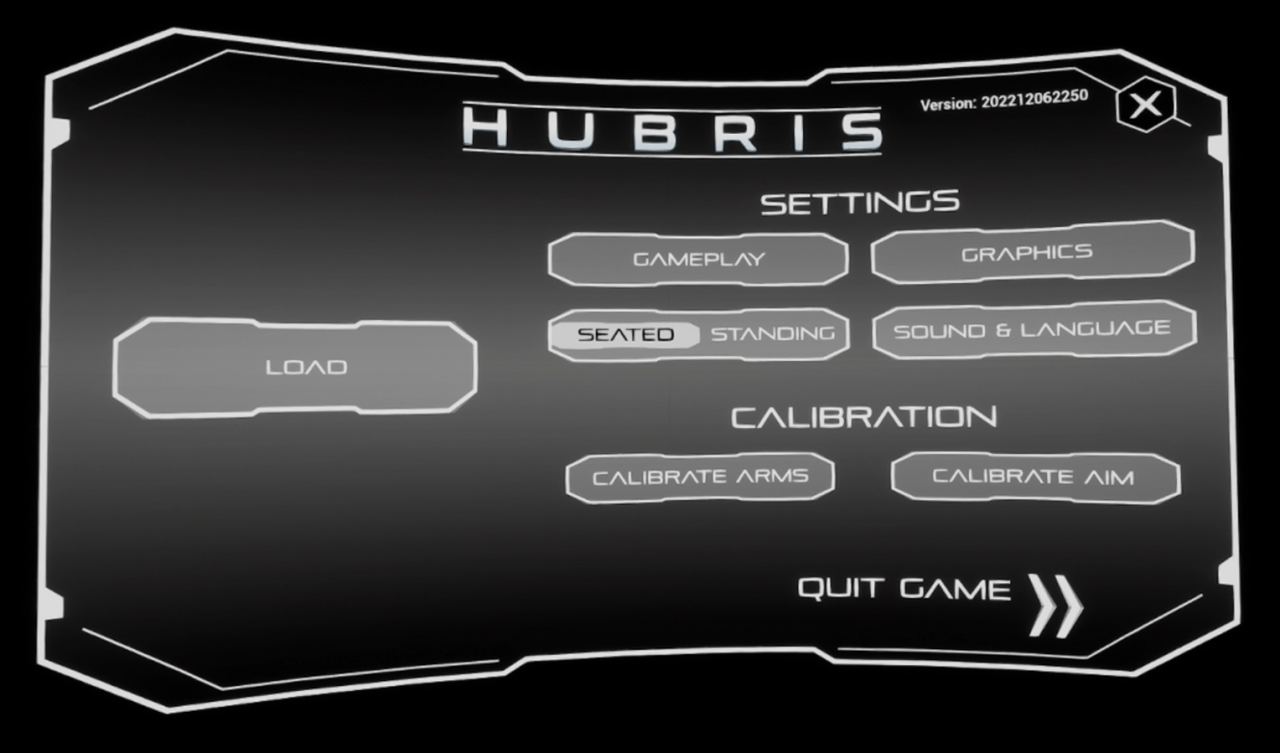
This short guide will help you identify all the different options in the Hubris menu. The menu will be displayed at the beginning of the game and can be revisited at any time by opening the menu in game.
Gameplay
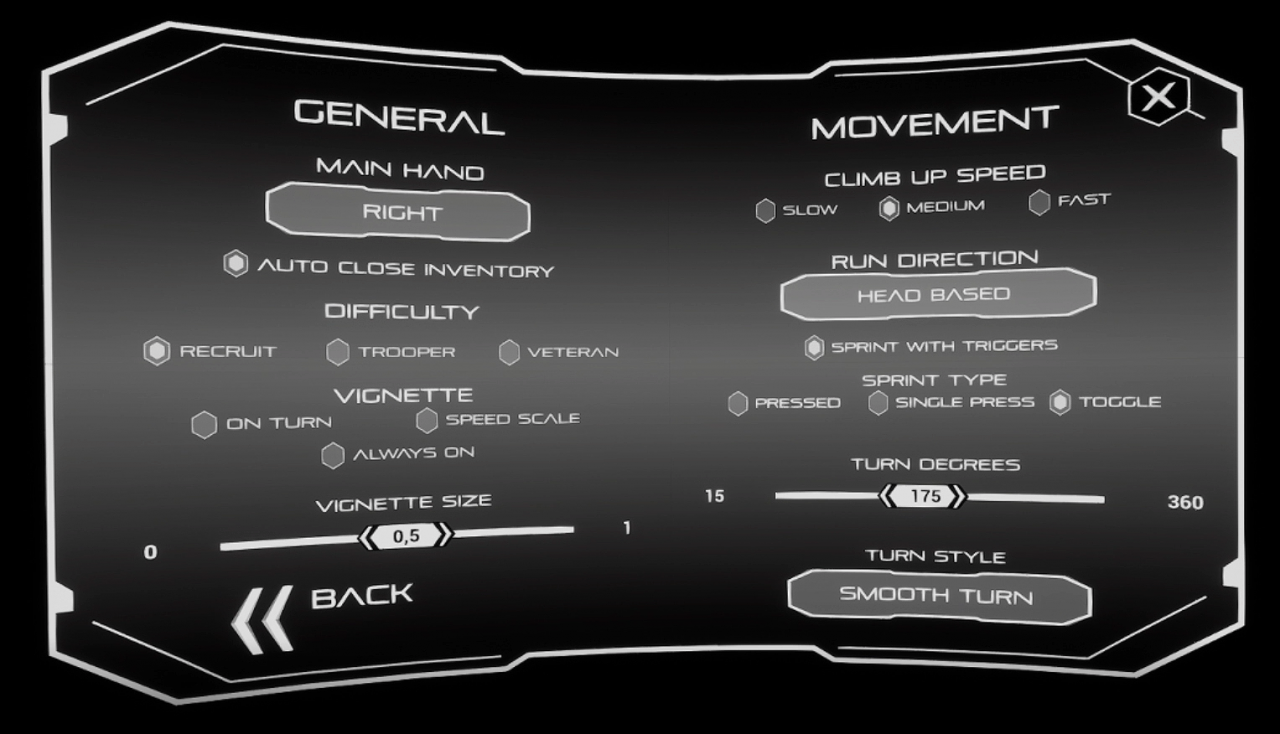
This menu will allow you to customize the movement options as well as activate some precautions that can help with motion sickness.
Main hand:The indicated controllers’ joystick (right or left) will be used for movement. The opposite controller will be used to look around.
Difficulty: This will decide how much damage you take and how many enemies can appear. Recruit is easy difficulty, Trooper counts as normal and Veteran is the hardest difficulty.
Vignette: This adds a vignette around your screen depending on the chosen setting. The vignette helps to reduce motion sickness while playing. [On turn] will apply the vignette when rotating with your joystick. [speed scale] will apply the vignette and scale it depending on your movement and falling speed. [always on] will always apply the vignette.
Vignette size: This influences the intensity of the vignette
Climb up speed: The speed at which you automatically climb up when you push or pull yourself on a ledge.
Run direction: This setting decides the forward movement for the player character. You can base the forward movement on your heads’ direction or on the controller direction.
Sprint with triggers: Toggle to allow sprinting with the triggers
Sprint Type: This is the way you use sprint. [Pressed] Allows you to sprint when holding the button. [Single Press] Will allow you to click for sprinting and automatically stops sprinting when movement is done. [Toggle] Will allow you to toggle sprinting on or off, making you sprint permanently.
Turn Degrees: This setting tweaks the speed or angle at which you turn.
Turn Style: [Smooth Turn] will continuously turn the player while [Snap turn] snaps the player in a set angle.
Graphics
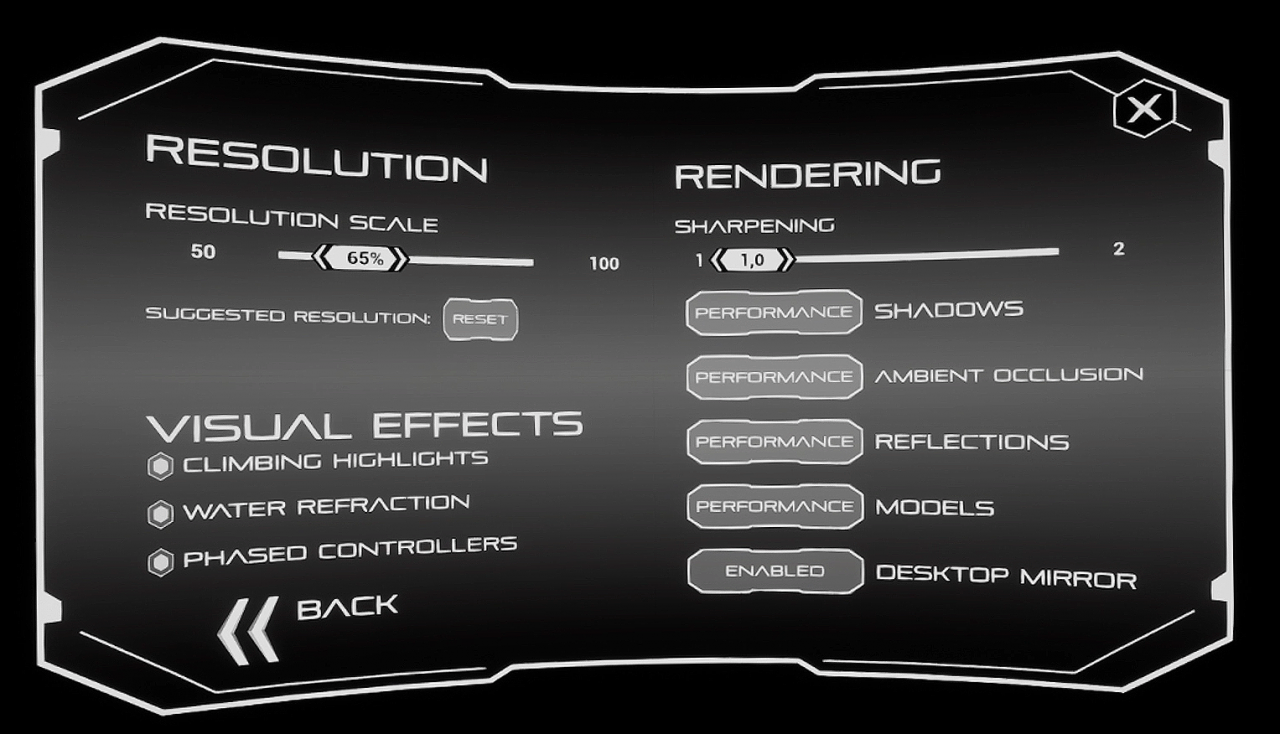
Resolution scale: This setting scales the screen resolution. A high resolution might have an impact on performance.
Climbing Heihlights: Toggles the blue climbhelpers showing what can be climbed on and off.
Water Refraction: Toggles the warping and deformation that occurs under water.
Phased controllers: Shows the actual location of your controllers when your virtual hands are colliding against the environment.
Sharpening: This sharpens the image. High sharpness value might have an impact on performance.
The following settings can be set to [Performance] or [Quality]. Choosing performance make the game run smoother, Quality makes the game look better.
Shadows: Affects the shadow quality.
Ambient Occlusion: Affects the occlusion shadows.
Reflections: Affects the light reflections on surfaces.
Models: Affects the meshes in game.
Destkop Mirror: Can be set to either [enabled] or [disabled]. Enabled will output the game on your pc screen as well as on your VR headset. Disabled will show a black screen on your computer.
Seated/Standing

This allows you to change between seated mode and standing mode. You can use the crouch button in both modes to easily hide behind cover or duck to grab stuff. Standing mode will use your actual height for the game, while seated mode will clamp it to a preset height.
Sound & Language
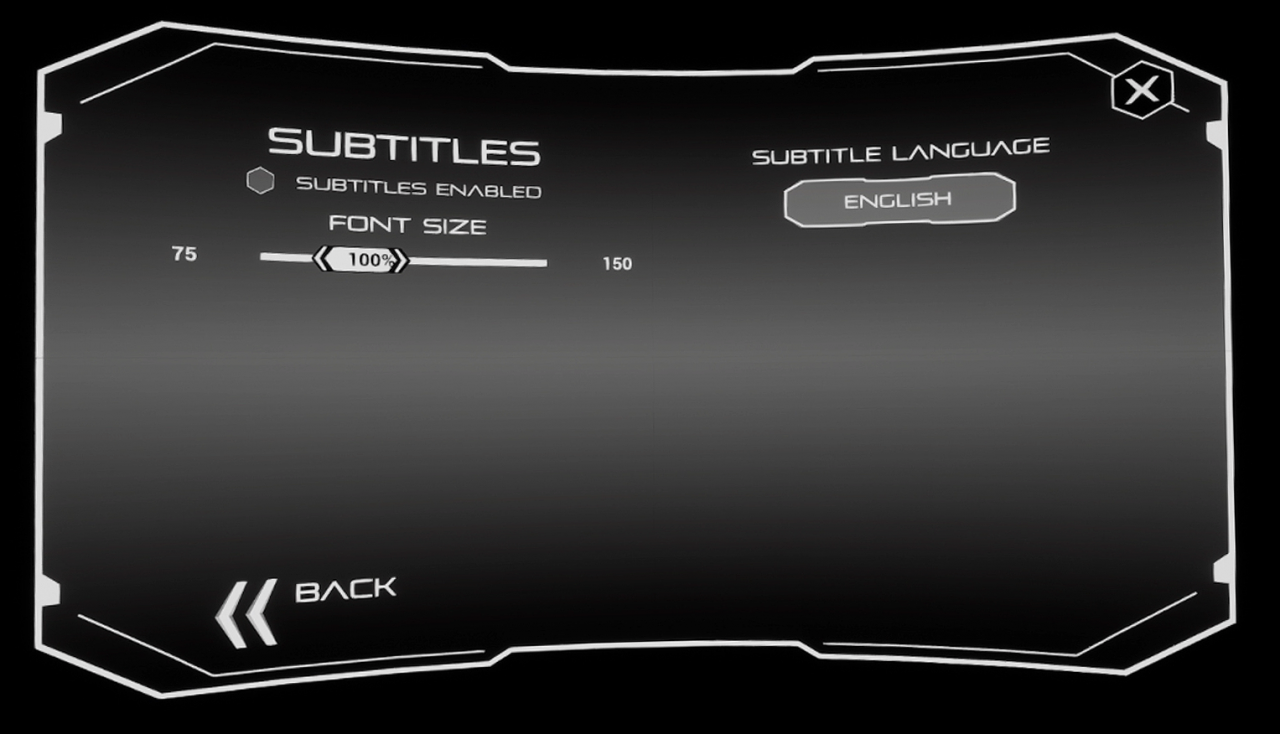
Here you can enable the subtitles and choose your language.
Subtitles enabled: Toggles the subtitles on or off.
Font size: Increases or decreases the size of the subtitles.
Subtitle language: Here you can pick any of the suported languages for the subtitles.
Calibrate Arms
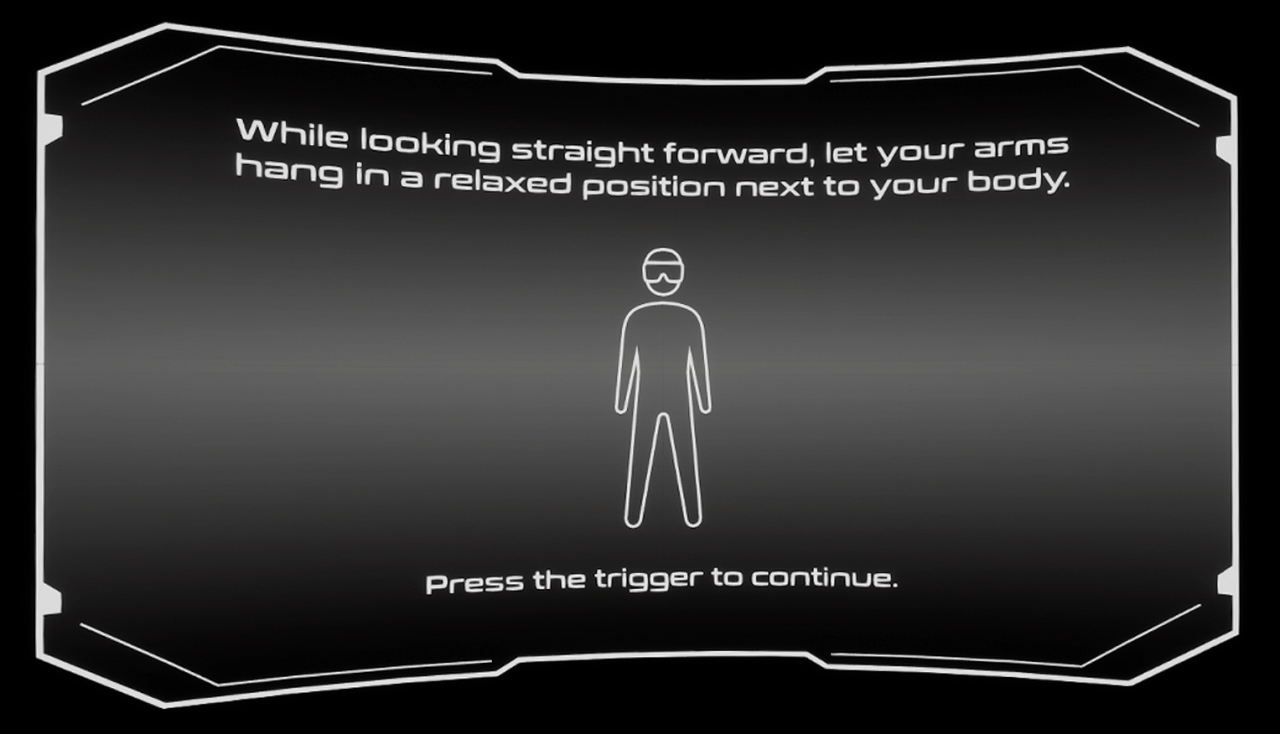
Arm calibration allows you to calibrate or recalibrate your arms. This will set the arms length in game equal to the players arms. Wrongly calibrated arms may make them look shorter in game then they actually are. If this is the case, try and recalibrate the arms until this feels appropriate.
Calibrate Aim
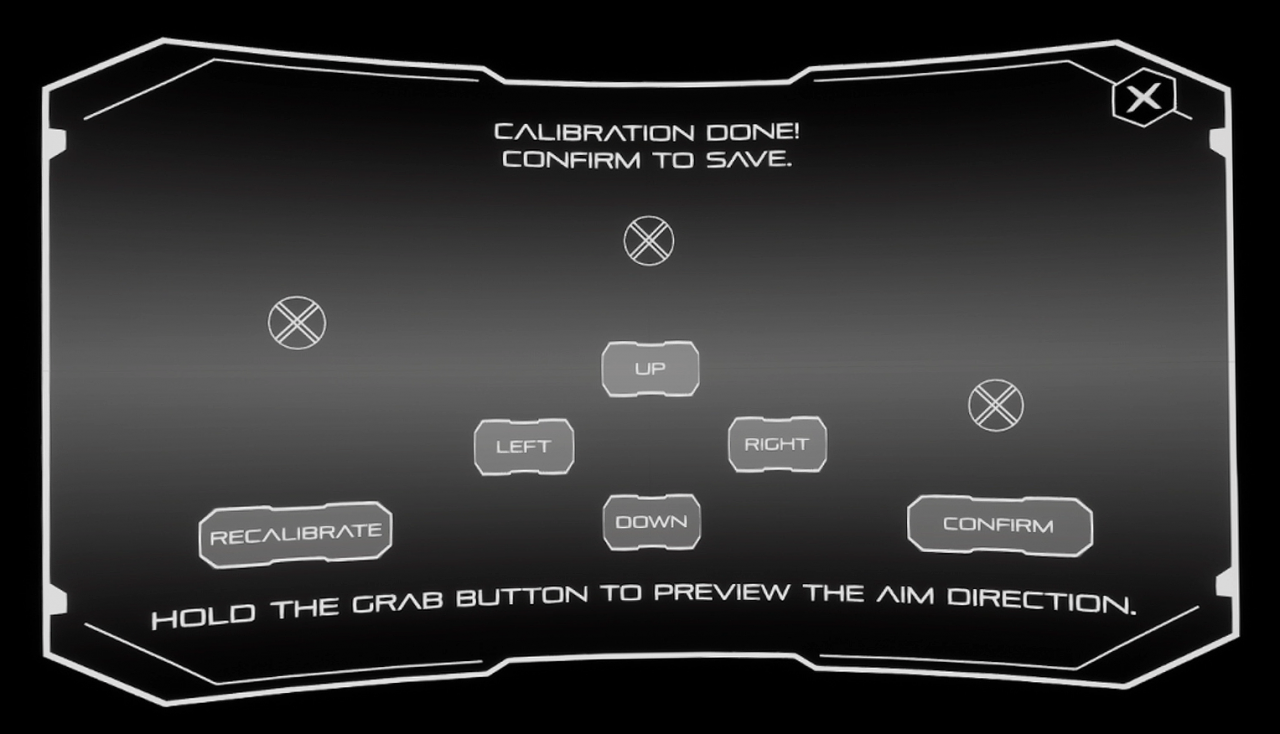
Aim calibration allows you to change the angle of the pistol shots. It can be auto-calibrated or set manually.
Load

Here you can load the last six saves that were made while playing the game.
When starting up the game after playing, you will be able to start a new game and choose a slot. The save slots will be behind the player as the game starts up. You can open any of the cabins with the button and then step into them to select the appropriate save slot. Each save slot has its own six saves that can be loaded.

Thanks to tauros for his excellent guide, all credits belong to his effort. if this guide helps you, please support and rate it via Steam Community. enjoy the game.


How do you open the menu in-game 8n the first place?