This guide will show you how to convert your mouse sensitivity from Halo MCC (or any game) to Halo Infinite using KovaaK’s Sensitivity Matcher.
Download KovaaK’s Sensitivity Matcher
Download it here: https://github.com/KovaaK/SensitivityMatcher/releases/latest
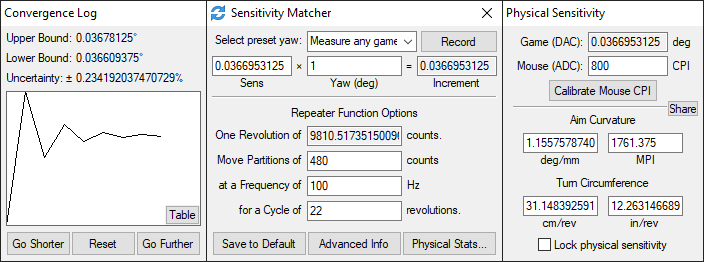
Yaw presets for Halo Infinite
Halo MCC uses a yaw value of 0.02222222222222222222222222222222
Halo Infinite uses a yaw value of 0.0225 (1.0 sensitivity scaling)
I’ve created preset yaw value profiles for Halo Infinite’s 20 different options for mouse sensitivity scaling.
The presets are:
[Halo Infinite 0.1] yaw=0.00225 [Halo Infinite 0.2] yaw=0.0045 [Halo Infinite 0.3] yaw=0.00675 [Halo Infinite 0.4] yaw=0.009 [Halo Infinite 0.5] yaw=0.01125 [Halo Infinite 0.6] yaw=0.0135 [Halo Infinite 0.7] yaw=0.01575 [Halo Infinite 0.8] yaw=0.018 [Halo Infinite 0.9] yaw=0.02025 [Halo Infinite 1.0] yaw=0.0225 [Halo Infinite 1.1] yaw=0.02475 [Halo Infinite 1.2] yaw=0.027 [Halo Infinite 1.3] yaw=0.02925 [Halo Infinite 1.4] yaw=0.0315 [Halo Infinite 1.5] yaw=0.03375 [Halo Infinite 1.6] yaw=0.036 [Halo Infinite 1.7] yaw=0.03825 [Halo Infinite 1.8] yaw=0.0405 [Halo Infinite 1.9] yaw=0.04275 [Halo Infinite 2.0] yaw=0.045
- Navigate to the install location of KovaaK’s Sensitivity Matcher
- Open UserSettings.ini with notepad
- Paste all of the yaw value profiles shown above into your UserSettings.ini file
- Save the file and open SensitivityMatcher.exe. You should now have all of the custom Halo Infinite yaw presets in Sensitivity Matcher.
Step-by-step sens conversion tutorial
- In MCC, find your mouse sensitivity value (Options & Career > Settings > Controls > Configure mouse & keyboard (select) > Mouse sensitivity)
- In Halo Infinite, find your mouse sensitivity scaling value (Control Panel (F1) > Settings > Keyboard/Mouse > Sensitivity scale. I suggest having both vertical and horizontal scale be the same
- In Sensitivity Matcher, select the preset yaw “Halo: Reach PC” and input your MCC sensitivity in the “Sens” -field (The 0.022222… yaw value is used in all Halo titles in MCC, not just Reach)
- Select the “Halo Infinite x.x” preset yaw profile according to your sensitivity scaling in Halo Infinite and your converted sensitivity will be displayed in the “Sens” -field.
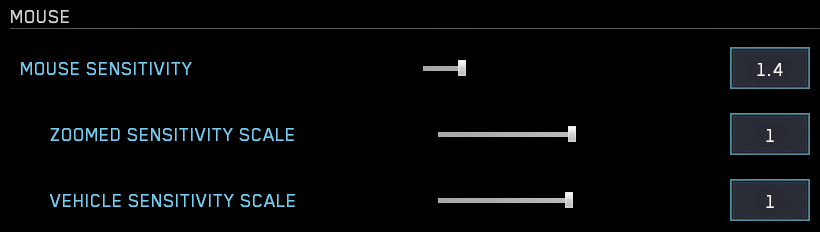
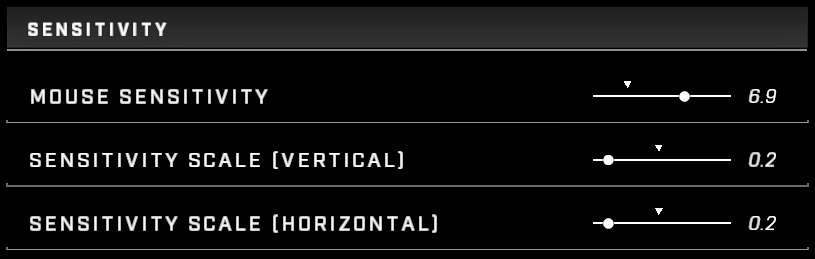
If you insist on not downloading KovaaK’s Sensitivity Matcher, you can do a few simple calculations to get your MCC sens converted to Infinite’s.
● Multiply your MCC sens by 0.02222222222222222222222222222222
1.4 * 0.02222222222222222222222222222222 = 0.0311111111111111
● Divide the output value by the yaw value for the Halo Infinite sensitivity scale of your choosing (0.2 sensitivity scale for this example)
0.0311111111111111 / 0.0045 = 6.91358024691358
Important notices
- Due to sensitivity value input field being so bad in Halo Infinite, you should use the smallest sensitivity scaling to get the most gradual adjustment of your sensitivity. Watch this video by XLR8 explaining sensitivity scaling to understand more.
- In Sensitivity Matcher, starting from the “Halo Infinite 0.1” yaw preset and going up in 0.1 increments, pick a sensitivity scale yaw preset that makes your converted sensitivity as close to a 1 decimal accuracy as possible.
What I mean by this is don’t choose a converted sens value of e.g. 3.45679012345679 (with 0.4 sensitivity scale), since the most accurate value you can input in Halo Infinite is either 3.4 or 3.5. Rather pick a value like 2.30452674897119 (with 0.6 sensitivity scale) so you can make your sensitivity in Halo Infinite be 2.3 with 0.6 sensitivity scale to have it be a closer match to the MCC sensitivity (1.4 in this example).
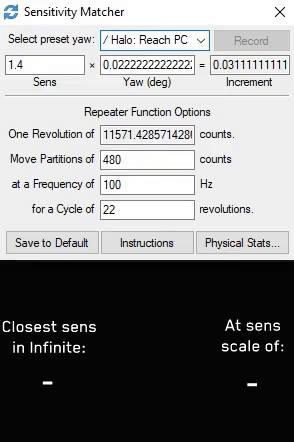
TLDR, in practice example
- I choose the “Halo: Reach PC” preset yaw profile in Sensitivity Matcher and input my MCC sensitivity of 1.4 in the “Sens” -field
- I then go through the preset yaw profiles starting from “Halo Infinite 0.1”
- Since with a 0.1 scale, the converted sensitivity (13.8271604938272) is above 10, which is the maximum that Halo Infinite allows the value to be, I choose the next yaw profile being “Halo Infinite 0.2”, which gives me a sens of 6.91358024691358. Since this value is a very close value to 6.9 – a sensitivity value of one decimal accuracy, that I can input in Halo Infinite – and uses a low sensitivity scale, meaning that making adjustments to the sensitivity is more gradual, I will choose this sensitivity and put my sensitivity in Halo Infinite to 6.9 and my Sensitivity Scale to 0.2 in both vertical and horizontal fields.
Thanks to Okom for his great guide, all credit to his effort. you can also read the original guide from Steam Community. enjoy the game.
Related Posts:
- Halo Infinite: How to Skip Intro
- Halo Infinite: How to Boost Your FPS
- Halo Infinite: Promotional Armor Coatings and Weapon Skins
- Halo Infinite: How to Replace/Remove the Startup Screen
- Halo Infinite: How to Equip a Helmet Attachment

