Sometimes, when launching the game, a Direct 3D error might pop
It can happen the first time you launch the game or after changing something in the game files
Let’s fix it together
I’m trying to help you fixing a non edited version of the game, then we don’t have any differences between what i show and what you have
To do this, click on “PLAY” using the green button
![]()
This is the easiest way to launch the config mode
• Click on Hitman 2 Silent Assassin Configuration
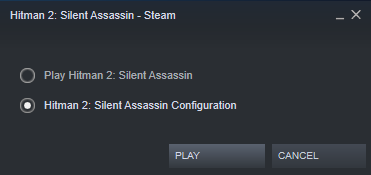
After launching the config mode, you’ll be welcomed with this menu:
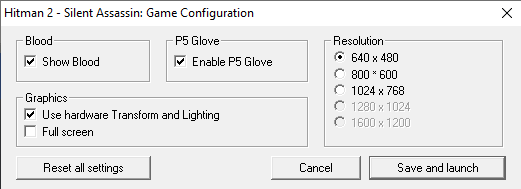
• Just click on Save and launch without touching anything, and wait to see the introductions, or even wait to see the main menu (just to be sure)
The game will now run with an awful resolution, but don’t panic !
Note: You can also directly launch the config.exe trough the main game files, for me it’s:
C: > Programms (x86) > Steam > steamapps > common > Hitman 2 Silent Assassin
Let’s put the game in widescreen
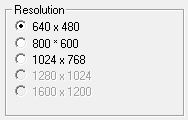
As you can see, the maximum resolution you can set in the config mode is 1024×768, if your monitor fits it, then you can just click it and you’ll can play ! Enjoy 🙂
If not, we’ll need to do a bit more to make it run good
• Go where your game is located, again for me it’s:
C: > Programms (x86) > Steam > steamapps > common > Hitman 2 Silent Assassin
• Find the file named Hitman2.ini , open it
Now search for the word Resolution , you can hit CTRL+F to make it easier to find
• Now edit the value
If you didn’t touch anything in the config mode it should be like this
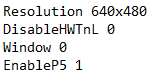
• Change 640×480 by your resolution, save the file and launch the game !
Enjoy 😀
Important: If you still get an error, change the Window value to 1 and relaunch the game

