Here is a simple guide on how to select the servers to play, that will help you to reduce the ping and lag in Halo Infinite Multiplay Mode.
How to Reduce Ping
1.) Open Notepad as administrator
2.) Open the “hosts” file in C:\Windows\System32\drivers\etc (make to select ‘All Files’ down the bottom right)
0.0.0.0 pfmsqos.australiaeast.cloudapp.azure.com 0.0.0.0 pfmsqos.southafricanorth.cloudapp.azure.com 0.0.0.0 pfmsqos.westeurope.cloudapp.azure.com 0.0.0.0 pfmsqos.southcentralus.cloudapp.azure.com 0.0.0.0 pfmsqos.japaneast.cloudapp.azure.com 0.0.0.0 pfmsqos.japanwest.cloudapp.azure.com 0.0.0.0 pfmsqos.northeurope.cloudapp.azure.com 0.0.0.0 pfmsqos.westus.cloudapp.azure.com 0.0.0.0 pfmsqos.westus2.cloudapp.azure.com 0.0.0.0 pfmsqos.northcentralus.cloudapp.azure.com 0.0.0.0 pfmsqos.eastus2.cloudapp.azure.com 0.0.0.0 pfmsqos.eastus.cloudapp.azure.com 0.0.0.0 pfmsqos.southeastasia.cloudapp.azure.com 0.0.0.0 pfmsqos.centralus.cloudapp.azure.com 0.0.0.0 pfmsqos.brazilsouth.cloudapp.azure.com 0.0.0.0 pfmsqos.eastasia.cloudapp.azure.com
3.) Add entries to the “hosts” file from the below list, leave out the servers you want to play on.
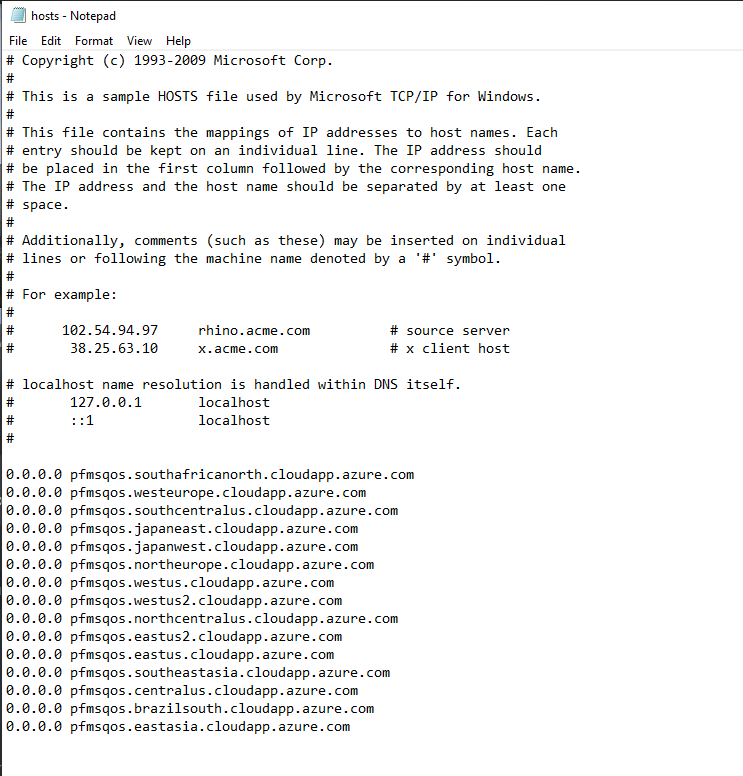
4.) save the “hosts” file
5.) enjoy
Thanks to GTRmadness for his great guide, all credit to his effort. you can also read the original guide from Steam Community. enjoy the game.
Related Posts:
- How to Convert Halo MCC mouse sensitivity to Halo Infinite with KovaaK’s Sensitivity Matcher
- Halo Infinite: How to Select the Mode & Map in Multiplayer
- Halo Infinite: Performance Boost for GPUs Below Minimum Spec
- Halo Infinite: How to Replace/Remove the Startup Screen
- Halo Infinite: How to Equip a Helmet Attachment

