This guide will teach you how to change the in-game narrator’s voice.
Go to the Control Panel
First, click on the Windows button in the bottom left-hand corner of your screen and type ‘Control Panel’ and click it.
Once the Control Panel is open, make sure you have the ‘View by’ set to “Small icons”.
After that, click on ‘Voice Recognition’.
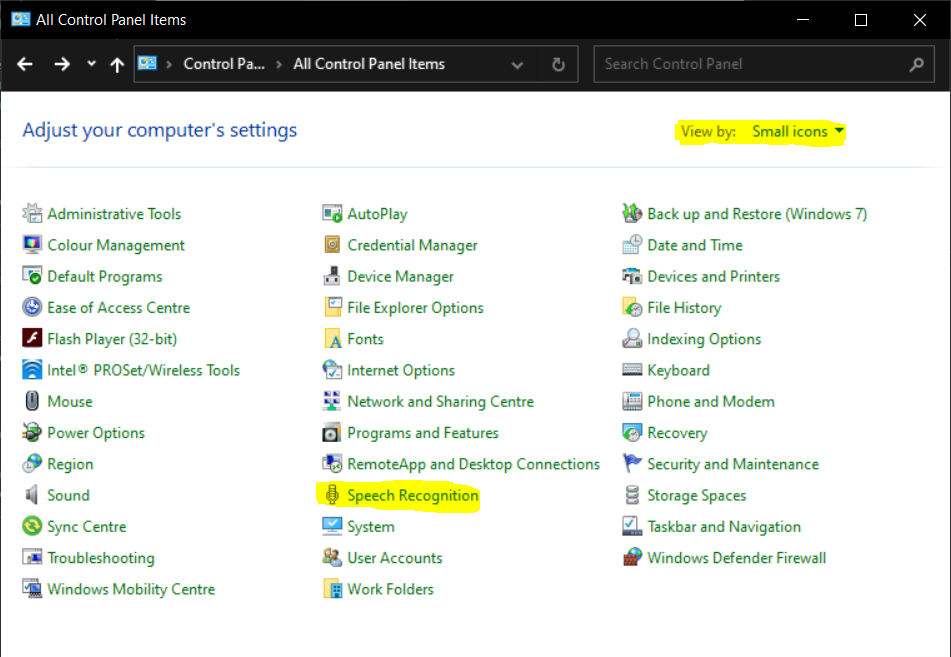
Go to Text to Speech
After clicking on ‘Voice Recognition’, click ‘Text to Speech’ on the left-hand side.
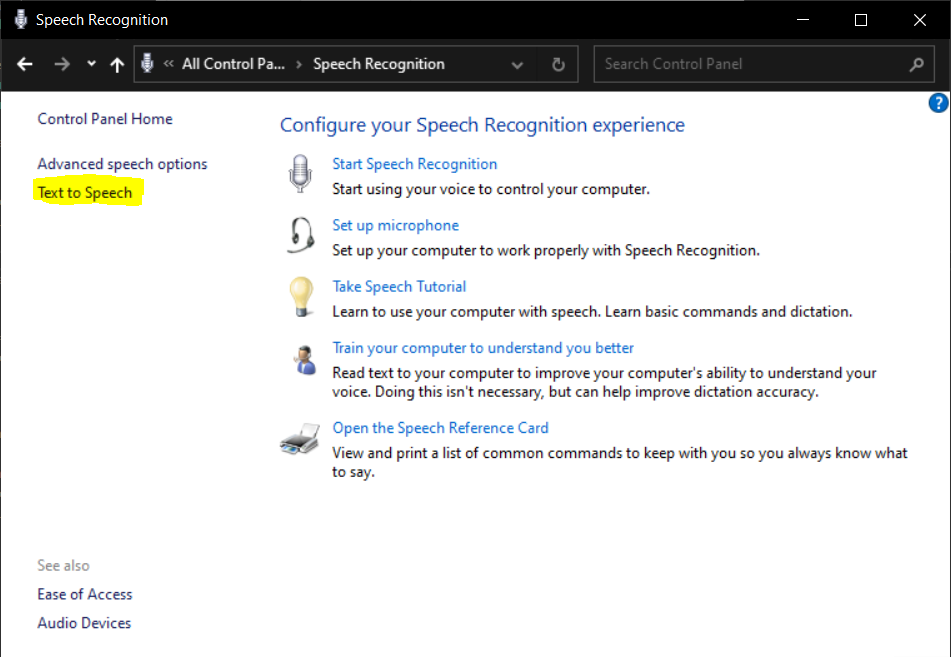
Change the voice
Once the ‘Speech Properties’ window has popped up after clicking on ‘Text to Speech’, go ahead and click on the drop-down box labelled ‘Voice selection’.
After clicking on that, you may select from whichever voice you like most.
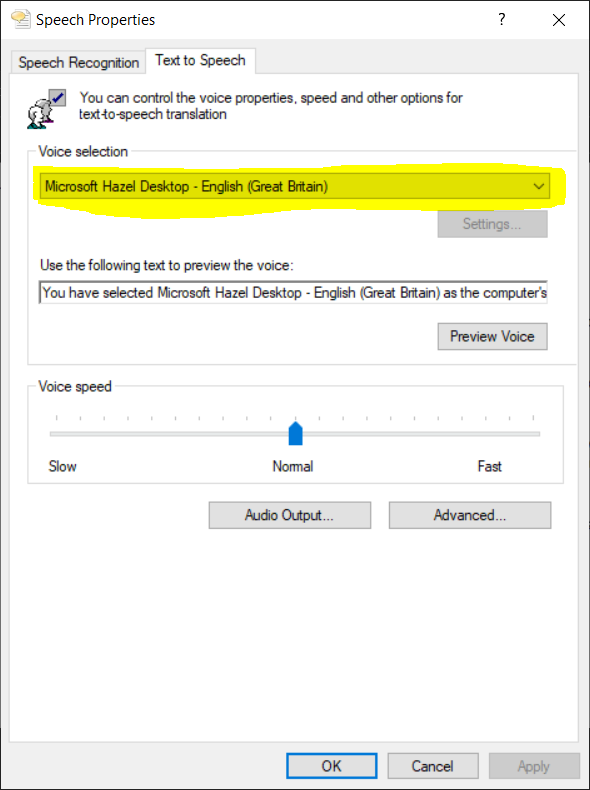
Hit Apply
Once selected, make sure you hit the ‘Apply’ button in the bottom right.
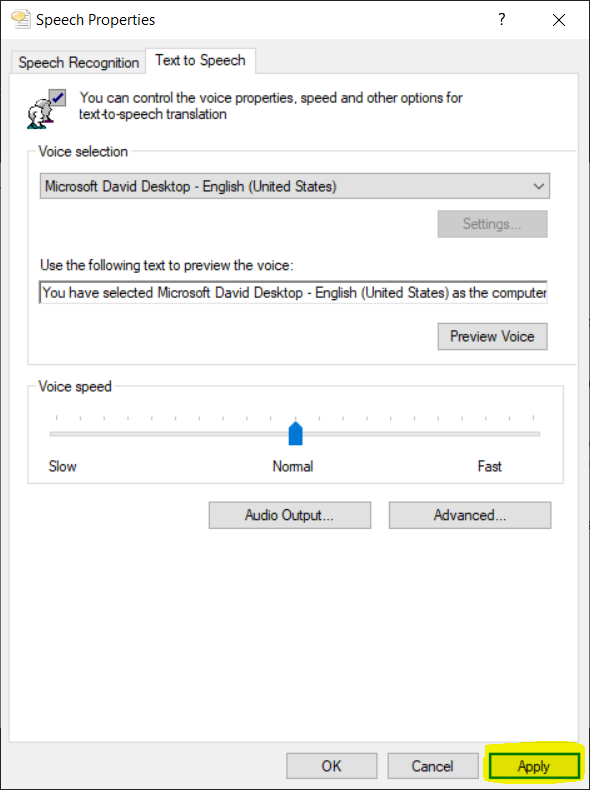
All done
After hitting ‘Apply’, hit the ‘OK’ button and you’re good to go!
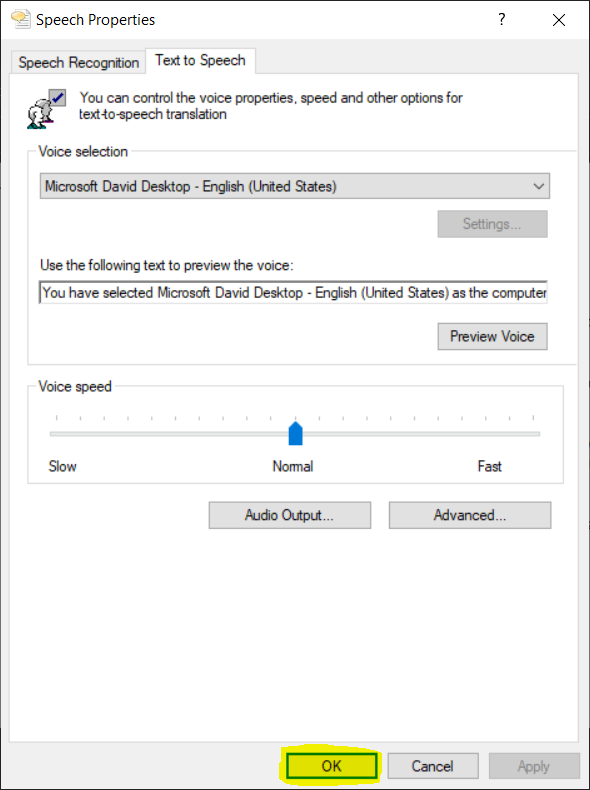
Thanks to Gabriel for his great guide, all credit to his effort. you can also read the original guide from Steam Community. enjoy the game.

