Okay, so recently I found there’s a way of enabling HDR in Security Breach through editing some config files. (Surprising this isn’t an option which can be configured in-game!!) So here’s basically what I did.
Firstly (and obviously), make sure you have a HDR capable display before you follow this.
Navigating to The Config Folder
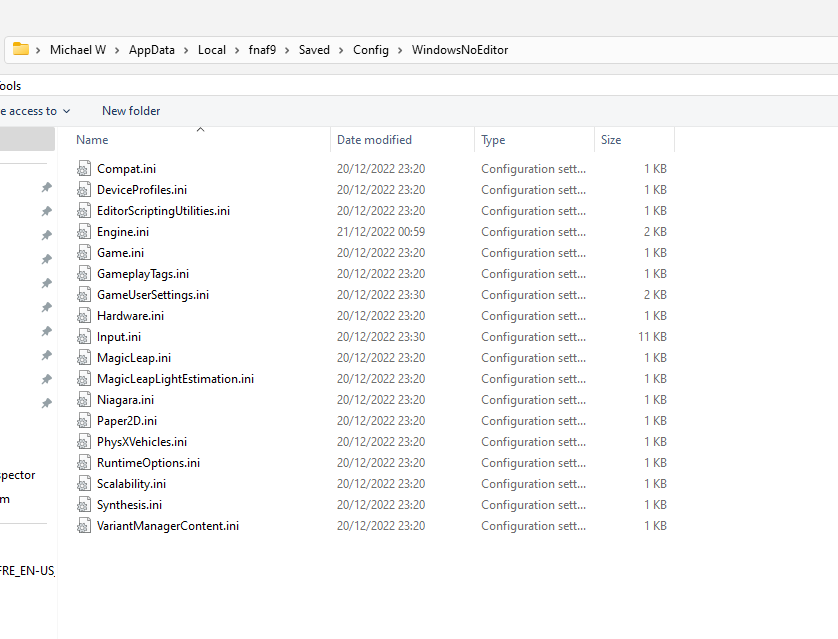
Editing the “Engine.ini” File
– Add the following to the bottom of the file
[SystemSettings]
r.AllowHDR=1
r.HDR.EnableHDROutput=1
r.HDR.Display.OutputDevice=5
r.HDR.Display.ColorGamut=2
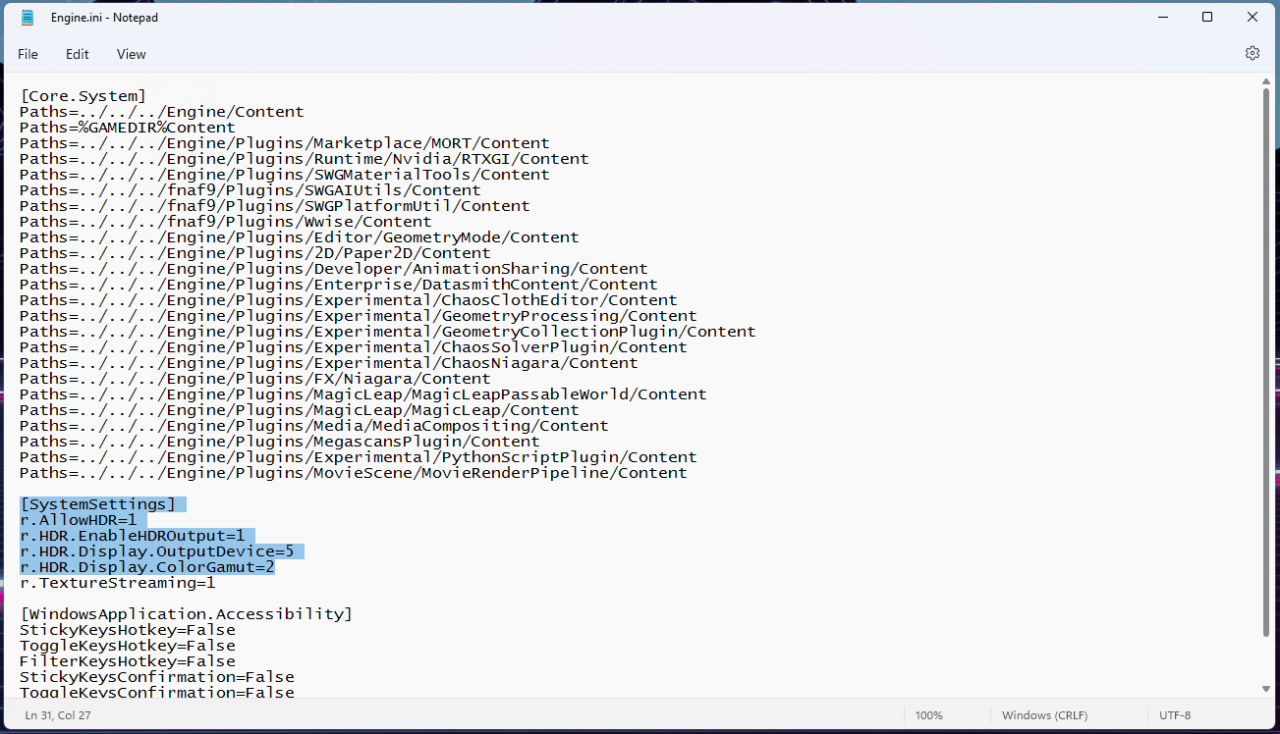
Editing the “GameUserSettings.ini” File
– Find the entry named “bUseHDRDisplayOutput”
– If this does not exist, add “bUseHDRDisplayOutput=True” to the bottom of the file, or set this to “True” if it’s set to false
* Make sure to save both .ini files!
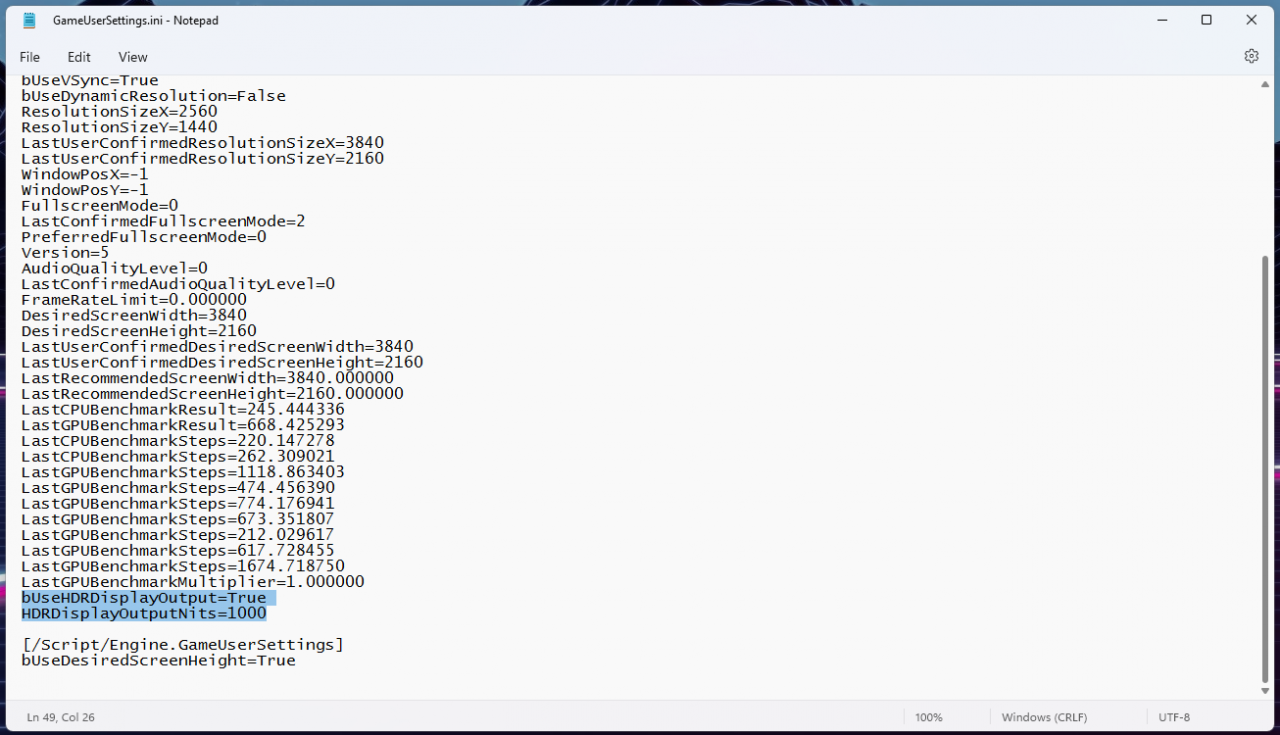
Adjusting the Gamma
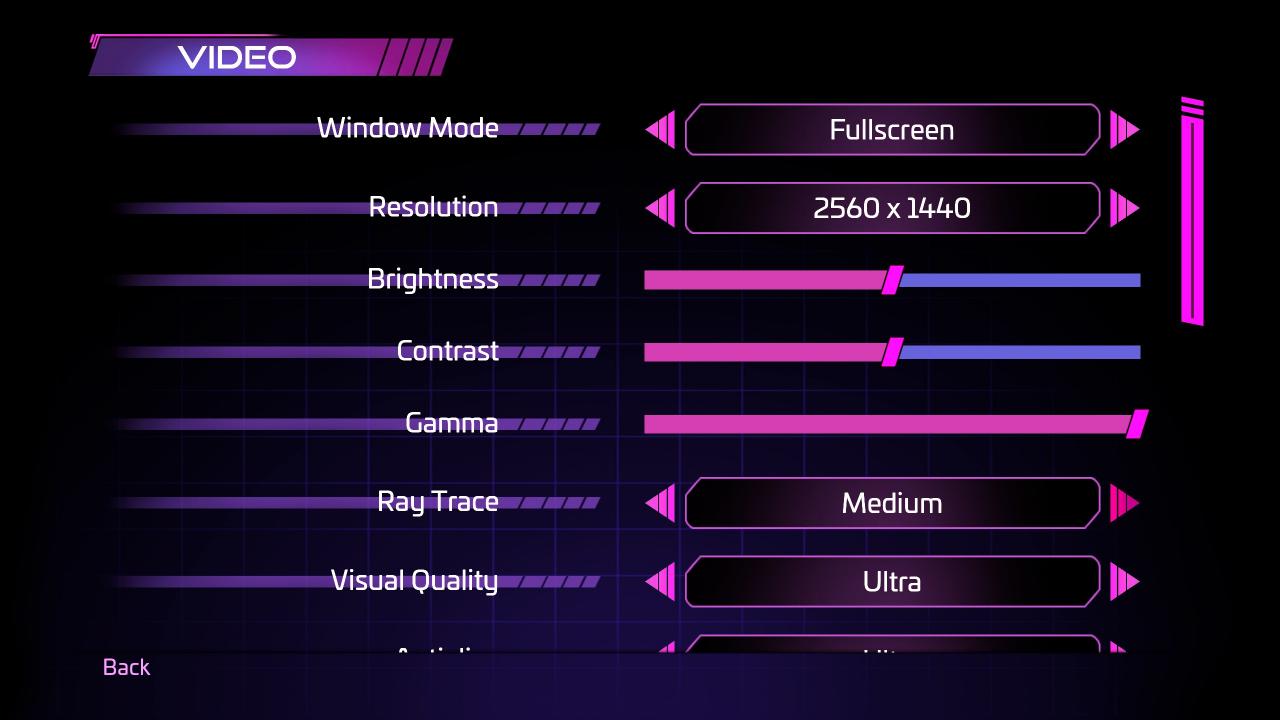
Useful links:
https://www.pcgamingwiki.com/wiki/Engine:Unreal_Engine_4#High_dynamic_range_.28HDR.29
https://docs.unrealengine.com/4.27/en-US/RenderingAndGraphics/HDRDisplayOutput/#enablinghdroutput
Thanks to Michael.W24 for his excellent guide, all credits belong to his effort. if this guide helps you, please support and rate it via Steam Community. enjoy the game.
Related Posts:
- Five Nights at Freddy’s Security Breach: 99% items and All Endings Save
- Five Nights at Freddy’s Security Breach: Sugar High Achievement Guide
- Five Nights at Freddy’s Security Breach: All Collectibles Guide
- Five Nights at Freddy’s: Security Breach – How to Find Bonnie in RUIN DLC
- Five Nights at Freddy’s Security Breach: 100% Achievement Guide

