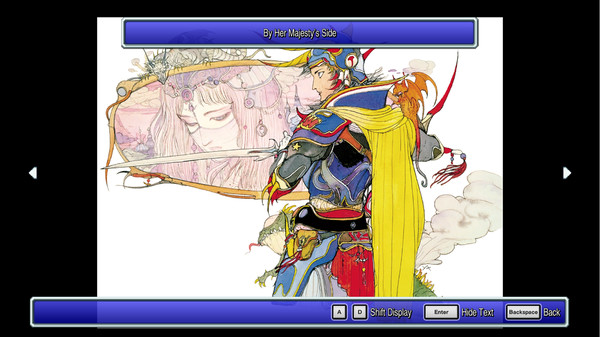How to hex edit GameAssembly.dll to set the max framerate of the game. Setting to certain values can mitigate the judder effect when walking around the world or town maps.
Edit GameAssembly.dll in a hex editor
First, open GameAssembly.dll in a hex editor. I use HxD. Search for the following bytes in hex:
8d 4a 3c
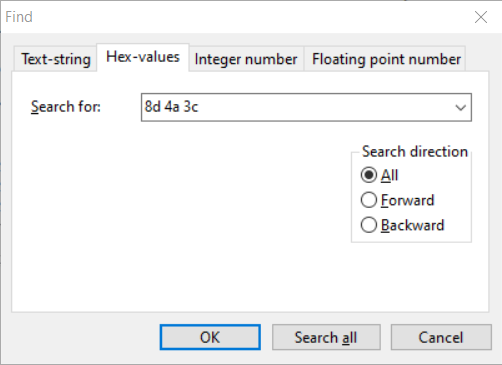
(Side Note: These bytes correspond to the following assembly opcode: lea ecx,[rdx+3ch]
0x3c is 60 in hex and ecx is later used to set the memory location [GameAssembly.dll + 0x1771e80] to the value added to the rdx register here.)
Here’s what you should see when you find the correct three bytes:
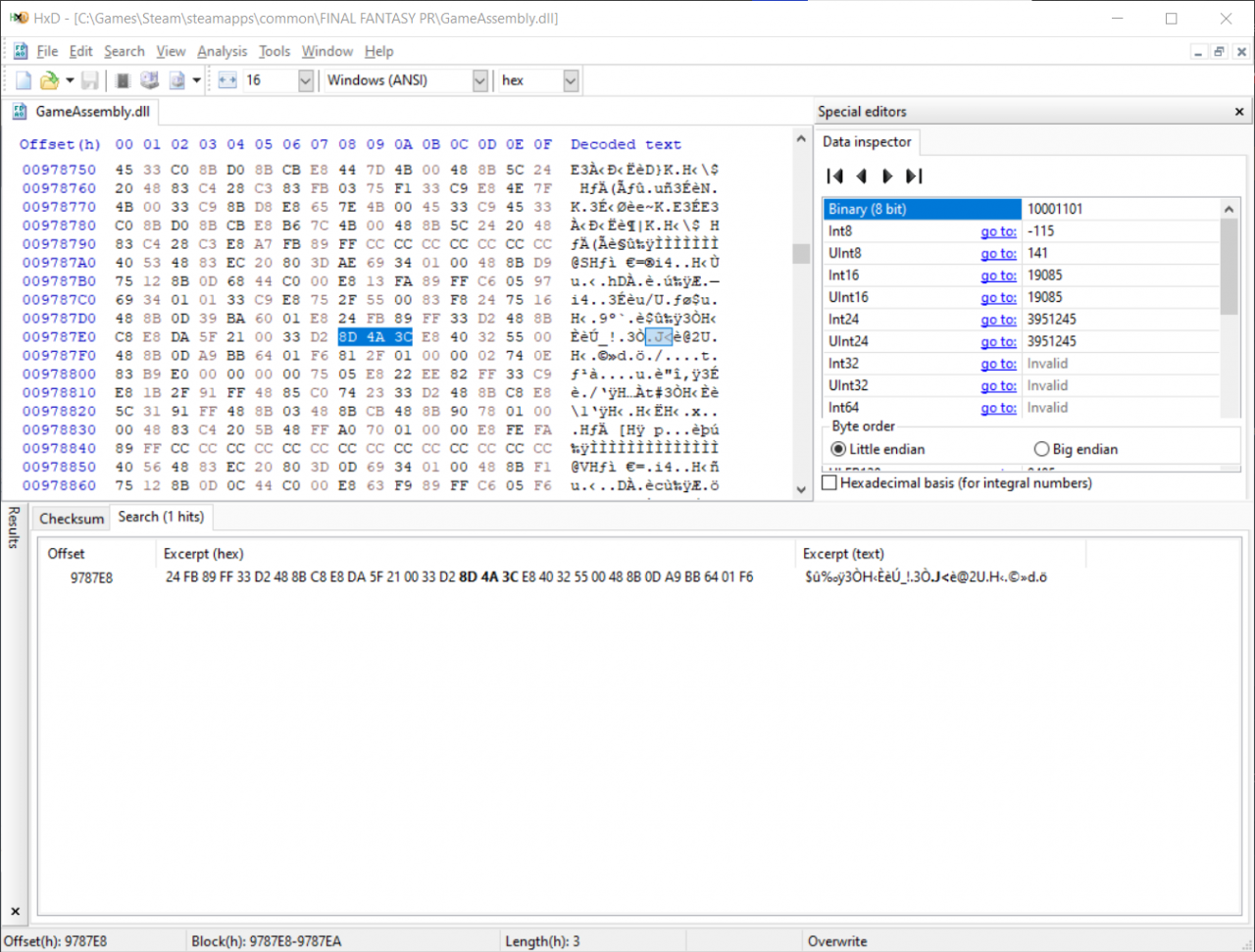
Once you’ve found the bytes, you can change the 3c to whatever you want. Some values that seem to reduce judder:
(4b) 75 fps – for 75hz display
(73) 115 fps – for 120hz or 144hz g-sync/freesync displays
(78) 120 fps – for 120hz displays
(99) 153 fps – for 165hz g-sync/freesync displays
(thanks to exodus on resetera for these)
Change the 3c value to your desired framerate and save the file.
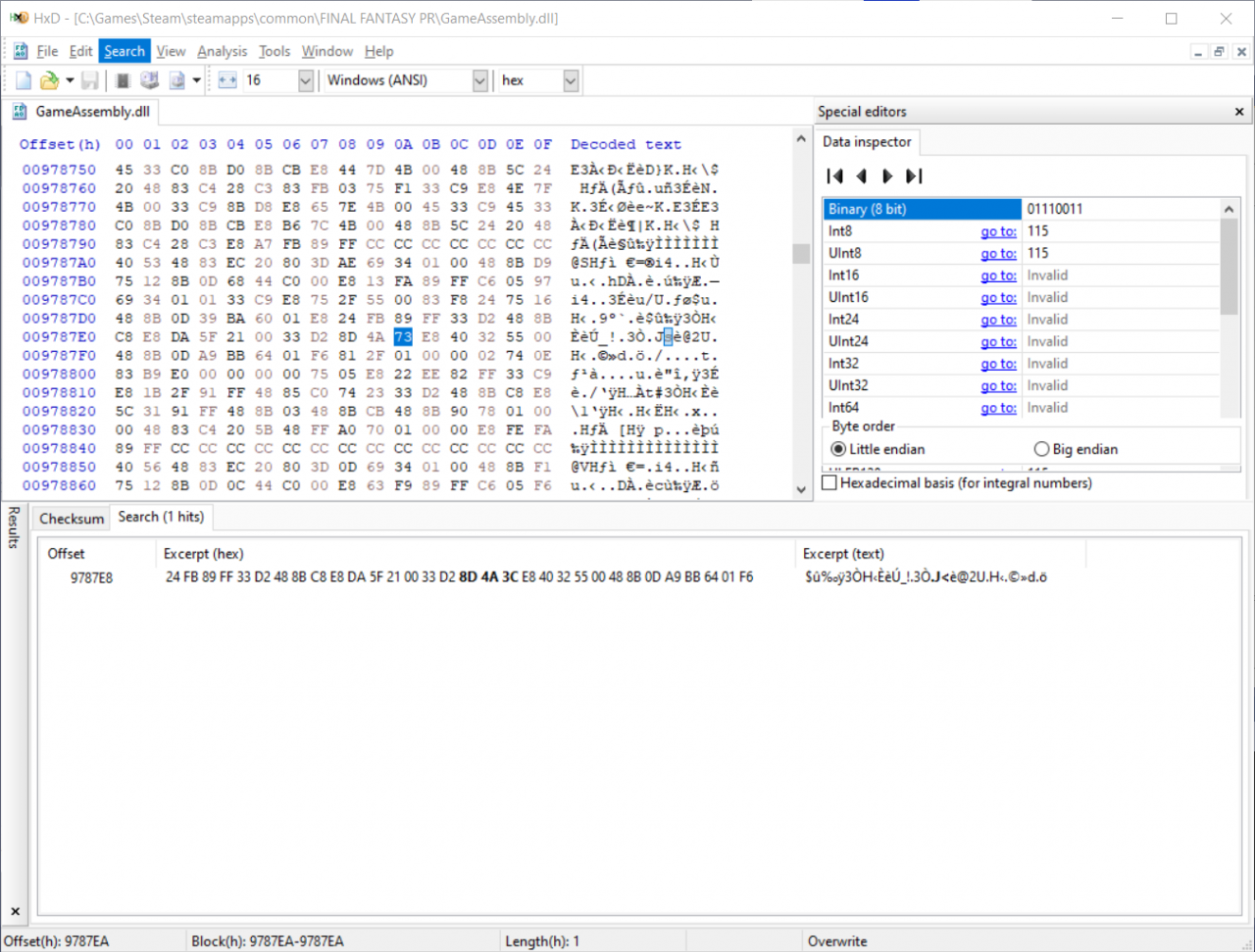
Now when you run the game, your max framerate will be the new value you entered!
Thanks to eyrie0 for his great guide, all credit to his effort. you can also read the original guide from Steam Community. enjoy the game.