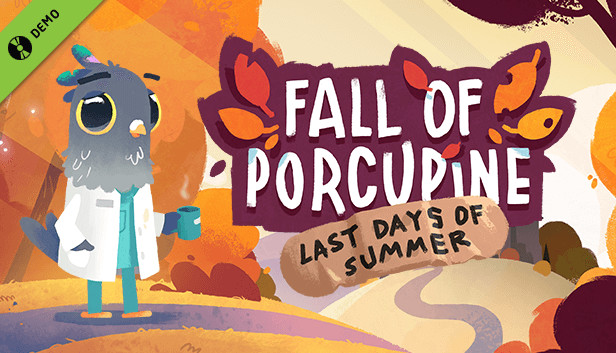As of right now, Steam Cloud is not enabled for Fall of Porcupine. This can be particularly problematic if you play across different devices. However, on Windows, there is a manual workaround that can be considered as an “easy way” to achieve this.
Exporting the game’s save-state
Right now, the game’s progress is stored in the Windows registry. To export your savegame:
- start the Windows Command Line by hitting Windows+R, typing “cmd“, and hitting Enter
- Copy the following text into the new window and hit Enter again:
reg export "HKEY_CURRENT_USER\Software\Buntspecht Film und Digitales GmbH\FallOfPorcupine" "expor t.reg"
This created a .reg-file in your “C:\Users\YOURUSER” directory.
Transfer and Import
- Copy the newly creatd .reg-file over to your other Windows device, e.g. via USB drive
- Double click on the .reg-file on the new device and accept the prompt
- Start the game
Disclaimer
Unfortunately, you have to repeat those steps every time you plan to play on a different device. To speed things up, you can export to a dedicated cloud service such as OneDrive. I’m in a hurry right now, so please consider this a bare-bones “fix” for the missing cloud feature. There’s surely a more elegant way to achieve this, possibly through automation.
On the other hand, I’m not sure if it’s worth the effort since the developers are probably already working on it. Feel free to drop a comment with your feedback and ideas below!
Thanks to HerrTiSo for his great guide, all credit to his effort. you can also read the original guide from Steam Community. enjoy the game.