This guide will add native widescreen and full-screen support to the game.
Full-Screen Support
- Download the latest version of dgVoodoo2 from here.[dege.freeweb.hu]
- Unzip the folder and copy all dll files to in the MS\x86 folder to F-22 Lightning 3 installation folder.
- Execute dgVoodooCpl.exe
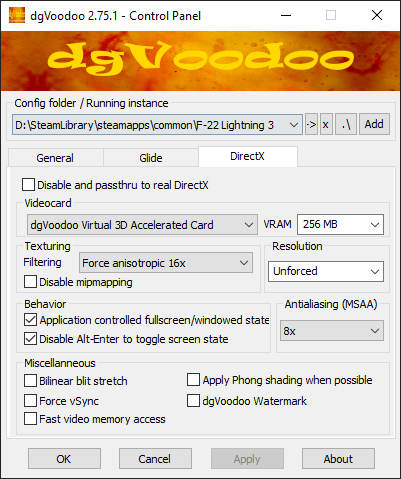
- Click Add button top right and select the F-22 Lightning 3 installation folder (default path: C:\Program Files (x86)\Steam\steamapps\common\F-22 Lightning 3).
- Select DirectX tab.
- Change Filtering setting to Force anisotrpic 16x.
- Change Antialiasing (MSAA) setting to 8x.
- Untick dgVoodoo Watermark.
- Leave other settings default. Resolution must be Unforced.
Wide Screen Support
- Download Novalogic’s official widescreen patch from here.[novalogic.com]
- Execute the l3upd8b2.exe.
- Select L3.exe from F-22 Lightning 3 installation folder and install the patch (default path: C:\Program Files (x86)\Steam\steamapps\common\F-22 Lightning 3).
Game Video Settings
After installing the patch, Video Settings are changed a little. Now you can select wide screen resolutions. Select the native resolution of your monitor. Game Fullscreen must be Yes and 3D Acceleration must be Enabled.
Note: Menu resolution is 640×480 by default. Don’t worry. Resolution is going to be changed after loading.
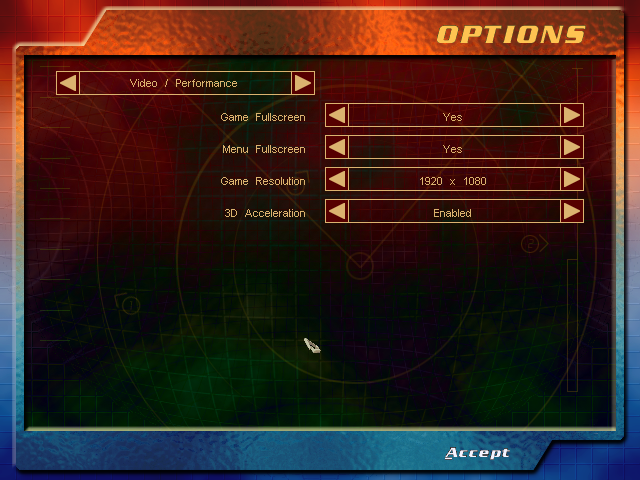
Note: Menu resolution is 640×480 by default. Don’t worry. Resolution is going to be changed after loading.
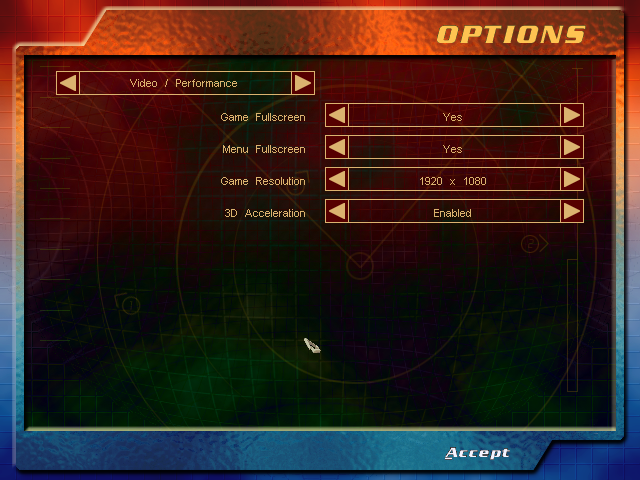
Screenshots
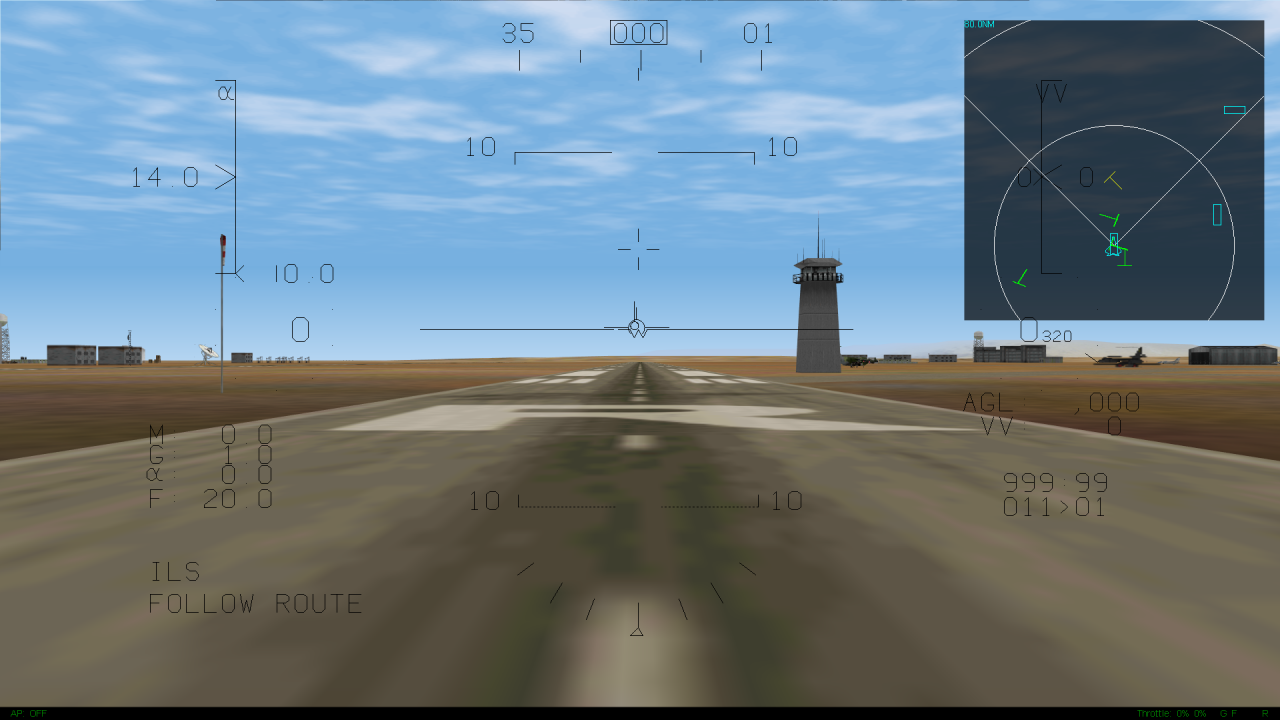


Thanks to Abdullah for his great guide, all credit to his effort. you can also read the original guide from Steam Community. enjoy the game.


Thank you for sharing this! Is there a way to change the aircraft’s top speed limitation? The plane explodes above 1.8 Mach, but in reality, the F-22 can super-cruise at 1.8 Mach, and while its top speed is classified, experts agree that the plane is probably capable of sustaining 2.5 Mach