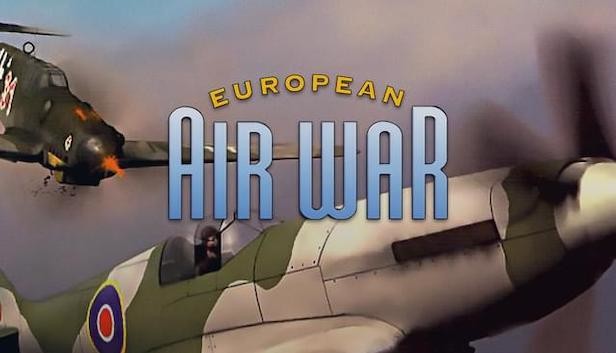How to solve a pesky error “Error: Could not set joystick X range properly”
How to solve this pesky error
In my case it was “THRUSTMASTER COMBINED” that was causing the issue. So I will use it as an example.
Now, if you depend on that device to get your keybinds, you will have to use alternatives like “vJoy” and “UCR“, but that is beyond the scope of this tutorial.
Files to download:
DINPUTTO8: https://github.com/elishacloud/dinputto8 (This is the passthrough wrapper)
DEVREORDER: https://github.com/briankendall/devreorder (This is the file that will hide, or rearrange the order of the controllers in your pc)
- Go to your “European Air War” folder and rename the “dinput.dll” to some other name, like “dinput.dllbak“
- Open the DINPUTTO8 file and extract the “Dinput.dll” into the main “European Air War” folder.
- You will need to THREE files now, open the DEVREORDER file and go to folder “X86” and extract the file “dinput8.dll” into the “European Air War” folder
- The second file, on the same DEVREORDER, Extract the file “devreorder.ini” into the “European Air War” folder
- Open “DeviceLister.exe” and you will see a list of controllers and joysticks in your computer. Copy “Thrustmaster Combined” (You can use the name or the GUID to block it)
- Open the “devreorider.ini” file that is in your “European Air War” folder and paste the “Thrustmaster Combined”(Type or paste, doesn’t matter) into the section “[hidden]“.
- Save and run the game
ATTENTION:
The game may still throw an error, so you will have to do this FOR EVERY JOYSTICK that will cause the error, and the ones that don’t, either leave it out of the “[hidden]” section or place it into “[order]”. It will display the exact order it shows there to the game.
Thanks to Dr. Jester for his great guide, all credit to his effort. you can also read the original guide from Steam Community. enjoy the game.