Introduction
(Be aware my Windows language is set to german so any pictures in this guide might look a bit different to you depending on your language settings.)
Finding your Dwarf fortress game files
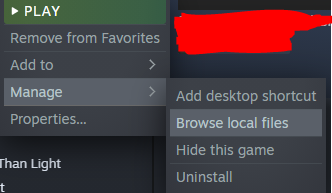
Moving the savefiles
 Keep in mind depending where you installed dropbox or whatever you use the path might look very different for you.
Keep in mind depending where you installed dropbox or whatever you use the path might look very different for you.Afterwards we copied over the save file we delete the old save folder in the Dwarf fortress steam game directory.
Creating the Link
the command we will use here is mklink this command creates a symbolic link that will trick dwarf fortress into beliving that the save folder is inside the gamefile folder while in fact its inside the folder you created inside your local cloudprovider(like dropbox, onedrive etc) directory.
to achive this you have to use the command like this:
mklink /J “[Dwarf Fortress Game Directory Path]\save” “[save file location folder]\save”
As before to find the installation folder for DF look at the steps we took in the previous step.
Be aware if your folder path contains any Spaces you will need to put it between two ” ” else it won’t recognise the path correctly. Here is an example of the command and the output:
If everything worked as it should you should now have a save shortcut kinda file in your dwarffortress game directory:
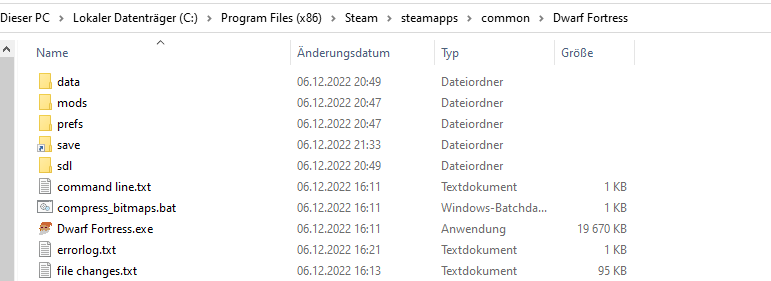 Now interresting to mention is that this shortcut looking file is still called a directory instead of a shortcut file.
Now interresting to mention is that this shortcut looking file is still called a directory instead of a shortcut file.
Afternotes
Also there is no real conflict resolution(other than the one implemented by the cloud provider) in case there are two different saves and the last one to be saved is probably what will end up in your cloud synced folder so keep that in mind and best never try a new session on another device before your PC is done syncing or play on two different devices at once etc. So be carefull so you do not accidentally replace a long game with an earlier save or otherwise brick it.
Again i would advise for anyone using this to make sure your devices finished syncing the files (down /uploading them) before playing on another device unlike steam cloud there are a lot of saveguards missing here that would usually prevent issues with that.
Obviously you can apply this methode to pretty much any game you want trough if its practical everywhere is a different question.
On another note for dropbox(or other cloud file storage provider) you should make sure to put the folder your save folder is in to offline so it won’t try to delete the files locally(to store them only in the cloud instead). Else DF might not work properly since it would try to access files that don’t exist locally on your system and have to be downloaded first.
For any other OS than windows you want to lookup symbolic links and the correct command for it. The basic concept should still stay the same.
Thanks to MNarath for his excellent guide, all credits belong to his effort. if this guide helps you, please support and rate it via Steam Community. enjoy the game.
Related Posts:
- Dwarf Fortress: How to Unload Your Mods to Steam Workshop
- Dwarf Fortress: How to Turn Obsidian into Sand by Editing Save

