This guide will show you how to transfer game saves from MS Store / Gamepass to Steam and vice-versa.
Location: C:\Users\<username>\Documents\My Games\DRAGON QUEST XI S\Steam\#########\Saved\SaveGames\Book\
File Names:
data000.sav – Slot 1
data001.sav – Slot 2
…
data008.sav – Slot 9
data254.sav – Autosave (2D Mode)
data255.sav – Autosave (3D Mode)
Location: C:\Users\<username>\AppData\Local\Packages\39EA002F.DQXISWW_<random_hash>\SystemAppData\wgs\
File Names: ???
Due to obfuscated filenames on the MS Store version, your best bet here would be to go in-game and compare the time stamps shown there with the “Date Modified” field of the save file in Windows Explorer.

-If a Japanese text box pops up with a simple “yes” or “no” selection, your save file is named to the wrong slot (the game recognizes it as a save, however). Click “no”, then exit the game and rename your save to the correct slot using the step above.
-If an English message in-game pops up telling you that the game must erase your saves or you won’t be able to play- a save file is corrupted (the game does not recognize it as a proper save file). This will not be fixed by renaming your file, check to see if you copied the wrong file. 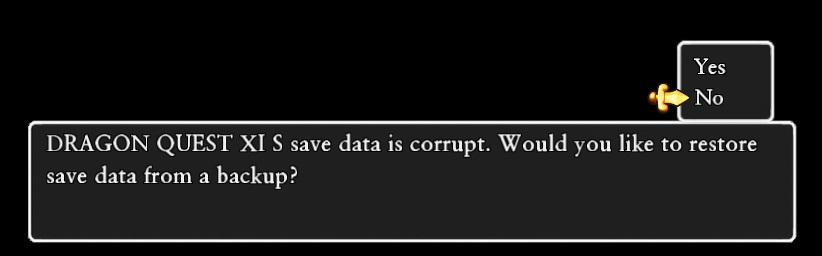
You will have a new file in the saves directory — copy/backup this file. Now, copy your dataXXX.sav file into this directory and rename it to match the file you just copied. Open up the game and your Steam save should show.
Troubleshooting: (see section above)
Related Posts:
- DRAGON QUEST XI S Echoes of an Elusive Age Definitive Edition: How to Unlock the Command Console
- DRAGON QUEST XI S Echoes of an Elusive Age Definitive Edition: How to Unlock Zoom Locations

