Workaround for ”ERRO8: Memory Overrun” error.
Information
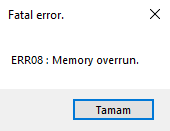
In case of any problem, I am not responsible, you are responsible, as it is written above, this is a risky operation.
Transactions
Uninstall the game and delete any leftover residual files. These leftover files are located on;
C:\Users\(username)\AppData\Local\CAPCOM Delete the CAPCOM file.
C:\Users\(username)\Documents\CAPCOM Delete the CAPCOM file again.
and maybe there might be a leftover file here.
Steam\steamapps\common\Special Edition Delete the Special Edition file.
Open Run and type ” regedit ” and hit OK. Navigate to this location in Registry Editor
Computer\HKEY_LOCAL_MACHINE\SYSTEM\CurrentControlSet\Control\Windows
Right click on the DWORD file named CSDVersion and select change. Type 512 in the Value Data field (Base must be Hexadecimal) and press OK. Now you can close Registry Editor.
As I wrote in the information section, this solution is temporary. When you open and close the game, you will start getting the error again, the solution is as follows.
Change the value of the DWORD file named CSDVersion to 510, but when you reopen and close the game and get the error again, if your DWORD value is 510 change it to 512, if your DWORD value is 512 then change it to 510.

