Here is a simple guide on how to disable motion blur and depth of field.
C:\Users\[user]\AppData\Local\DH\Saved\Config\WindowsNoEditor
in engine.ini
here are some useful settings that are on permanently and can be changed anytime
If you can’t see the appdata folder, you will have to turn on the ability to see hidden files and folders. here is a guide on how to view the hidden files
- Select the “Start” button, then choose “File Explorer“.
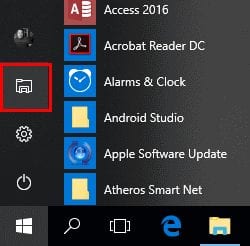
- Make sure the menu bar is expanded. You can toggle the menu bar by selecting the ^ at the upper right portion of the window.
- Select the “View” tab.
- Check the “Hidden items” check box to view hidden items.

- If you need more file viewing options, select “Options” > “View“.
[SystemSettings]
r.Atmosphere=0 ; Removes/Enables atmospheric effects(similar to fog?)
r.Fog=0 ; Removes/Enables fog
r.BloomQuality=0 ; Removes bloom
r.DefaultFeature.Bloom=0 ; Removes bloom
r.DefaultFeature.LensFlare=0 ; Removes lensflare
r.PostProcessAAQuality=0 ; Removes TAA
r.ShadowQuality=5 ; Makes shadows max
r.DepthOfFieldQuality=0 ; Removes Depth of Field
r.ViewDistanceScale=5 ; Max view distance
r.Shadow.MinResolution=256 ; Min shadow
r.Shadow.MaxResolution=704 ; Max shadow resolution
r.Shadow.DistanceScale=5 ; shadow max view
r.Tonemapper.Quality=0 ; Removes Vignetting, film grain, etc
r.Tonemapper.GrainQuantization=0
r.SceneColorFringe.Max=0 ; removes Chromatic Aberration
r.SceneColorFringeQuality=0 ; removes Chromatic Aberration
r.VSync=0 ; removes V-sync
r.MotionBlurQuality=0 ; removes MotionBlur[/script/engine.localplayer]
AspectRatioAxisConstraint=100 ; makes fov 100
just copy and paste modify to your own taste ; are comments
Credit to IE-Kevin


thanks for the info , now i avoid the soap and blur effect. 😀