A short guide showing how to change your key bindings when playing with a mouse and keyboard.
The default controls are not entirely clear, and can be a bit of a pain. In addition, the in-game tutorial doesn’t give clear or correct information as to what the actual keys are, leaving you to scrounge for information. This tutorial will show you how to change the bindings yourself if you desire to do so.
Getting to the Config Files
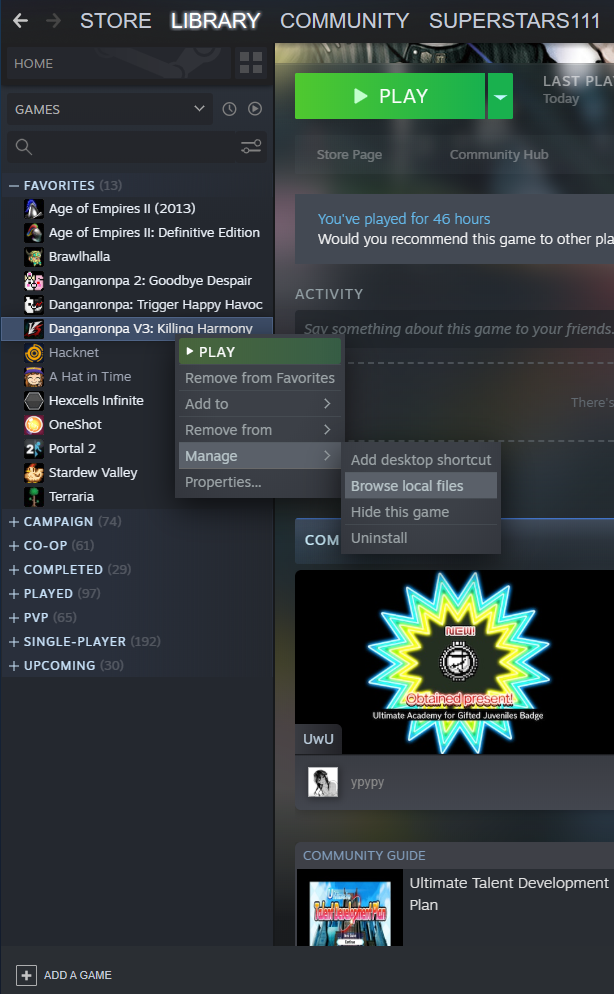
Doing this should bring up the files for the game, including a file called config.txt. That’s the file you need to edit.
Altering the Bindings
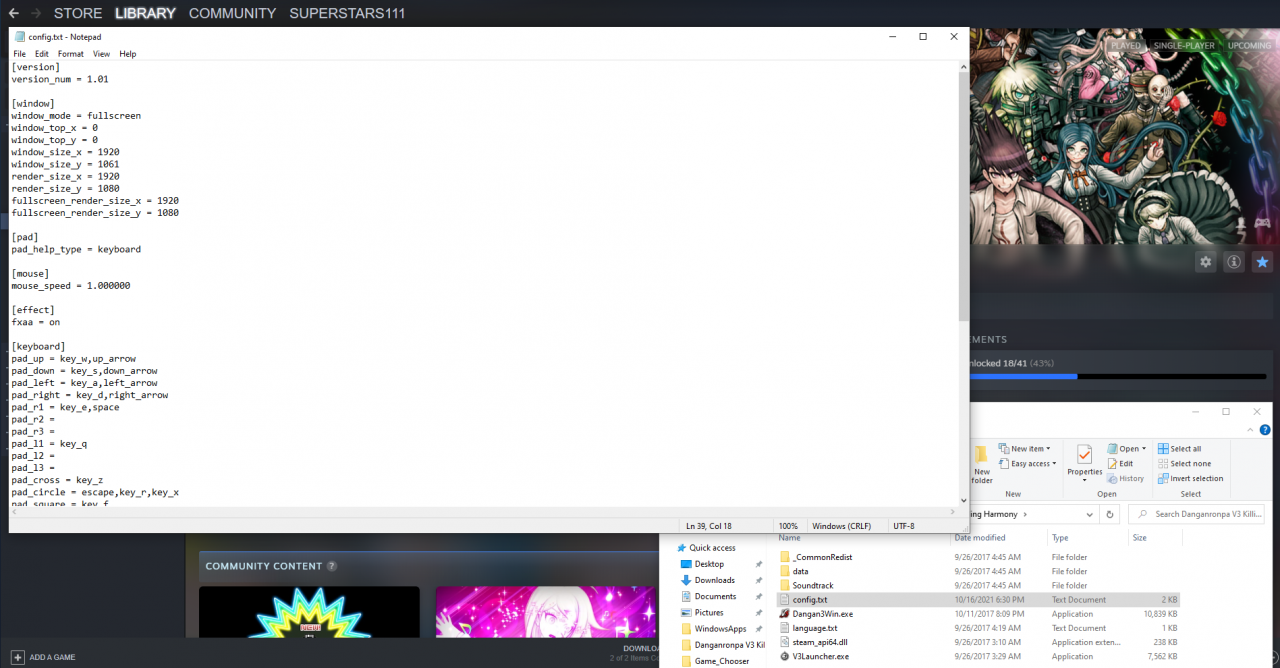
From here, it’s as simple as swapping out the old binding with the new one. For example, the game tells you that to open the monopad, you press f. This is a typo. The actual binding is f1. If you want to change it to actually be f, you find the place in the file where it says f1 and replace that with key_f.
Unfortunately, it doesn’t list what the controls DO, only what the control would be if you were using a Playstation controller. So you’ll have to compare to the default control.
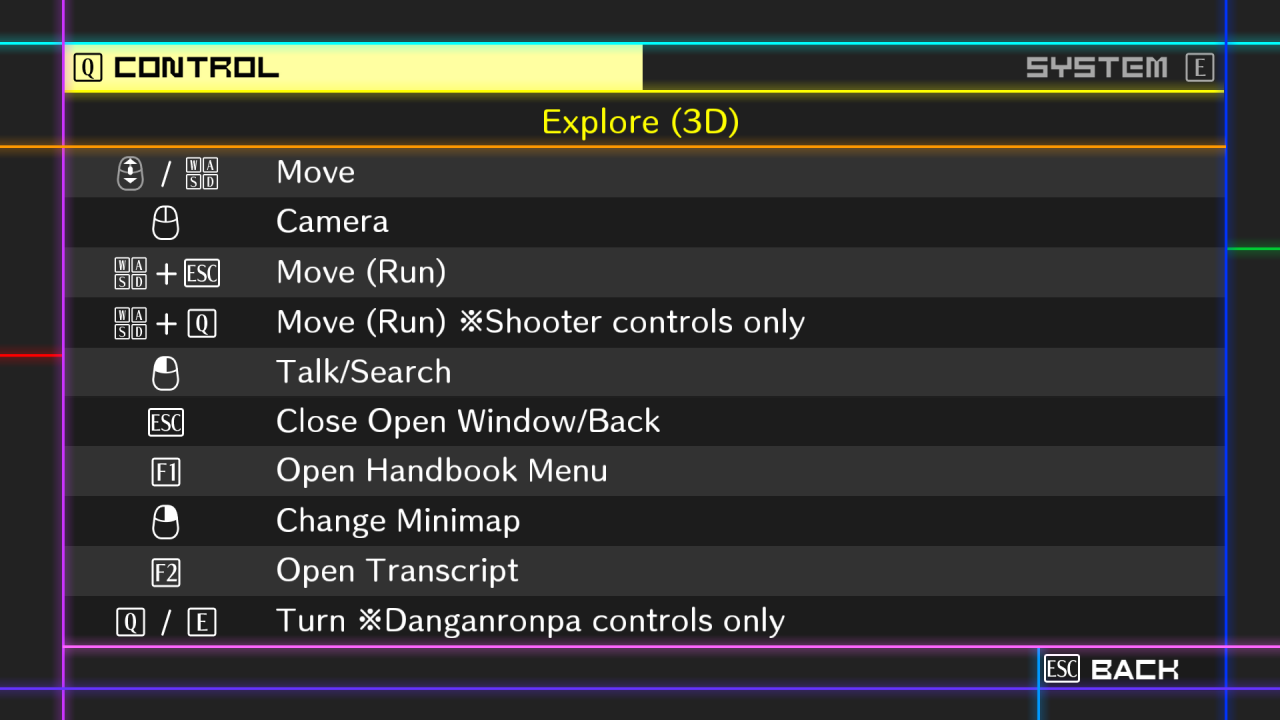
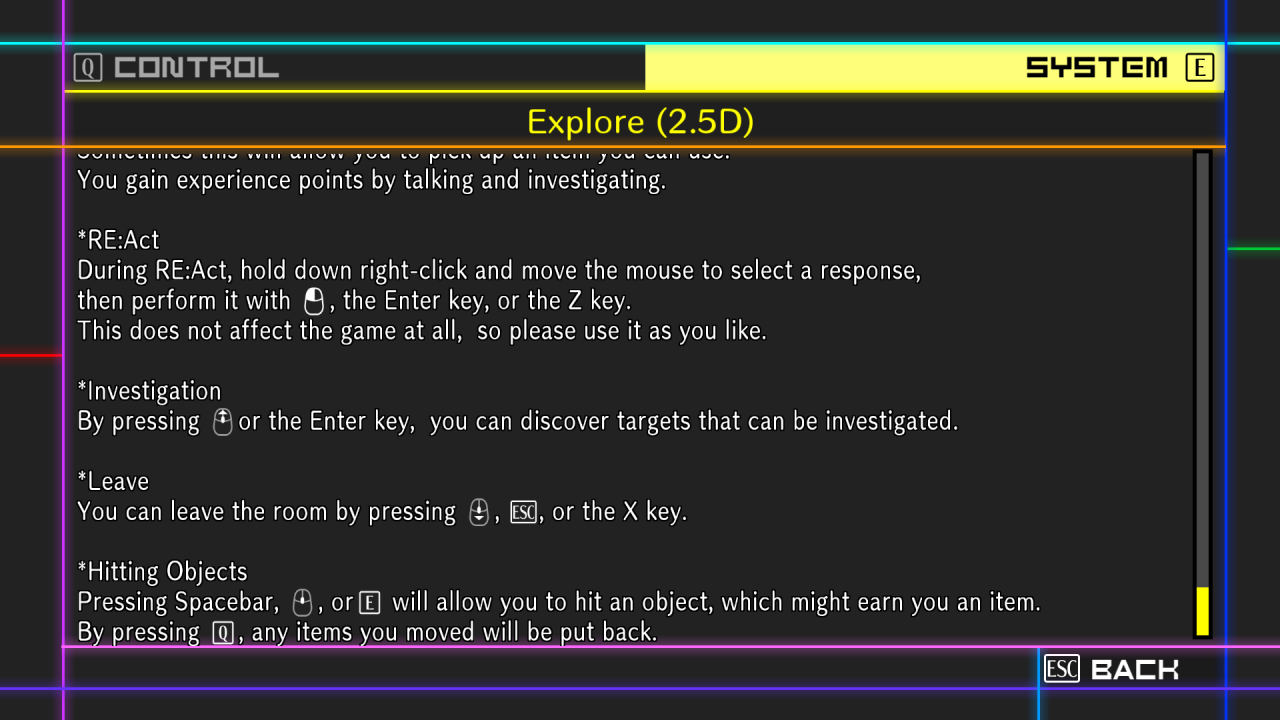
These screens listing the controls can be found in-game by pressing f3. (I’ve changed it to c for controls, personally, as well as changing f2 to t for transcript, but that’s beside the point.)
Be aware that if you change the key bindings, the controls screen will not update to match, so if you forget you’ll have to either try every button or open the config file again to check.
Thanks to Superstars111 for his great guide, all credit to his effort. you can also read the original guide from Steam Community. enjoy the game.


sorry this just plain doesnt work the file is overridden every time you bootup the game.. and requires a bootup to apply the chnages