This is a simple guide to enable Cinematic RTX for additional Ray Tracing screen
Enable Cinematic_RTX for Steam
Right click on the game, select Properties, the under LAUNCH OPTIONS add:
-qualityLevel=Cinematic_RTX
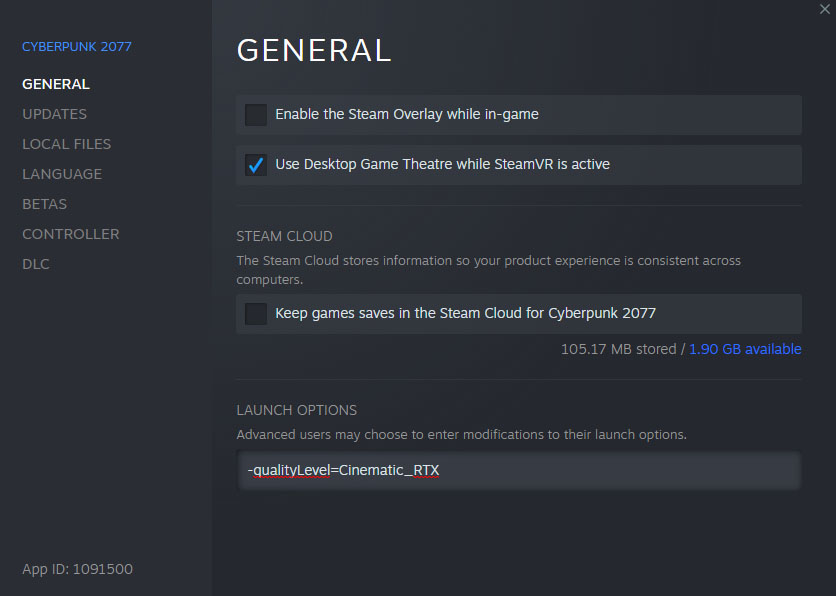
Enable Cinematic_RTX for GOG
Create a shortcut from the game’s exe (\Cyberpunk 2077\bin\x64\Cyberpunk2077.exe) and add the following argument (don’t forget the space!):
-qualityLevel=Cinematic_RTX
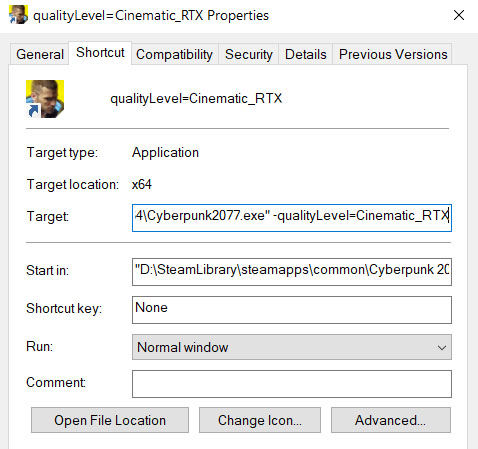
Other Parameters
-qualityLevel=
Low
Medium
High
Ultra
RTXMedium
RTXUltra
Cinematic
Cinematic_RTX
CinematicEXR
CinematicEXR_RTX
SafeMode
Console
ConsolePro
ConsoleEarlyNextGen
ConsoleEarlyNextGenQuality
GeForceNow
IconsGeneration
Auto
Low
Medium
High
Ultra
RTXMedium
RTXUltra
Cinematic
Cinematic_RTX
CinematicEXR
CinematicEXR_RTX
SafeMode
Console
ConsolePro
ConsoleEarlyNextGen
ConsoleEarlyNextGenQuality
GeForceNow
IconsGeneration
Auto
Credit to ndwhat112
Related Posts:
- Cyberpunk 2077: How to Access Bonus Content (Soundtrack, Wallpapers, Avatars, Short Story, Posters, & Sourcebook)
- Cyberpunk 2077: AVX Instructions FIX [Crashes Fix]
- Cyberpunk 2077: How to Change FOV to 120
- Cyberpunk 2077: How to Fix Black Screen Loading Save
- Cyberpunk 2077 Save File Location (Cann’t Save Issue Fixed)

