This guide explains how to change the available maps in a running conquest (dynamic campaign) via save-game editing.
Introduction
What you need:
• 7zip (freeware), or anything else that lets you manipulate archives
• A text editor. Notepad will do, I recomend notepad++ (also freeware), has a better search functi
on
Step 1 : Open your save game
%userprofile%\Documents\My Games\gates of hell\profiles
There is a subfolder with your ID, and below that a campaign folder. Locate the right .sav file and open it with 7zip. That should look like that
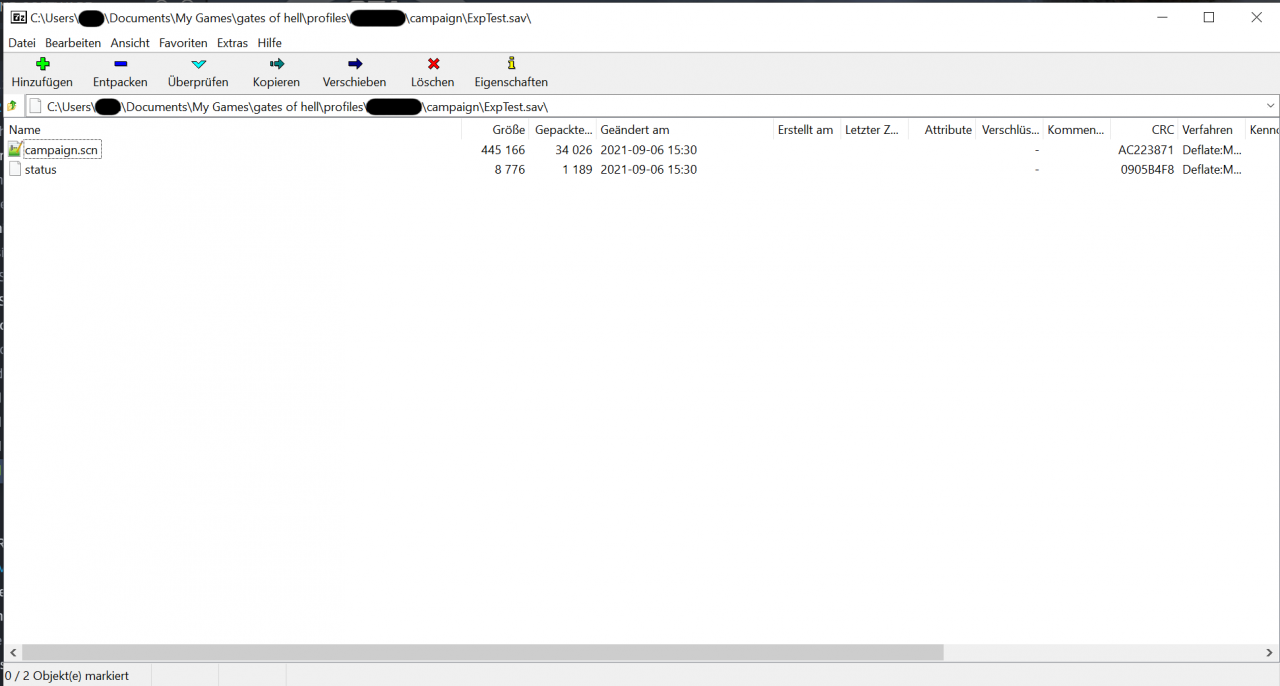
Open the ‘status’ file with a text editor
Step 2 : Pick a map point to change
{map “multi/dcg
This will find something like this here:

These are the maps that are currently available in your conquest. All map points that are not available for battle this turn are not yet defined. That means for a defensive battle there will only be one map.
Pick the one you want to change.
The map points look like this here and only three entries need to be changed here
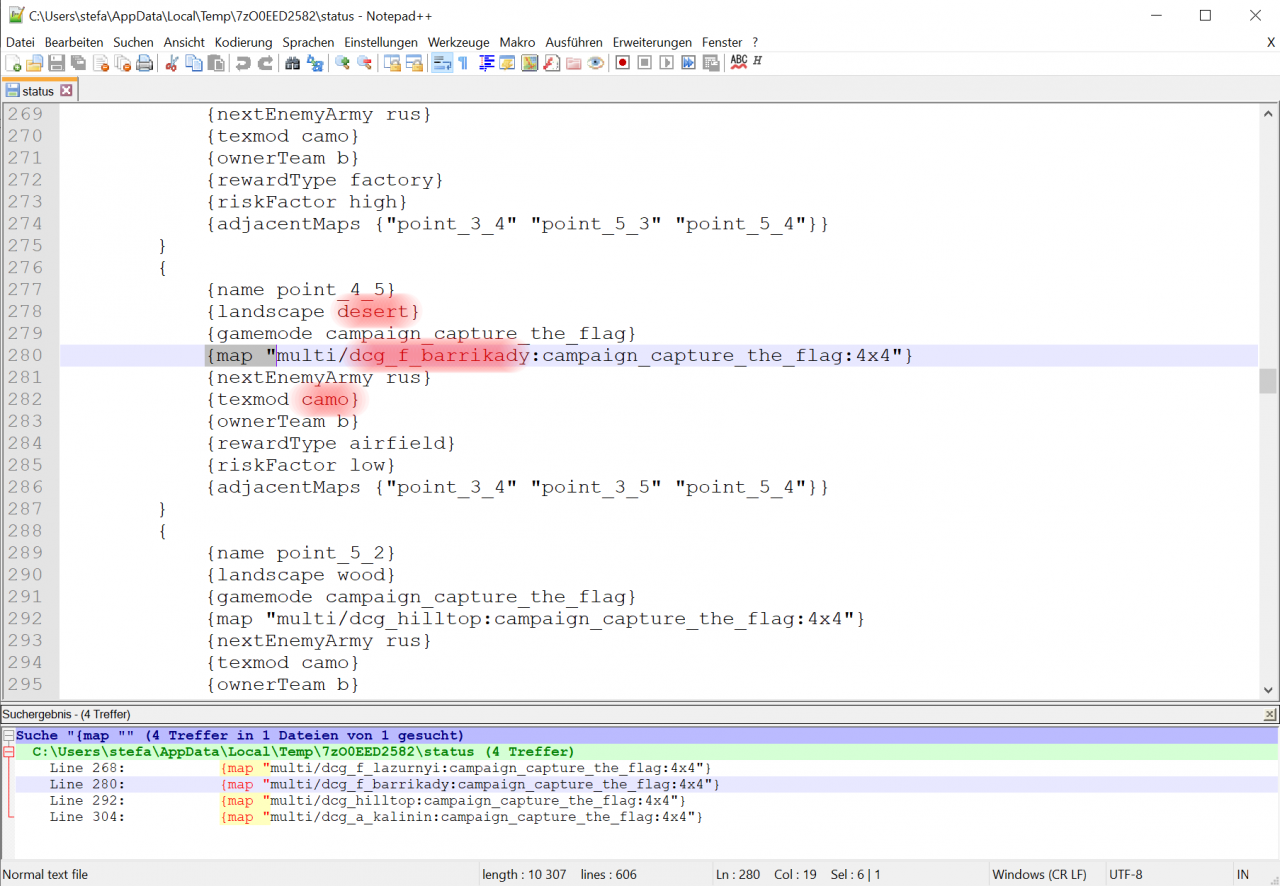
Step 3 : Pick your new map
steamapps\common\Call to Arms – Gates of Hell\resource\map.pak
again with 7zip and move further to
map.pak/map/multi
There you’ll find a list of all available maps (the one starting with dcg_ are relevant for us DynamicCampaiGn maybe).
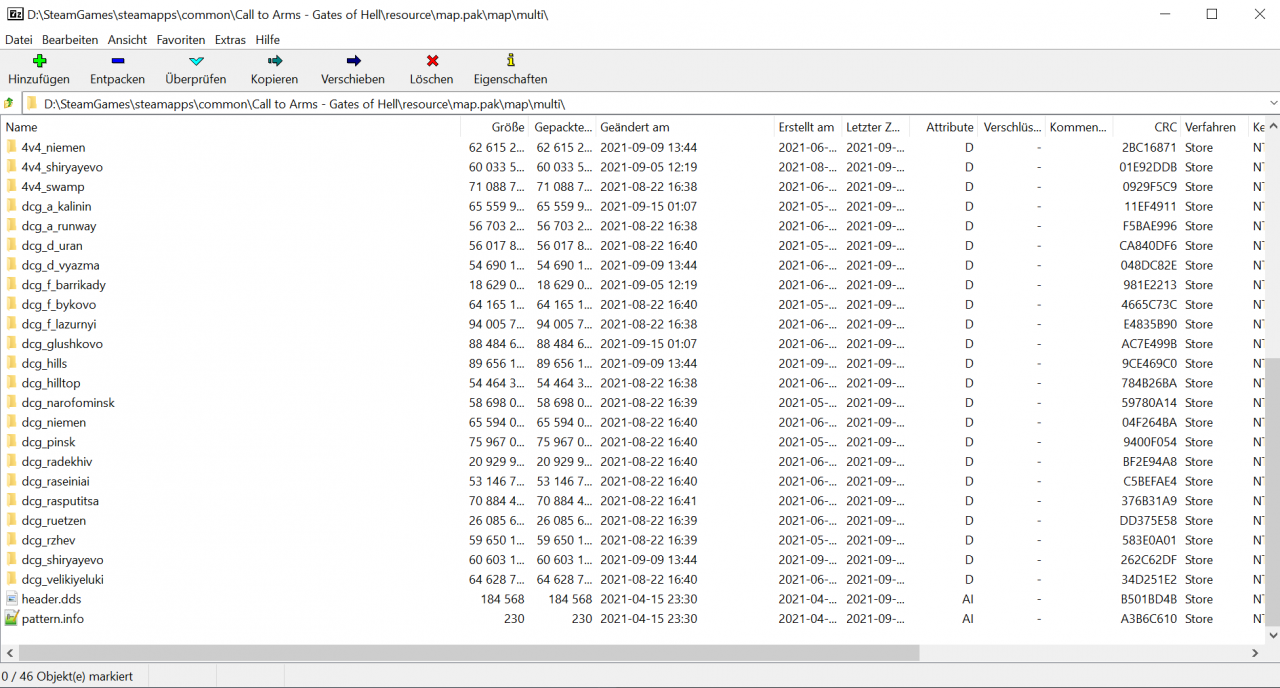
Pick one of your liking and put the name under map
E.g. you want to have Pinsk instead of Barrikady make that line
{map "multi/dcg_pinsk:campaign_capture_the_flag:4x4"}
Step 4 : Adjust ‘landscape’ and ‘texmod’
Texmod defines what textures your units will get for this battle, eg. winter, desert or camo.
No idea what landscape does, but I know where you can find what to put there.
Open the map directory (in our example dcg_pinsk) and open the file named
campaign_capture_the_flag.info
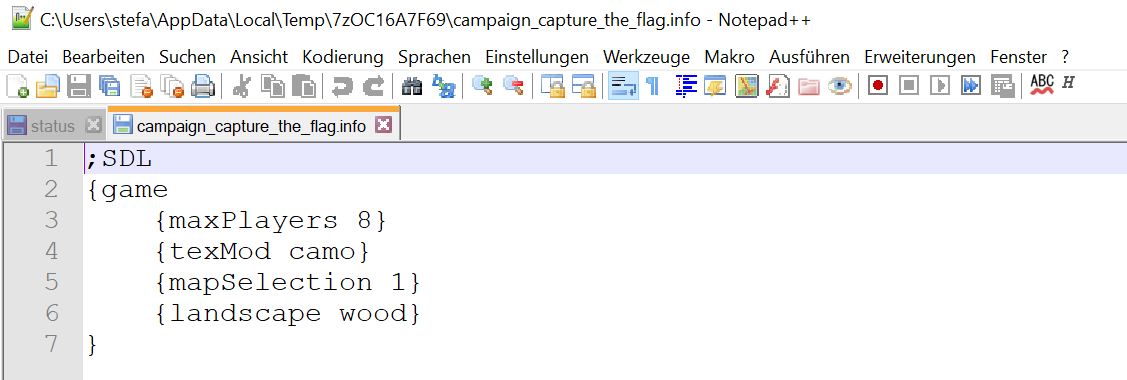 Copy the entries for ‘landscape’ and ‘texmod’ over to the map point definition in the status file.
Copy the entries for ‘landscape’ and ‘texmod’ over to the map point definition in the status file.
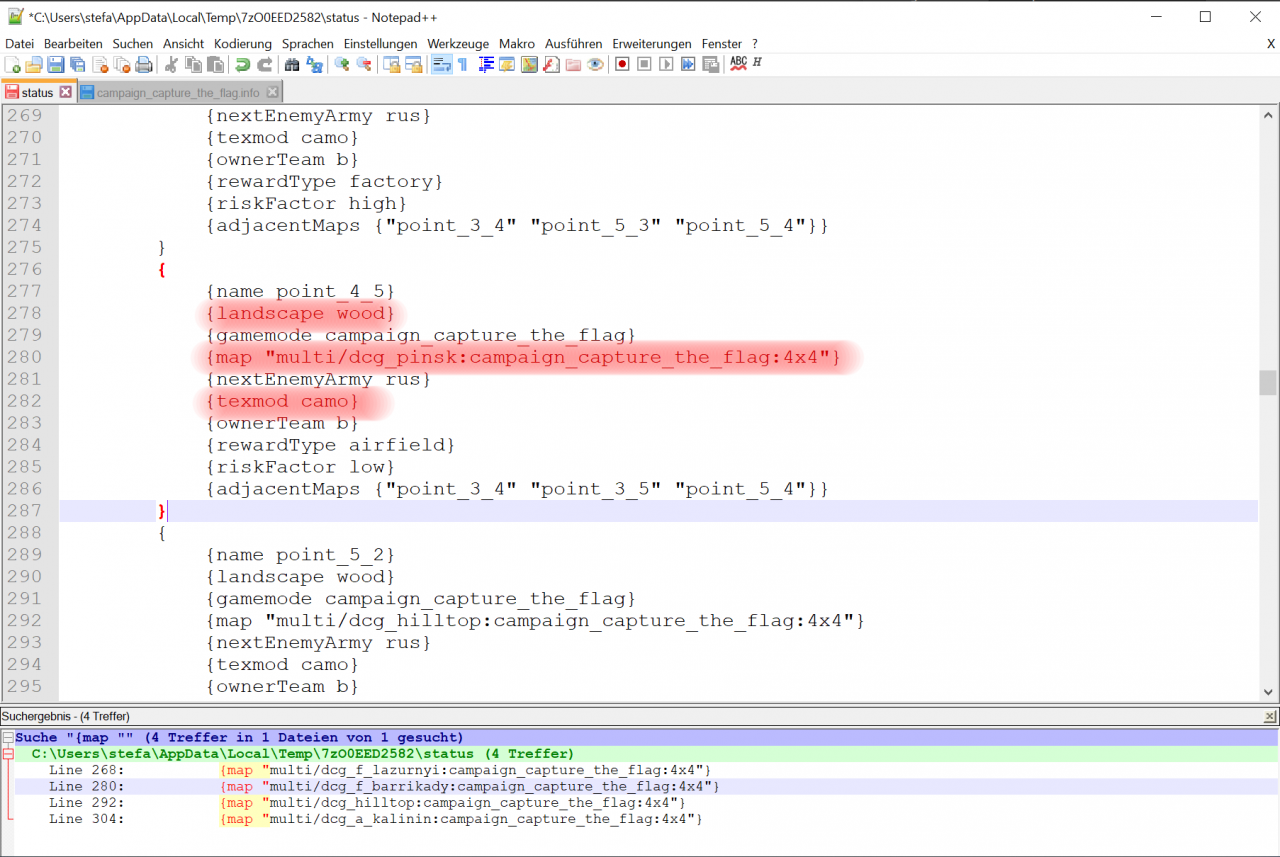
Step 5 : Save it
Only after the editor has been closed you will get a popup message asking you if you want to check in the changed file to the archive.
Confirm that.
If you don’t get this message it didn’t work (at least thats how it is with 7zip).
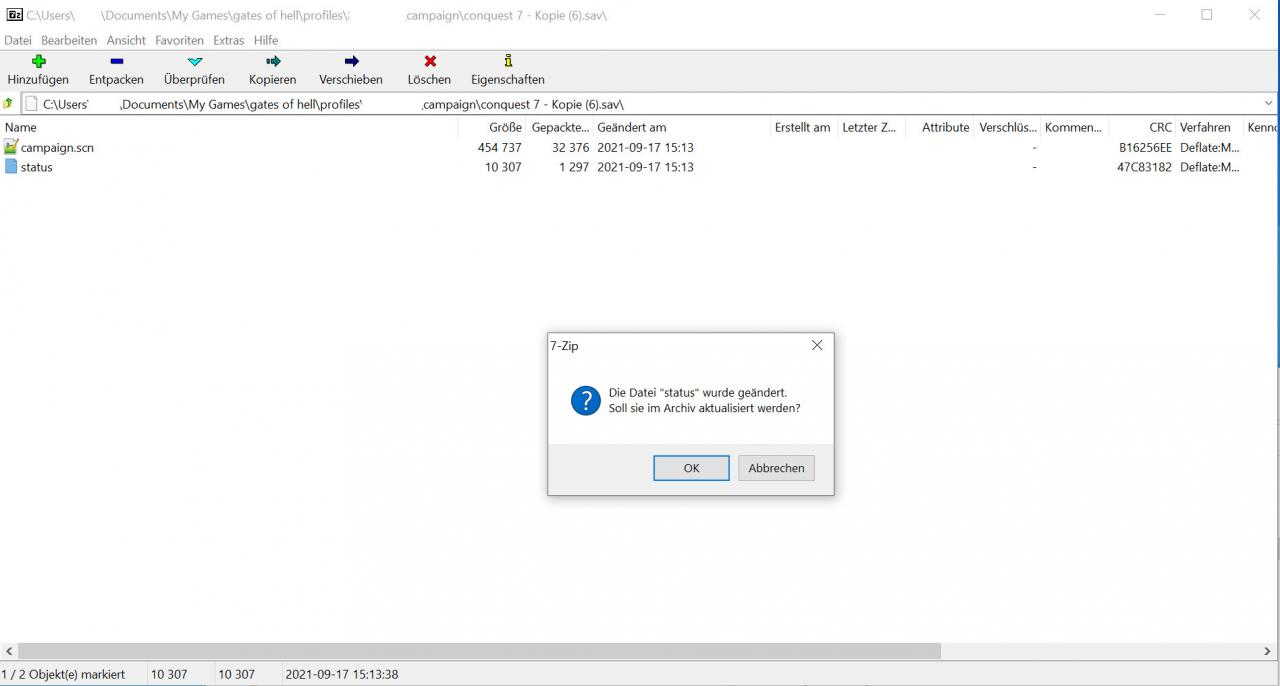
Thats it, you’re done.
Thanks to Graf Erik for his great guide, all credit to his effort. you can also read the original guide from Steam Community. enjoy the game.
Related Posts:
- Call to Arms Gates of Hell Ostfront: How to Transfer Your Veterans to New Vessels
- Call to Arms Gates of Hell Ostfront: How to Unlock All Campaign Levels
- Call to Arms Gates of Hell Ostfront: All Doctrines (New DLC)
- Call to Arms Gates of Hell Ostfront: Artillery Ranges in MACE
- Call to Arms Gates of Hell Ostfront: All Finland Doctrines (10 June 2022)

