Because the In Game graphics settings do not adjust the resolution the way they should, it needs to be done manually, via config files, if you want to play the game at any resolution other than the default 1900×1600
When setting the resolution setting In-Game, it does absolutely nothing. Turns out, thats because the menu option is tied to the wrong value in the config files.
In order to fix this, you’ll need to go to your game directory, ‘Browse Local Files’ in steam options, and open GameUserSettings.ini in a text editor.
Once your there, you need to look for these settings:
ResolutionSizeX=3840
ResolutionSizeY=2160
LastUserConfirmedResolutionSizeX=3840
LastUserConfirmedResolutionSizeY=2160
DesiredScreenWidth=3840
bUseDesiredScreenHeight=True
DesiredScreenHeight=2160
Heres what this looks like in Notepad++:
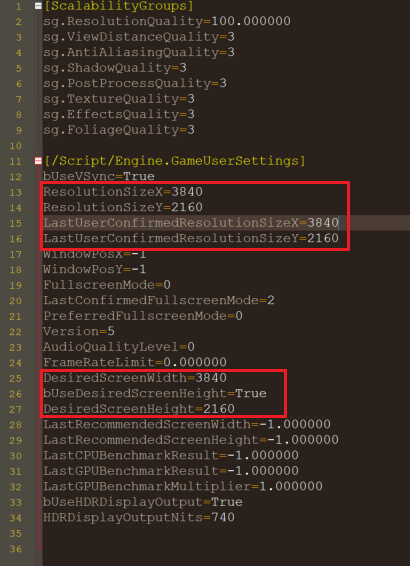
The setting that gets changed by the In-Game menu is the ResolutionSizeX/Y, the other 4 values do not seem to change by adjusting settings, at least they didnt for me.
By default, the bUseDesiredScreenHeight is set to false, and LastUserConfirmedResolutionSizeX/Y settings are set to like 1980×1600 for some reason. I have no idea, this seems like a really stupid oversight on the dev’s part.
Basically, you just need to set all of the resolution values to your display resolution, then change DesiredScreenHeight to True.
After that, you need to save the file, then Right Click on it, select Properties, and tick the Read-Only box.
This will prevent the game from editing this file in the future, and if you dont tick the box, it will revert all of these settings back to the default every single time you launch the game.
Now you can finally play Call Of Cthulhu and all its grainy, muddy-ness in your native screen resolution.
Related Posts:
- Call of Cthulhu H.P. Lovecraft First Hour Gameplay Revealed – Escaping R’lyeh
- Call of Cthulhu Chapter Walkthrough Lists
- Call Of Cthulhu, Retain Your Sanity And Trust No One, Release Date, Gameplay And More Details

