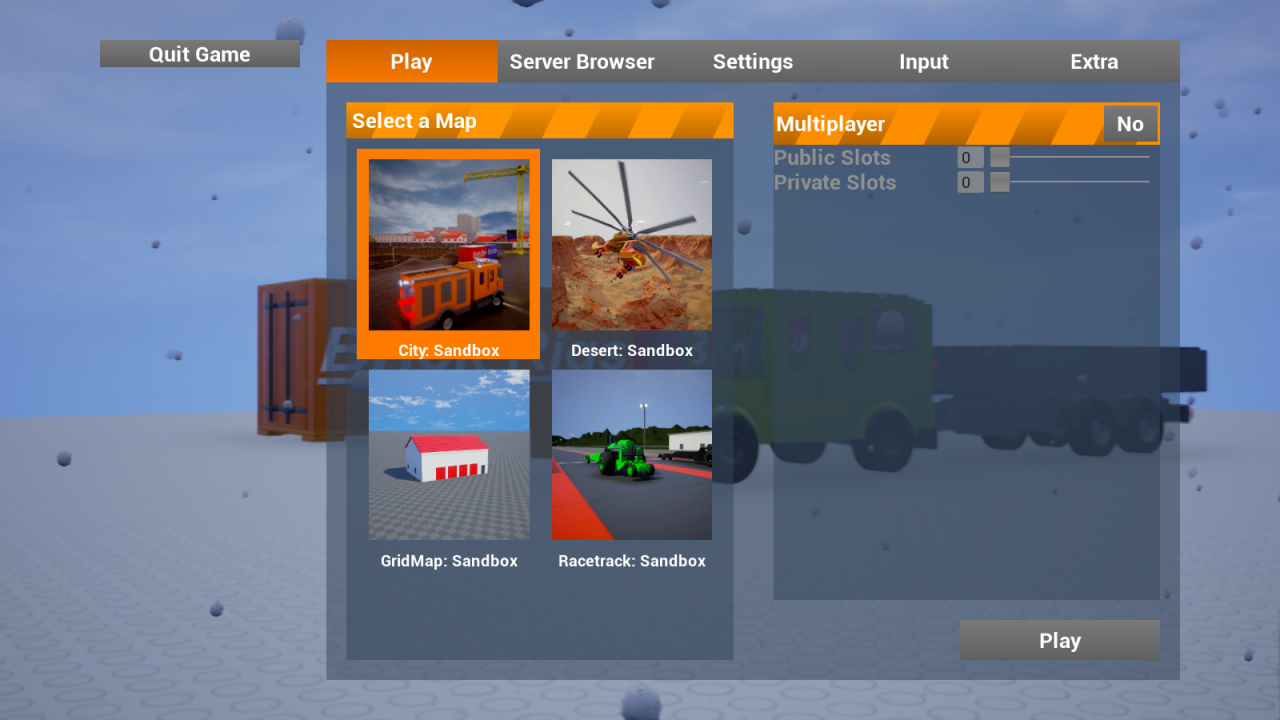The old way to do it got patched, so now we have to use a different way
Explanation

This time we use SteamRE’s DepotDownloader, which allows you to download depots using the app on the command line.
Downloading Tools
Go to https://github.com/SteamRE/DepotDownloader and click on Releases.
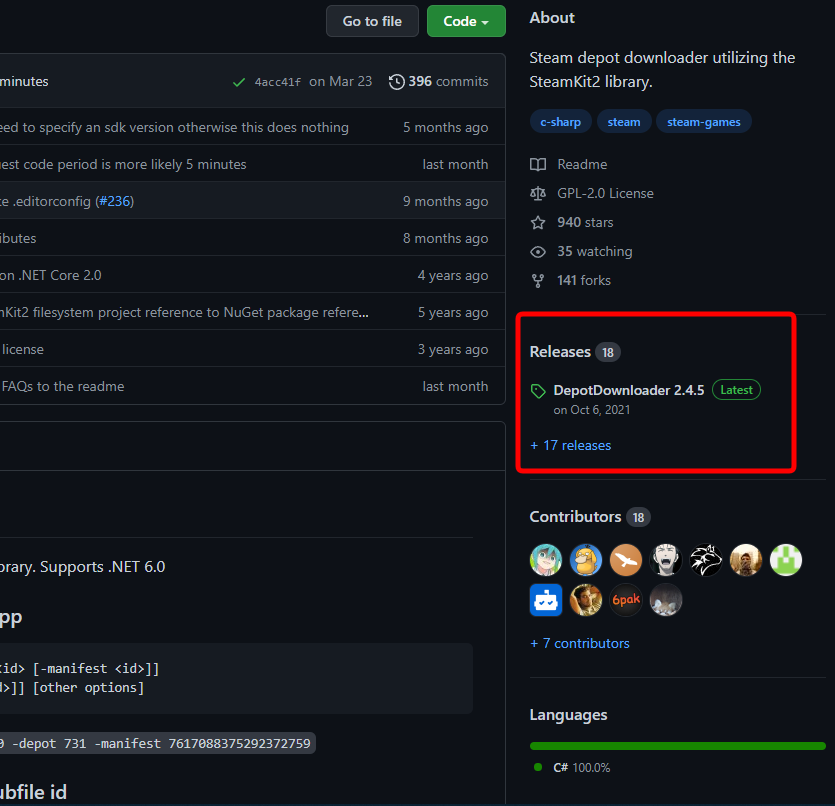
We want to download the newest release.
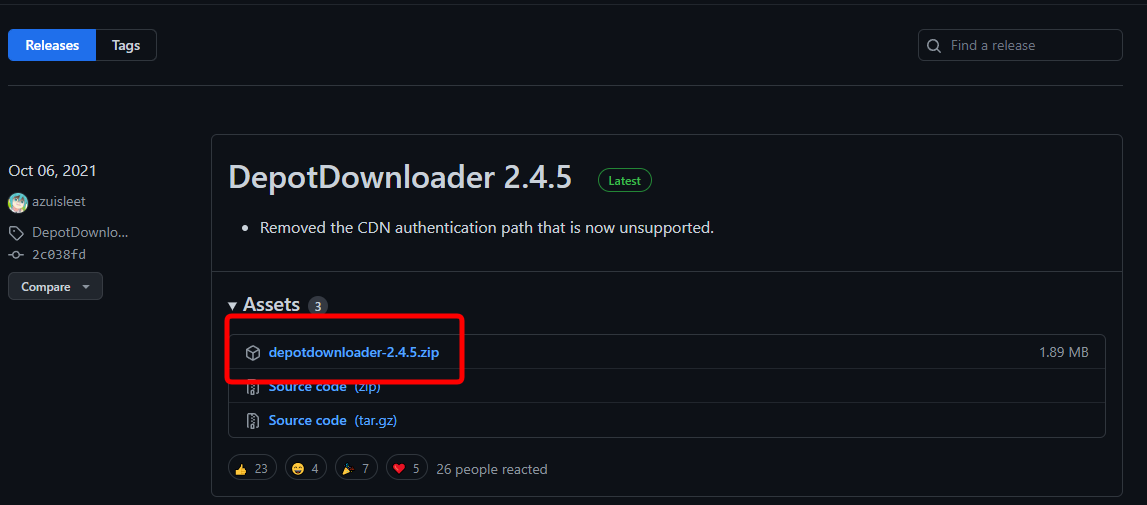
Click on depotdownloader-[version].zip and save in your preferred location.
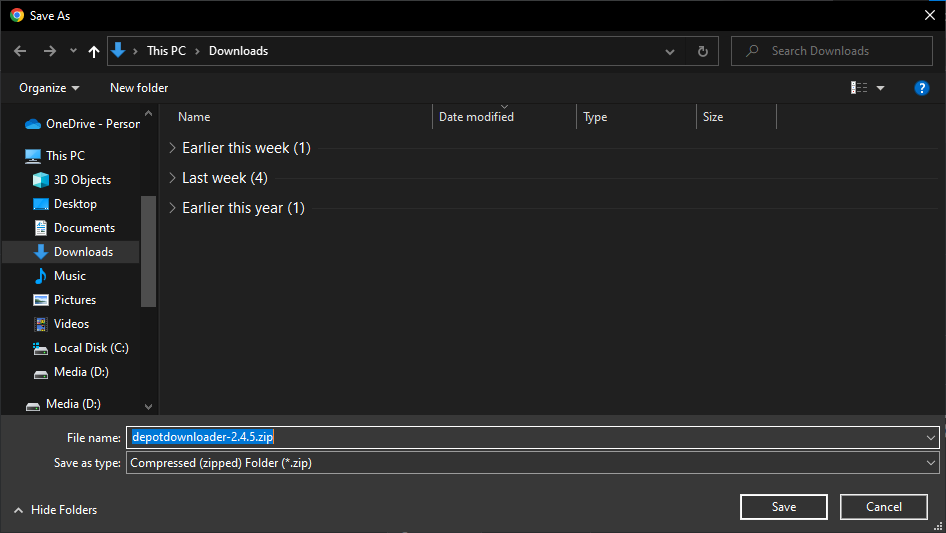
Open the .ZIP and extract all to your preferred location
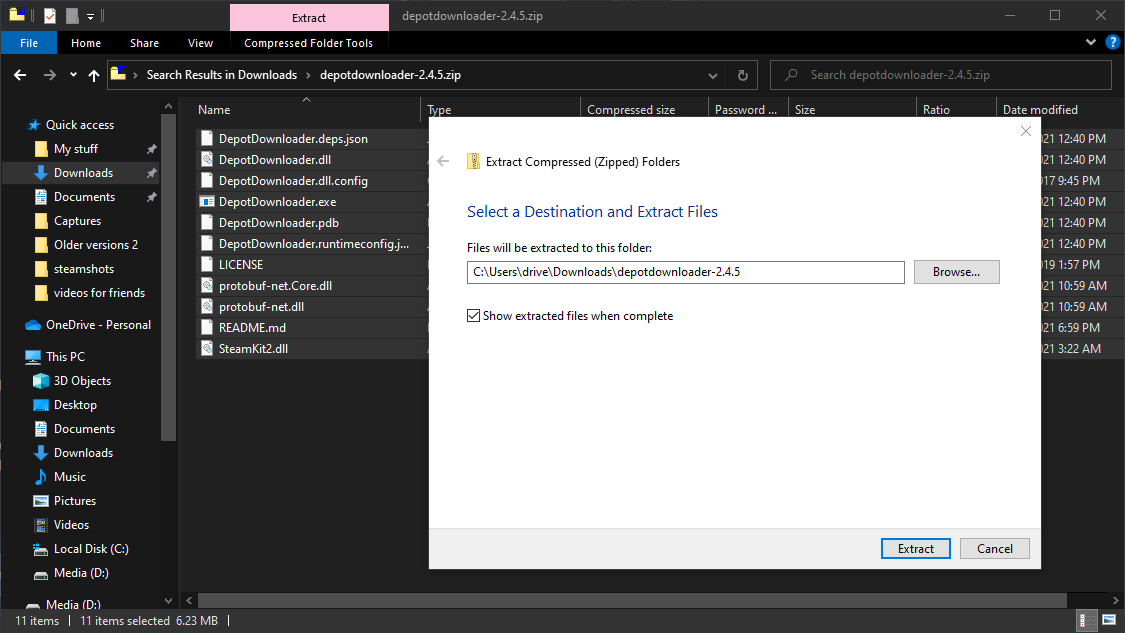
Opening the program
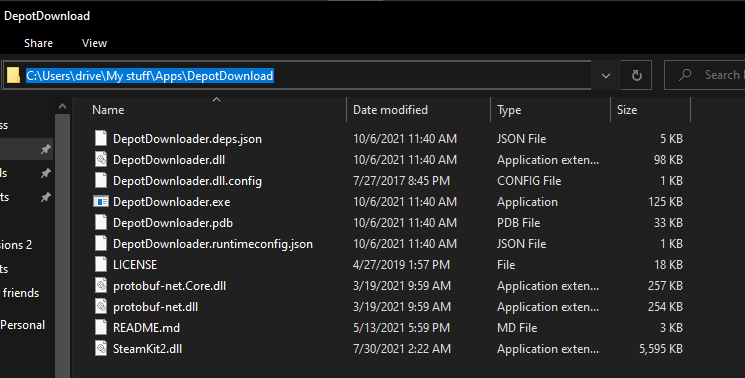
Type in “CMD” and hit enter

This will open a command prompt window in the folder.
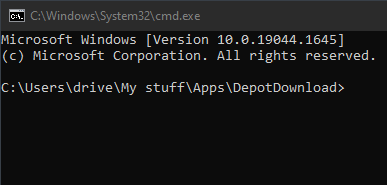
Downloading Depots
dotnet DepotDownloader.dll -app <id> [-depot <id> [-manifest <id>]] [-username <username> [-password <password>]] [other options]
Find versions manifests here: https://steamdb.info/depot/552101/manifests/
For brick rigs, the basic command line structure will look like this:
dotnet DepotDownloader.dll -app 552100 -depot 552101 -manifest <id> -username <username> -password <password>
For example: dotnet DepotDownloader.dll -app 552100 -depot 552101 -manifest 3539046982062625224 -username user1234 -password pass1234
The <username> and <password> mean your steam username and password.
If you have 2 Factor Auth enabled, it will ask you for your code.
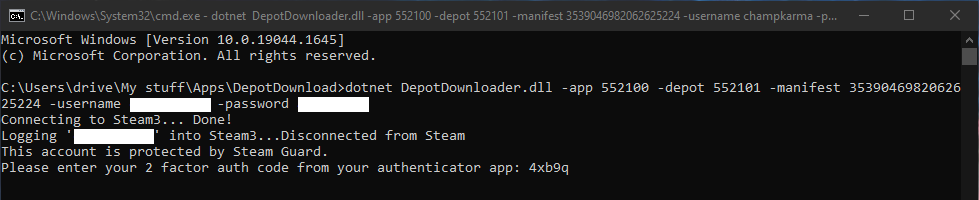
Running your downloaded manifest
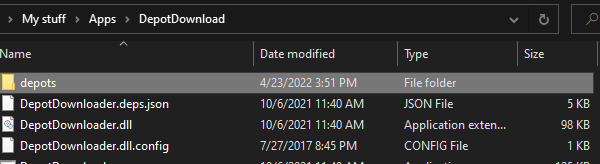
Then navigate to 552101, and then to the numbered folder (can change).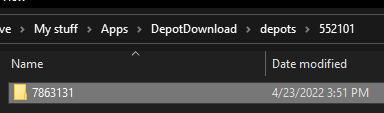
Open a new explorer window and go to your brick rigs install folder. Default: C:\Program Files (x86)\Steam\steamapps\common\Brick Rigs
Move (or delete) the existing files in the folder.
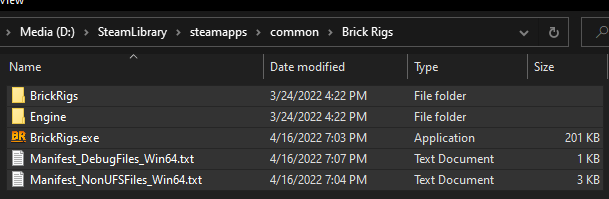
Keep that window open and go back to the folder with the downloaded files.
Drag those files (excluding .depotdownloader) into the other folder.
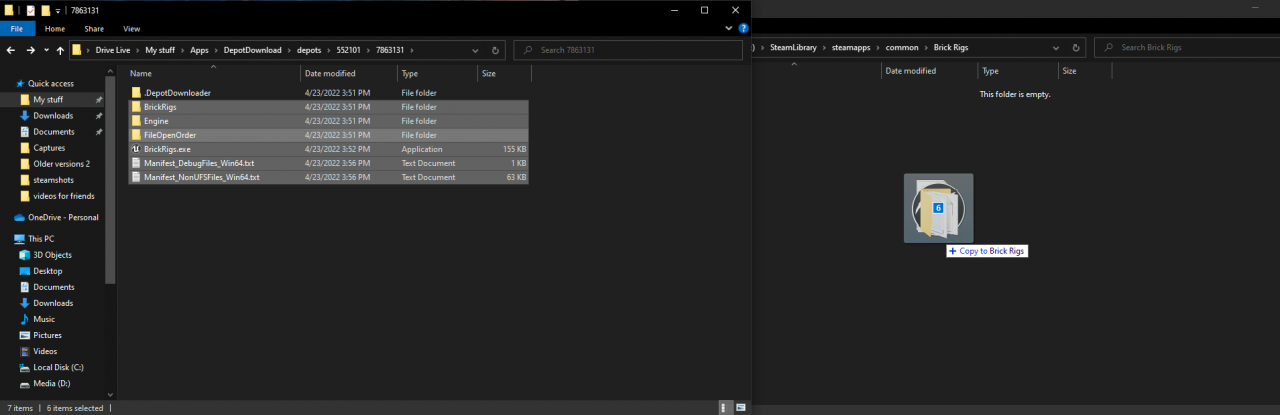
Go back to Steam and hit Play!

Enjoy!