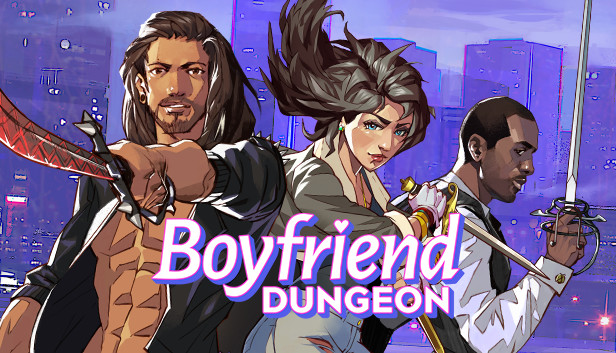If you want to continue using your existing save files, you may need to manually copy them from their previous location. here is a simple tutorial on how to transfer save files in Windows, Mac as well as Linux.
How to Transfer Save File in Boyfriend Dungeon
On Windows:
The old save files are in:
C:\Users\<user>\AppData\Roaming\BoyfriendDungeon\SaveData
where <user> is your windows username.
You may need to show hidden files to access the AppData directory.
Right click on Boyfriend Dungeon in steam and choose “Manage > Browse Local Files”, then copy the SaveData folder above into this directory. The path should look something like:
<…>\steamapps\common\Boyfriend Dungeon\SaveData\
On Mac OSX:
The old save files are in:
~/Library/Application Support/BoyfriendDungeon/SaveData
The Library folder is hidden on OSX, but you can follow these instructions to find it:
– open Finder
– while holding the option key, choose “Go” from the menu bar at the top of the screen and select “Library”
Right click on Boyfriend Dungeon in steam and choose “Manage > Browse Local Files”, then copy the SaveData folder above into this directory. The path should look something like:
<…>/steamapps/common/Boyfriend Dungeon/SaveData/
On Linux:
By default, the old save files are in:
~/.local/share/BoyfriendDungeon/SaveData
(If you’ve changed the XDG_DATA_HOME environment variable they’ll be in $XDG_DATA_HOME/BoyfriendDungeon/SaveData instead)
Right click on Boyfriend Dungeon in steam and choose “Manage > Browse Local Files”, then copy the SaveData folder above into this directory. The path should look something like:
<…>/steamapps/common/Boyfriend Dungeon/SaveData/
Thanks to Not Alex for his great guide, all credit to his effort. you can also read the original guide from Steam Discussion. enjoy the game.
Related Posts:
- Boyfriend Dungeon: How to Change Key Bindings
- Boyfriend Dungeon: Liked, Loved & Rejected Gift Guide for Each Character
- Boyfriend Dungeon: 100% Achievement Guide