When trying to get the best graphics result, I noticed that the resolution scale option actually is broken. Values above 100 are simply ignored by the game. Since it uses the Unreal engine, however, we can easily fix that with a well known .ini entry.
Navigate to C:\Users\YOUR_USER_NAME\AppData\Local\BattlefleetGothic2\Saved\Config\WindowsNoEditor and open up the file Engine.ini with an editor. Copy the following entry and paste it into the file, just beneath all the [Core.System] lines.
[ConsoleVariables] r.ScreenPercentage=150
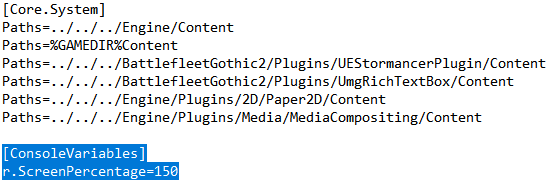
You want to replace the 150 with any value you like. Note that this is a percentage value. E.g. if you are running the game at a resolution of 2560×1440, 150% would blow it up to 3840×2160 (aka 4K). You can disable Anti-aliasing in the options afterwards. This way, you get rid of the TAA or FXAA blurriness and gain back spatial depth and shininess on metal surfaces.
PS:
Keep in mind, that this setting will tax your system significantly!
Thanks to Juuken for his great guide, all credit to his effort. you can also read the original guide from Steam Community. enjoy the game.

