This guide will help you to start your game from steam library without Larian Launcher with your desired graphical API(Vulkan/DX11)
Introduction
This guide aims at helping players with:
1) Skip launcher
2) Use desired graphical API version (VULKAN/DX11)
3) Launching Vulkan version without having to choose it every time if player still want to use Larian Launcher
1) Skip launcher
2) Use desired graphical API version (VULKAN/DX11)
3) Launching Vulkan version without having to choose it every time if player still want to use Larian Launcher
Skip launcher if you want to use DX11
This method is recommended if you want to use DX11 version of the game:
- Right click your BG3 game in Steam library and select “Properties”
- Write text below into “Launch options” window:
--skip-launcher
- Now you can launch game from your steam library
Skip launcher if you want to use Vulkan
This method is used for Vulkan version of the game, but you can use it for DX11 as well
- Right click your BG3 game in Steam library and select “Properties”
- Write full path to game’s exe into “Launch options” window and then add %command%, your Launch options window should look like this, ” ” are needed:
"D:\Steam\steamapps\common\Baldurs Gate 3\bin\bg3.exe" %command%
- If you want to use this method for DX11 simply change “bg3.exe” to “bg3_dx11.exe”
"D:\Steam\steamapps\common\Baldurs Gate 3\bin\bg3_dx11.exe" %command%
Start Vulkan version without skipping launcher
- Right click your BG3 game in Steam Library and select “Browse local files”
- Navigate your folders to ..Steam\steamapps\common\Baldurs Gate 3\Launcher
- Locate launcher.cfg file and open it
- Edit line
"dx11": "..\\bin\\bg3_dx11.exe"
to look like this
"dx11": "..\\bin\\bg3.exe"
- Now when you select DirectX11 in Larian Launcher it will launch Vulkan version of the gamePlease take notice that after you make edits to launcher.cfg your Larian Launcher may display this message:
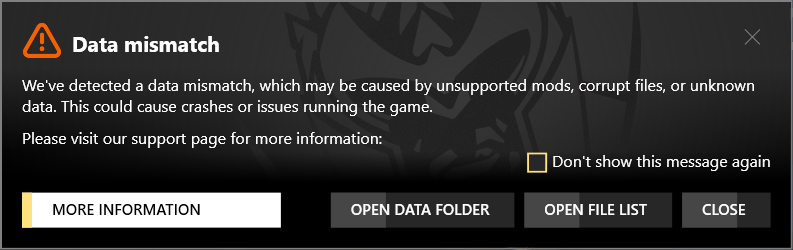 You can safely ignore it.
You can safely ignore it.
Thanks to I hate you for his excellent guide, all credits belong to his effort. if this guide helps you, please support and rate it via Steam Community. enjoy the game.
Related Posts:
- Baldur’s Gate 3: How to Change Savegame Location with Softlinks
- Baldur’s Gate 3: How to Fix Game Crash on Launch
- Baldur’s Gate 3: Save File Location (How to Save)
- Baldur’s Gate 3: How to Fix Black Screen (Windows 7)
- Baldur’s Gate 3: Basic Controls

