This guide will help the ones who want to play the Early Access of BG3 but got the black windows after the Play button.
[EN] To fix the “black windows” which are common for Windows 7 users (using data from official forum and support) you have to:
1. Get to *\Steam\SteamApps\common\Balgurs Gate 3\bin
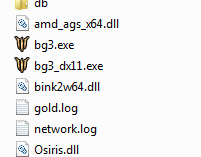
2. Right click the bg3.exe or bg3_dx11.exe depending on the technology you use when launching the game and choose “properties”.
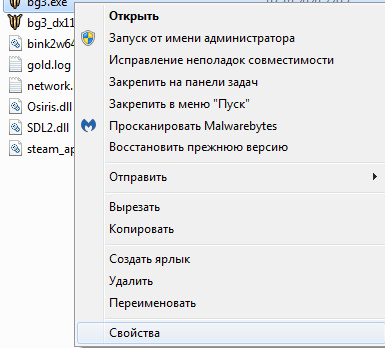
3. Get to the “Compatibility”
4. Check the box near “Run in compatibility mode” and choose Windows 7 in the dropdown menu.
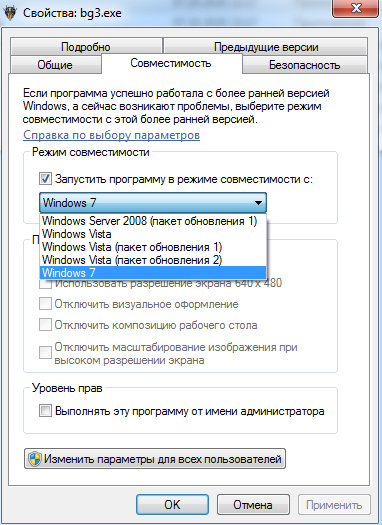
5. Try launching the game again through the launcher.
By weekend943
Related Posts:
- Baldur’s Gate 3: How to Skip Launcher and Use Desired Graphical API (Vulkan/DX11)
- Baldur’s Gate 3: Save File Location (How to Save)
- Baldur’s Gate 3: How to Fix Game Crash on Launch
- Baldur’s Gate 3: How to Change Savegame Location with Softlinks
- Baldur’s Gate 3: NPC Guide

