The savegames of Baldur’s Gate 3 can grow quite large – this guide explains how you move your savegames elsewhere and maintain their functionality
Setup a Folder Junction / Softlink
I will spare you the intricate specifics, as those familiar with them are already aware, and those unfamiliar prefer simplicity: consider a directory junction (aka softlink) like a desktop shortcut for folders. When you use the shortcut, it directs you to the designated folder, wherever it may be. However, unlike shortcuts, this directory junction can also be employed by applications.
Without any more delay, here is what you need to do to make it work.
Optionally you can just apply the guide for the Savegames folder, but for convenience I am writing this guide for the whole Larian Studios folder. Just to keep it simple for now. You can adjust it to your liking.
go to
%LocalAppData%\
(you can copy & paste this link into your Windows Explorer for convenience)
Move (cut & paste) the folder Larian Studios to your desired location.
For this guide I moved it onto the G: drive (“G” for games).
G:\Larian Studios
Open the Command Prompt as administrator by clicking on the Windows logo, then enter “cmd” and then right-click launch as admin
(if you are already logged in as administrator you can go with the usual WIN+R => cmd)
The command we are using is
mklink /J "path_to_new_folder\source" "target_folder"
If your Windows username is “Tav” it will look like this
mklink /J "C:\Users\Tav\AppData\Local\Larian Studios" "G:\Larian Studios"
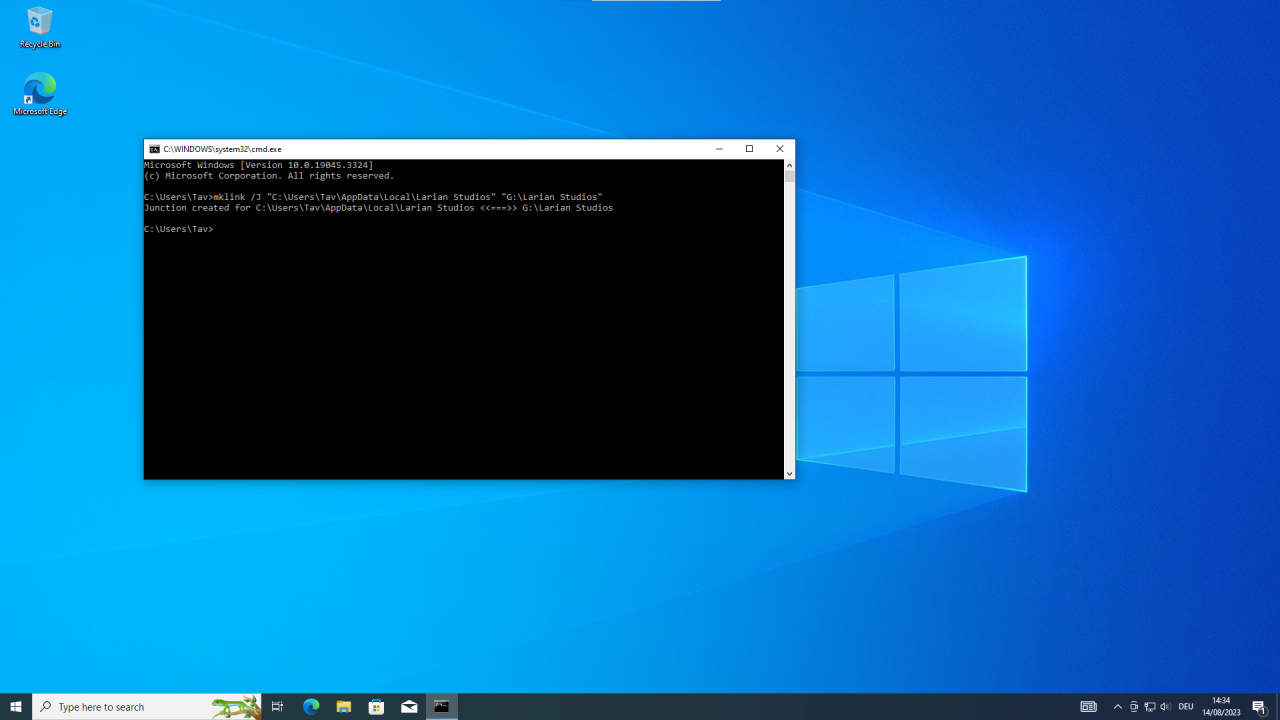
You can undo the junction by deleting the shortcut you can find in
%LocalAppData%\
or by using the command
rmdir "C:\Users\Tav\AppData\Local\Larian Studios"
It really is that easy, and as long as you do it for Baldur’s Gate 3 like this, pretty harmless and easy to revert back.
Bonus Tip: Levelcache & RAM-Disk
You can use the junction to optimise your game’s performance by putting the game’s cache onto a RAM-Disk. Depending on your OS’ storage drive, the performance boost can be significant.
Thanks for reading!

Related Posts:
- Baldur’s Gate 3: Save File Location (How to Save)
- Baldur’s Gate 3: How to Fix Game Crash on Launch
- Baldur’s Gate 3: How to Skip Launcher and Use Desired Graphical API (Vulkan/DX11)
- Baldur’s Gate 3: How to Fix Black Screen (Windows 7)
- Baldur’s Gate 3: NPC Guide

