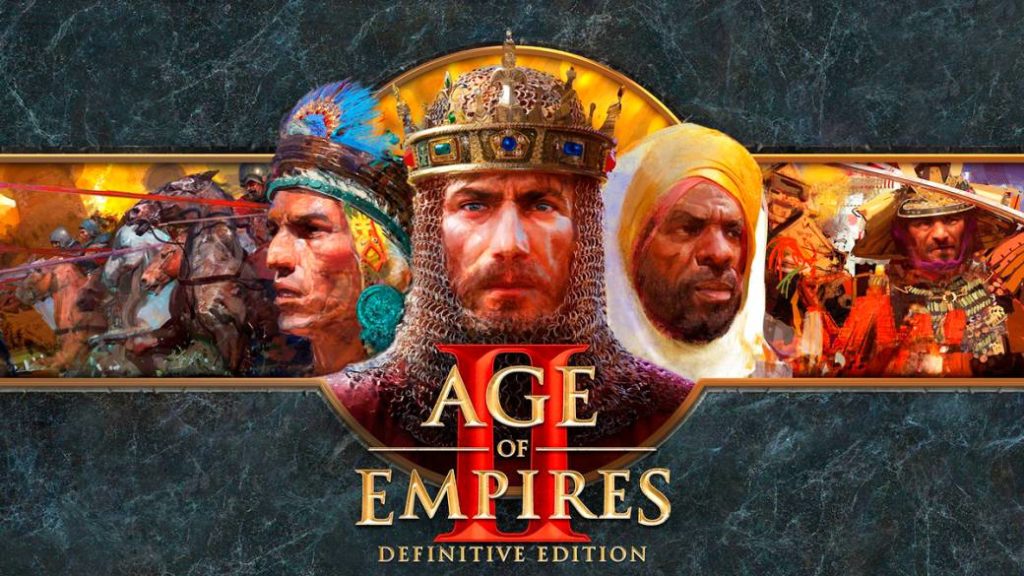Guide to fix missing .dll error messages (see list at the end for the .dll files that this game requires)
The guide will help you accomplish this by providing:
a) A step by step method of how to download the files from https://dll-files.com
b) A simple version that requires unzipping an archive into the required location
NOTE: You do not need this guide if you already have Windows 10 (In case you do, please let us know what version of Windows 10 you have installed).
This is only needed for older versions of Windows 7 / Windows XP
Missing .dll error
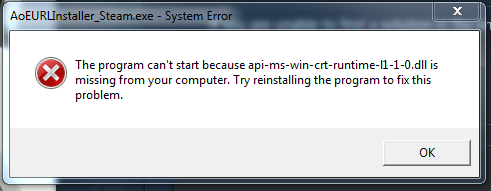
Step by step version
2. Note the missing .dll file (for example: “because api-ms-crt-runtime-l1-1-0.dll is missing from your computer”)
3. Search on https://dll-files.com/ for your required .dll file (notice: only install .dll files required by the game, don’t install other ones)
4. Select your required version, 32 bit or 64 bit
(if you have Windows 7 32 bit, you’re going to download the 32 bit .dll file, if it’s 64 bit, you’re going to download the 64 bit .dll file)
5. Extract the archive with your prefered archive extractor (for example: 7zip or Winrar) into c:\Windows\System32
6. Attempt to start the game again from steam (note: we’ve identified 18 different error messages for missing .dll files, so you’re going to have to repeat these steps at least 18 times)
6.1 If the game gives out another error, repeat steps 2-6
6.2 If the game doesn’t give out another error, browse the local files from the game and start it from the executable inside, you will receive the final error, after this repeat steps 2-6
6.3 If the game shows the Age of Empires loading screen, then you’re all done.
Check “Missing .dll files” section for the list of identified missing .dll files required by the game.
Simple version (zip archive of all required .dll files)
(See FAQ Section for virustotal scan)
Google Drive:
https://drive.google.com/file/d/1Ho6VkZ-IPbm8ovUicukBVnyrALdY9BIp/view?usp=sharing
Dropbox:
https://www.dropbox.com/s/me0lfhesr4g73o2/Age%20of%20Empires%202%20-%20Definitive%20Edition.zip?dl=0
One Drive:
https://1drv.ms/u/s!AoelLvHKdLZJbOwxoav7G5W0jDc?e=buqz44
2. Extract the archive to C:\Windows\System32
3. Start game
3.1 If it doesn’t work, write in the comments
3.2 If it works, give us a thanks in the comments 🙂
FAQ Section
A: Some users who have older operating systems will have these files missing from their system, or due to various issues these files will be missing from their system32 folder, this guide helps those users add these files back in.
Q: It’s telling me I need a different .dll file after installing all the .dlls, what should I do?
A: Let us know in the comments and we will update the guide with the missing .dll files.
Q: Is this safe?
A: I’ve scanned the archive before uploading it with Bitdefender and Malwarebytes Antimalware and the results came in clean.
I’ve also scanned the archive with the help of Virustotal, and it also came out clean, see the results of the virustotal scan here:
https://www.virustotal.com/gui/file/5a86b5998fb40c2b882bc9cb7c801724d009caca19d9db7c4aec8539b3c77d0b/detection
Missing .dll files
api-ms-win-core-file-l1-2-0.dll
api-ms-win-core-file-l2-1-0.dll
api-ms-win-core-localization-l1-2-0.dll
api-ms-win-core-processthreads-l1-1-1.dll
api-ms-win-core-synch-l1-2-0.dll
api-ms-win-core-timezone-l1-1-0.dll
api-ms-win-crt-convert-l1-1-0.dll
api-ms-win-crt-environment-l1-1-0.dll
api-ms-win-crt-filesystem-l1-1-0.dll
api-ms-win-crt-heap-l1-1-0.dll
api-ms-win-crt-locale-l1-1-0.dll
api-ms-win-crt-math-l1-1-0.dll
api-ms-win-crt-multibyte-l1-1-0.dll
api-ms-win-crt-runtime-l1-1-0.dll
api-ms-win-crt-stdio-l1-1-0.dll
api-ms-win-crt-string-l1-1-0.dll
api-ms-win-crt-time-l1-1-0.dll
api-ms-win-crt-utility-l1-1-0.dll