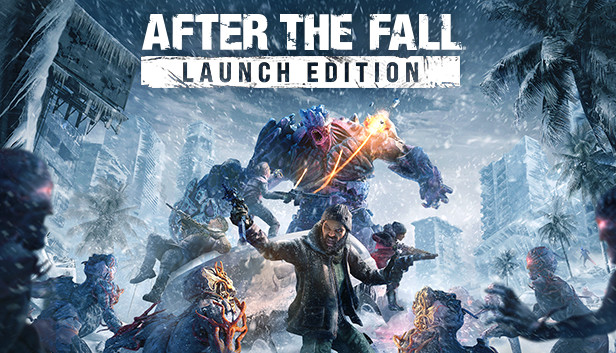The game (currently) does not have an auto-sprint option. Here’s how to DIY by configuring controller bindings in SteamVR while on Toggle Sprint in-game setting.
Introduction
With the first sprint option, Toggle Sprint, you have to press down you movement thumbstick to start sprinting.
Alternatively, Muzzle Sprint instead makes you start sprinting when your weapons are lowered. This of course prevents you from running-and-gunning.
This guide outlines the steps on how to configure SteamVR bindings for your VR controllers to “hack” an auto-sprint behavior by changing the movement Thumbstick Touch input to perform a Thumbstick Press action, thus “auto-sprinting” whenever you move normally – this of course applies only to Toggle Sprint setting mentioned above.
Important note: I have only done this personally on my Oculus Touch controllers. If you have Vive Wands, Index Knuckles, or some other controllers – please do let me know if this guide is not applicable for them, so I may mention it on the guide appropriately.
If you are using Oculus Touch controllers, I’ve shared these binding customizations under the SteamVR Community Bindings for the game (see Closing Notes section for more info).
How-to Steps
1. When in-game, open SteamVR (left menu button on my Oculus Touch controllers).
You may attempt to do this outside the game (via SteamVR desktop window), but from my experience SteamVR does not show the same bindings here that it does in-game – as though they’re two completely different apps.
2. Go to the Settings menu (bottom right gear icon) -> Controllers -> Manage Controller Bindings
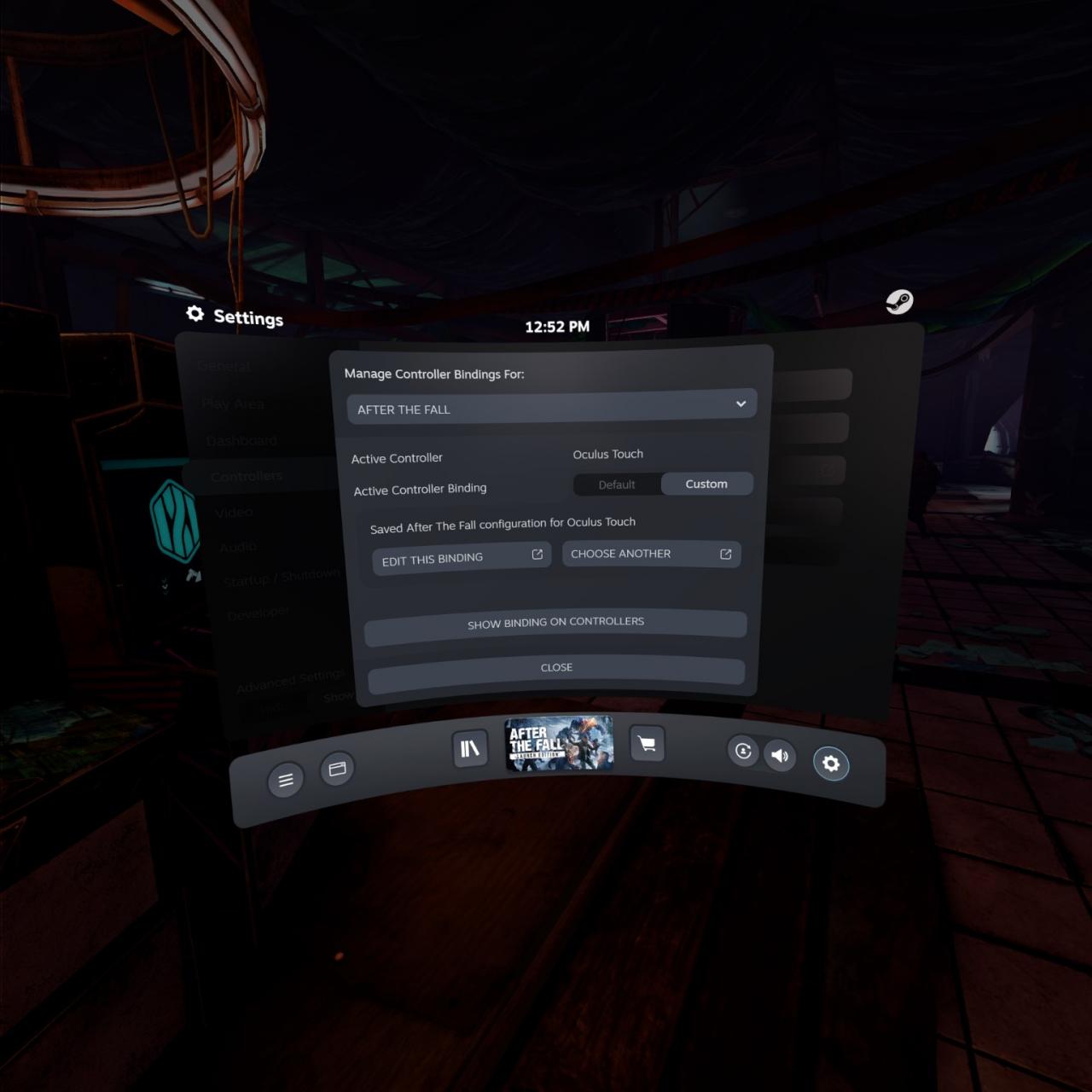
3. Toggle ‘Active Controller Binding’ to Custom.
4. Create or Edit a custom binding to open up the binding menu/interface.

5. Make sure you uncheck Mirror Mode before you start changing any bindings. This is important as it will otherwise undesirably overwrite your right controller bindings while you’re trying to change only the left. I forget to do this in the above screenshot.
6. Bind your Left Thumbstick Touch input (or Right Thumbstick, if the left-handed option in-game does switch the sides) to perform a Press. For my Oculus Touch controllers, I’ve set Left Joystick Touch to axis0_press control.
In the screenshot, you may have noticed that I’ve also re-binded the original Left Thumbstick Press input – this is explained at the bottom of this section.
Note: I’m not certain if this particular setting is applicable also to other controllers, especially the Vive Wands that do not have thumbsticks. Please let me know in the comments if this doesn’t work for them.
7. Test your settings in-game and make adjustments/fixes accordingly. You may have to fix some other bindings manually. Personally I’ve had to manually bind my A & B keys on my right controller to their respective correct controls.
8. Your custom bindings are automatically saved, so you may exit out of the menu. Doing Save Personal Binding is optional but completely fine to do.
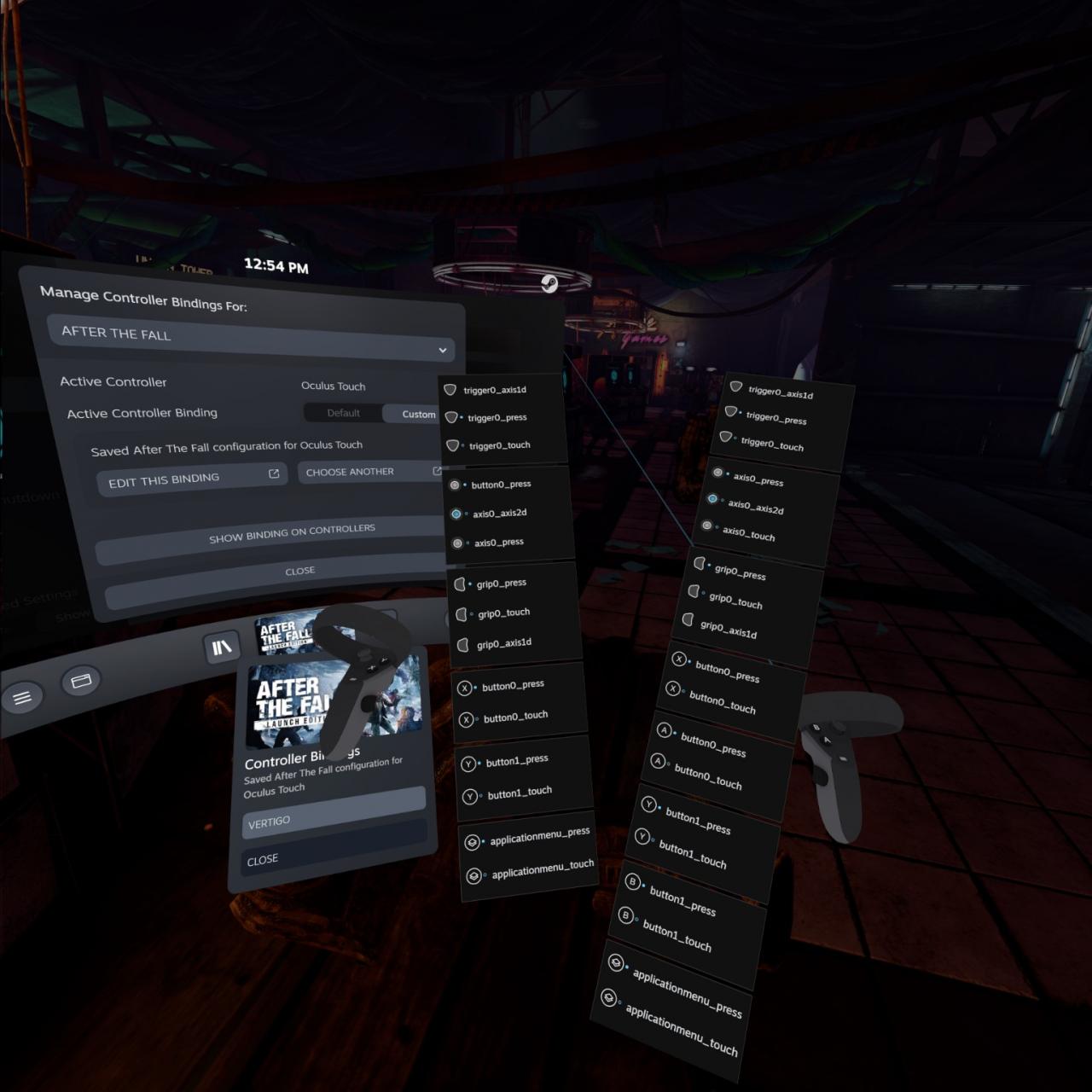
The above screenshot shows the full bindings on my controllers.
I’ve also set my actual Left Thumbstick Press input to perform button0_press – which is the X key on my left controller to eject the left-weapon’s magazine. This allows me to eject the magazine without having to let go of my movement thumbstick, letting me reload without stopping.
Closing Notes
- Every time you move, your movement controller will trigger minor haptics that occur when you start sprinting. This is hardly noticeable in-game in the midst of the action however.
- Sometimes my character only normal-walks instead of sprinting automatically. I have to re-touch my stick to get it to re-detect my thumbstick touch input. At times I have to do this a couple times to finally start sprinting again. This happens to me occasionally.
As stated in the Introduction section, if you have controllers other than the Oculus Touch and this guide does not work for you, please do let me know so I can point it out accordingly.
If you are using Oculus Touch controllers, and would prefer to download my uploaded Community Bindings instead of doing it on your own, feel free to look for it there.
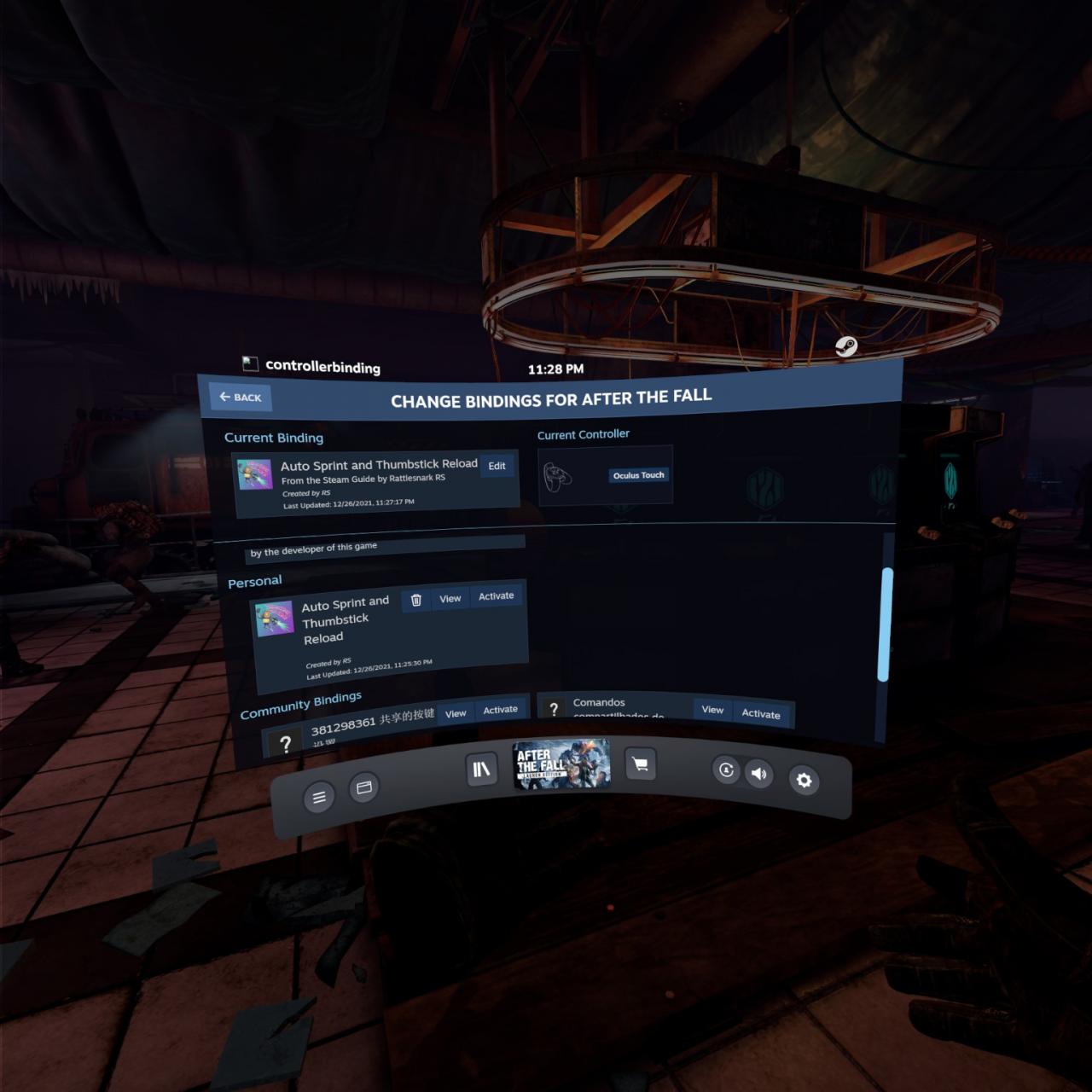
Thanks to RS for his great guide, all credit to his effort. you can also read the original guide from Steam Community. enjoy the game.