This guide covers the basics of starting a campaign, researching techs, constructing buildings, training units and commanding armies and units.
It’s enough to get you started, but there is a lot more depth to the game
Starting a Campaign
The first time you run the game you will be prompted to select your Language, this can be changed in the main menu if you accidently click the wrong language
Once the main menu loads, click Options to change volume and visual settings to your preferences
Next, in the main menu, click on “New Campaign”
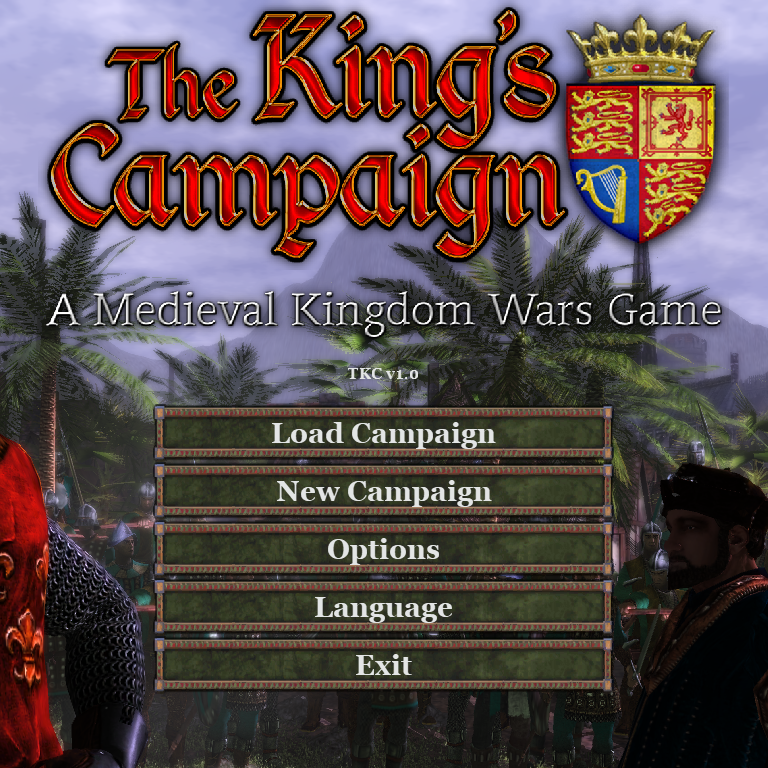
You’ll be prompted if you want to use the “Old Map” (Western Europe, with 14 Kingdoms) or “Expanded Map” (includes Eastern Europe, Scandinavia and North Africa, with 28 Kingdoms)
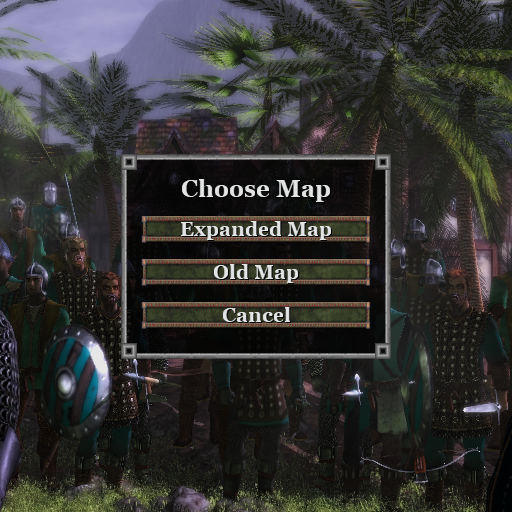
Choose your Kingdom (from the portraits at the bottom of the screen, use the arrow buttons to show more)
Choose your campaign options and objectives
Click “Start Campaign” when you’re happy with your choices
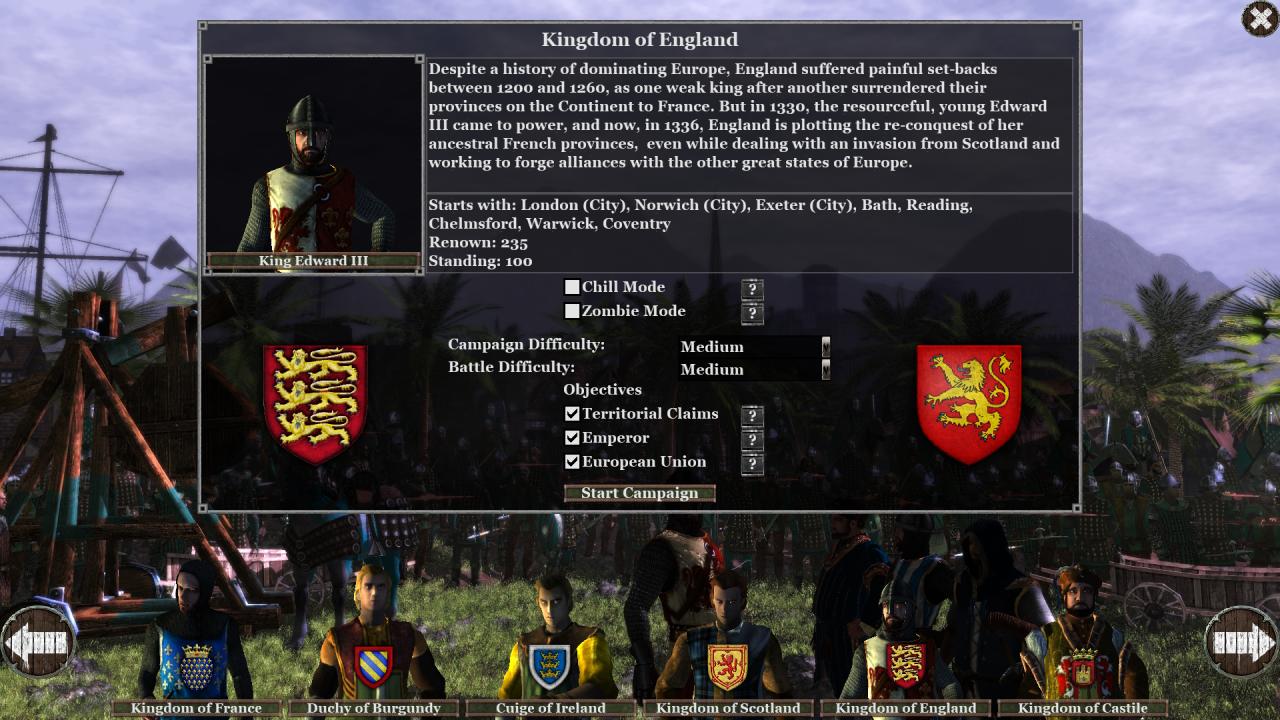
There will be a little intro and an advisor will prompt you about your goals
Unlocking Buildings and Units
Open the Tech Tree by clicking on the “Steward” advisor at the bottom of the world map screen
Unlock buildings, units and advancements by clicking on a Tech (green tick means you have enough items unlock it) and then click “Craft”
Items are produced by owns and cities over time (with each having a specialization) and as a reward for battle. Items can also be bought or sold for Silver by clicking (left-click buy, right-click sell) the item icons at the top of the tech tree screen. The amount bought and sold per click can be selected to the right of the items
To construct buildings, click on a city on the world map, click on a building plot and click on the building you want from the window that opens – it cost Silver to construct buildings on the world map
If more plots are available, the next plot will be automaitcally selected after construction, allowing you to quickly construct multiple buildings
To train units, click on a city or army on the world map, click on an empty unit slot and click on the unit you want from the window that opens (note: Armies need to be near cities to recruit) – it costs Silver to train units on the world map
If more slots are available, the next slot will be automaitcally selected after training, allowing you to quickly train multiple units
To heal units, click on a city or army on the world map, click on an existing unit slot and click “Heal” in the window that pops up (note: Armies need to be near cities to heal)
Commanding Armies and Units
A window will pop up, showing the armies involved in battle and allowing you to add a second AI controlled army to support you if one is nearby
You will have the option to either fight the battle yourself, controlling the units on the battlefield, or to auto-resolve the battle with the outcome determined by strength of units and an element of random chance. You can cancel the attack if you change your mind
A similar window will be shown if you are attacked, except without the option to cancel
You can move to the location of your army from the attack window by clicking on the down arrow button in the top-right corner of the window that shows the army units
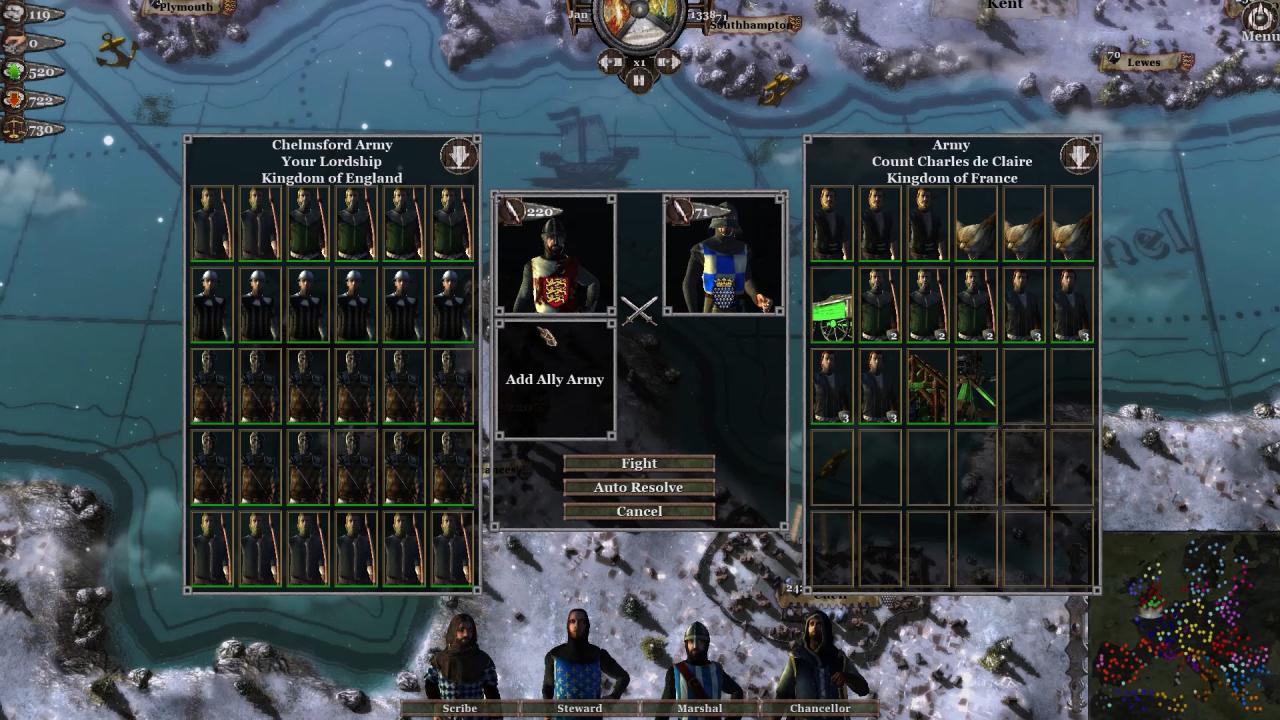
To control your units in battle, left click to select them and right click to task them to an area or attack a unit
You can click and drag to create a selection box to select multiple units or double-click on a unit to select all of that type on screen
You can create control groups of units in battle, pressing Ctrl+[0-9] while units are selected to create a group and then press [0-9] to select a group (or select the group icon at the top of the screen to the left)
There are also pre-created groups based on unit type (e.g. Melee, Ranged, Mounted, etc.) that you can select by clicking the group icon at the top of the screen to the right.
Thanks to Bad Logic for his excellent guide, all credits belong to his effort. if this guide helps you, please support and rate it via Steam Community. enjoy the game.

