Hopefully this guide helps you get more performance (and enjoyment) out of Slime Rancher 2.
I am surprised by the default settings for Slime Rancher 2. It does NOT run well out of the box.
I spent 5mins adjusting these settings and doubled my FPS.
Display Settings
Resolution: Choose your native resolution (the highest)
I recommend Fullscreen and VSYNC Disabled. This is especially important if you have a adaptive sync or Gsync monitor. This goes for all games, not just Slime Rancher.
Framerate limit: 144, this should be optimal for most PCs.
FOV: This is personal preference. Choose what you like. 90 is a good choice if you are 2-3ft from your monitor. If you use a TV and sit far away, try a lower number 70-80.
Overscan: Why is this included in a game released in 2022? Go awayyy!
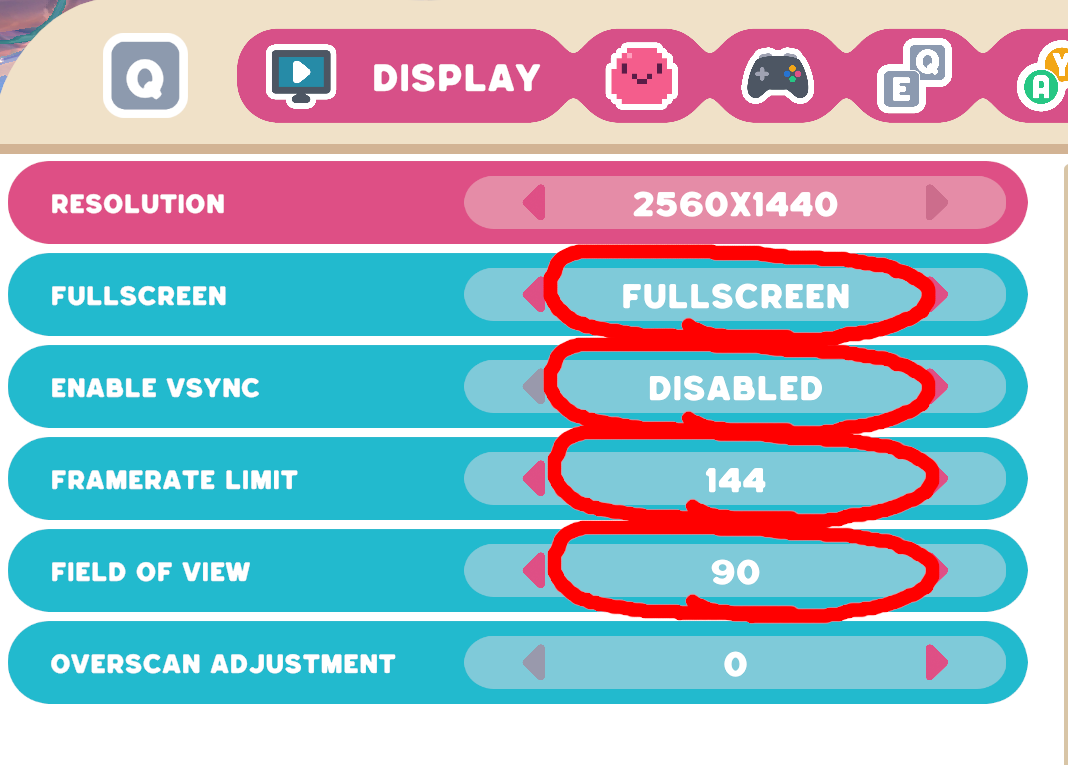
Graphics Settings
I went from 30FPS to 60FPS. I’m sure you can optimize further than this. Please experiment.
Start with the top-most setting as MEDIUM and tweak from there.
Shaders: HIGH, does not cost much FPS on my card. Worth it.
Antialiasing OFF, my personal preference.
Chromatic Aberration: Disabled, This has a significant FPS improvement. Also disabling it only improves the visual clarity. IMO, it’s kinda dumb to have this on by default.
Ambient Occlusion: Normal. This usually costs some FPS, but the visual gain is worth it.
Textures: HIGH, If you have less than 8GB of VRAM, consider setting textures Medium or Low.
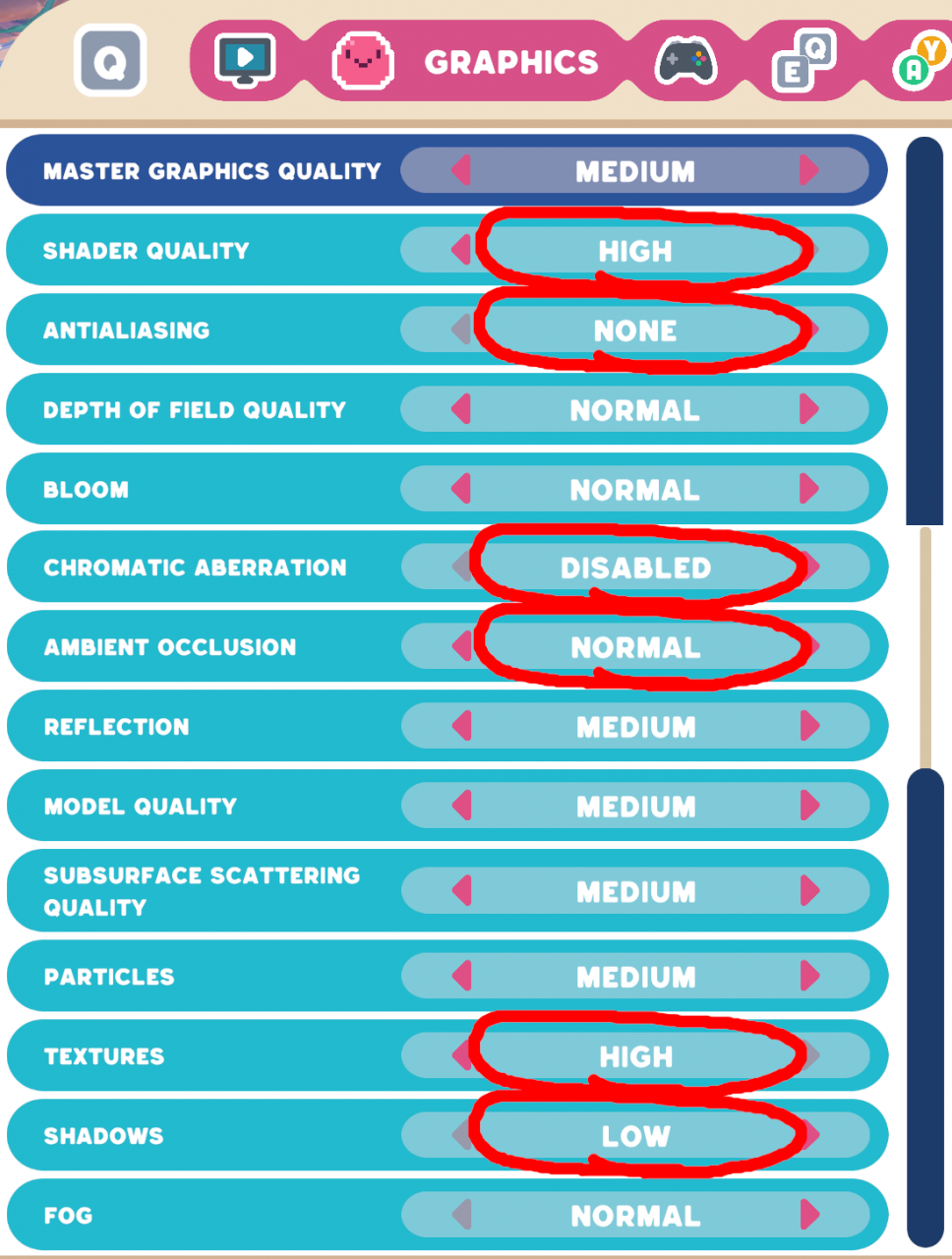
Input Settings
Mouse Smoothing: DISABLED …PLEASE do this one if nothing else.
It makes zero sense this is enabled by default. Smoothing adds significant input lag. Most modern games disable this by default. I hope future patches will correct this oversight.
Mouse Look Sensitivity: Just a casual reminder to edit the mouse sensitivity until it works for your style. Ignore the value I chose.
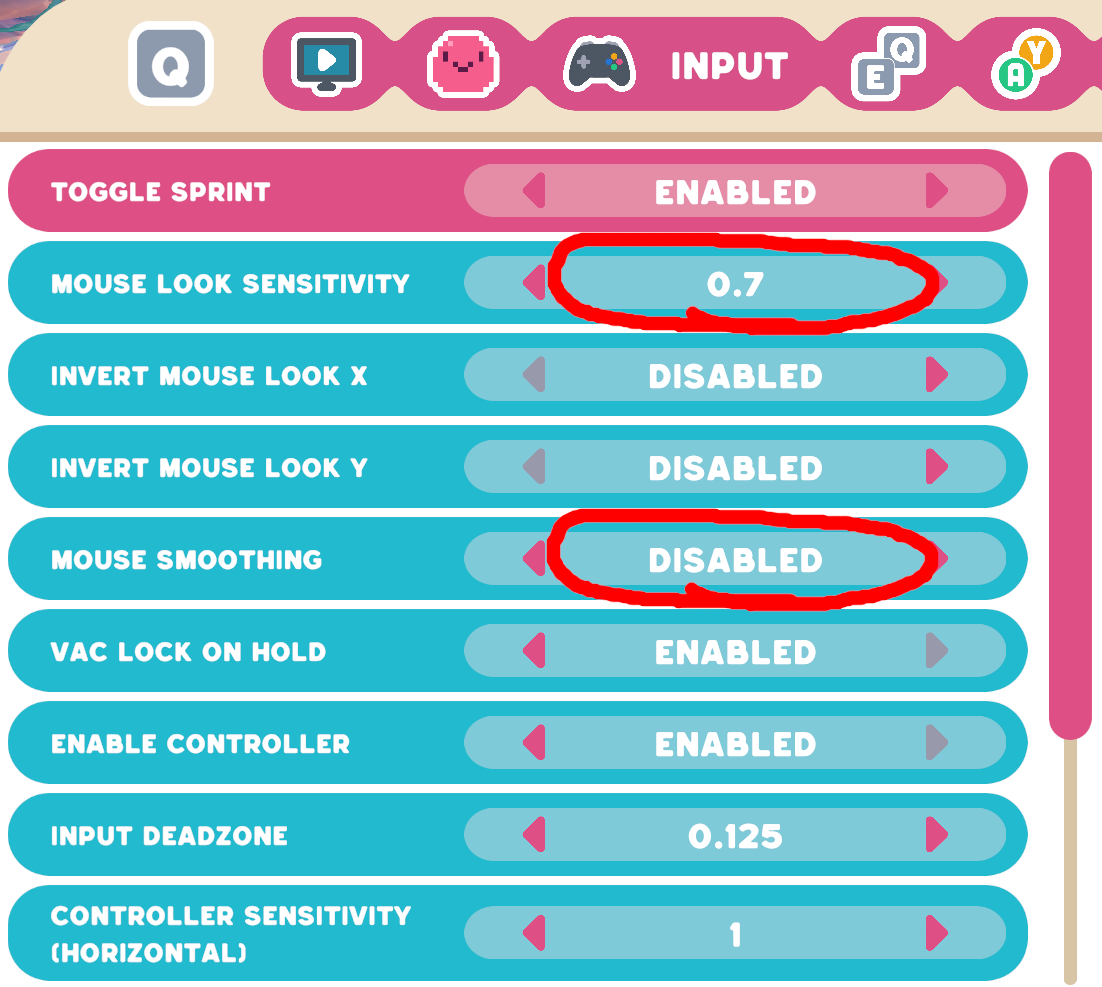
Thanks to BlooLake for his excellent guide, all credit to his effort. if this guide helps you, please support and rate it via Steam Community. enjoy the game.
Related Posts:
- Slime Rancher 2: How to get Moondew Nectar
- Slime Rancher 2: Ringtail Slime Location Guide (Easy Method to Find)
- Slime Rancher 2: All Species Guide
- Slime Rancher 2: How to Unlock Starlight Strand & Ember Valley
- Slime Rancher 2: 0.6.0 Into the Labyrinth Guide (New Locations, Items, Slimes, etc)

