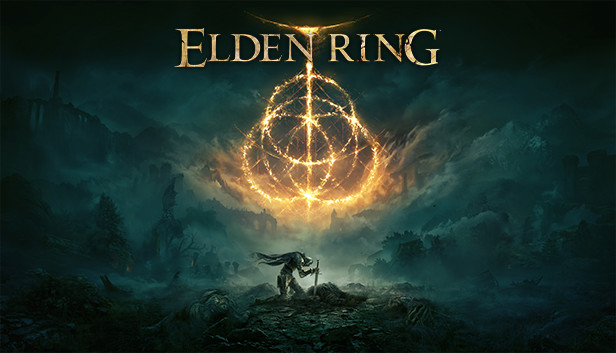Since this is such a common complaint, let’s go over every possible solution to get you back in the game without losing progress
Workarounds
Right click on “Elden Ring” in your game list, select properties, and within the “General” tab of the popup window uncheck “Keep saves in the Steam Cloud”
1) The first step is ALWAYS to verify the game files. Do this by going to the game in your Steam Library, clicking the little gear icon on the right side of the screen, go down to “Properties,” in the popup window go to “Local Files” and then select “Verify integrity of game files.”
Wait for the process to finish and check to see if this solves your issues before continuing.
2) If 1 didn’t work, then locate your save folder, by default it should be:
C:\Users\NAME\AppData\Roaming\EldenRing\[Folder with 17-digit number]
There should be three files in there; ER0000.sl2, ER0000.sl2.bak, and a steam configuration file
For this step; delete ER0000.sl2, and then rename ER0000.sl2.bak to remove the “.bak” portion – this will restore the backup to now be the active save.
Check to see if this solves your issues before continuing.
3) If 1 and 2 didn’t work now we have to try to repair the corrupted files, you can reverse step #2 and try this step on the original ER0000.sl2 as well btw
There are a few things we can try here, the simplest is to just re-calculate the checksum within the save to see if that is what is throwing the error and the easiest way to do that is by running a program on the file to do that for you automatically – first try this method.
- Download HxD hex editor. https://mh-nexus.de/en/hxd/
- Open up the ER0000.sl2 file in the hex editor
- Right click on the page and use the “Select block” option. Within the popup enter 310 in the start-offset and 28030f in the end-offset. Ensure “Hex” is selected.
- Click on “Analysis” in the top menu bar and select “Checksums”… within the popup select “MD-5,” it’s at the bottom.
- This will create a window at the bottom with a checksum in it. Right click on this and select “Copy.”
- Right click and “Select block” again, this time using 300 – 30F as the start and end offsets.
- Right click the selection and choose “Paste write.”
- Click “Save” at the top.
(NOTE: This is only recalculating the checksum for the save located in slot #1, if there are multiple save slots in use more work is required, steps NOT covered here)
4) If none of the above has worked, this is basically your last resort. 1st, move or rename your save folder such that the game will start with a completely empty save folder. Start a new game, and then quit once you are past all the cutscenes and actually in-game once again. This forces the game to build a completely new save file structure – one we know works. Then we need to copy JUST the data in save slot #1 over from the old save file to this new one. Again this can be done manually or automatically, the automatic tool for this one is:
https://github.com/BenGrn/EldenRingSaveCopier/releases/
If you want to do this one manually, or if that tool does not actually support this functionality, these are the manual steps:
- Download HxD hex editor. https://mh-nexus.de/en/hxd/
- Open up the two ER0000.sl2 files in the hex editor (the new blank one and your old “real” one)
- In the OLD save game right click on the page and use the “select block” option. Within the popup enter 310 in the start-offset and 28030f in the end-offset. Ensure “Hex” is selected.
- Right click and copy the selection.
- In the NEW save file right click and “select block,” entering the same as above in the popup.
- Right click on the selection and use the “Paste write” option.
- Right click again and use the “Select block” option. Enter the same options as before eg. 310 – 28030f
- Click on “Analysis” in the top menu bar and select “Checksums”… within the popup select “MD-5,” it’s at the bottom.
- This will create a window at the bottom with a checksum in it. Right click on this and select “Copy.”
- Right click and “Select block” again, this time using 300 – 30F as the start and end offsets.
- Right click the selection and choose “Paste write.”
- Click “Save” at the top and delete the ER0000.sl2.bak from your SteamID folder if there is one
(NOTE: This is only copying the save located in slot #1, if there are multiple save slots in use more work is required to copy those over, steps NOT covered here)
Credit to Reddit User Danger_Fox_ for first teaching me how to do these things
5) If none of the above has worked, you are probably going to have to just start over. I recommend turning OFF Steam Cloud saving and maintaining manual backups or else using a program that maintains backups for you (which is not Steam) here is a guide for doing that at least.
Other Save Slots
1st Slot:
First Select Block: 310 to 28030f
Checksums: 300 to 30F
2nd Slot:
First Select Block: 280320 to 50031F
Checksums: 280310 to 28031f
3rd Slot:
First Select Block: 500330 to 78032f
Checksums: 500320 to 50032f
Credit to Reddit User prodGmK for this section’s info
Thanks to Drake Ravenwolf for his great guide, all credit to his effort. you can also read the original guide from Steam Community. enjoy the game.
Related Posts:
- ELDEN RING: How to Backup Save Data at Game Launch with a Batch File
- ELDEN RING: How to Change CPU Priority to improve Performance While Playing
- ELDEN RING: How to Get Any Item You Want with Mod (No Banned)
- ELDEN RING: How to Disable the Anti-Cheat
- ELDEN RING: How to Fix Game Stuttering