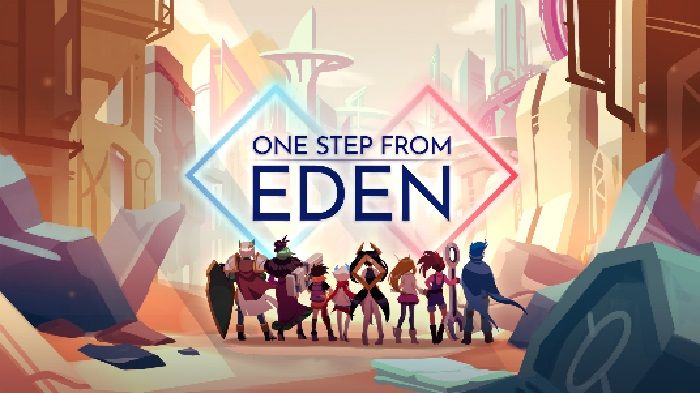Having trouble with installing mods? Never used the Steam Workshop before? Then this visual guide’s for you!
Adding Mods from the Steam Workshop
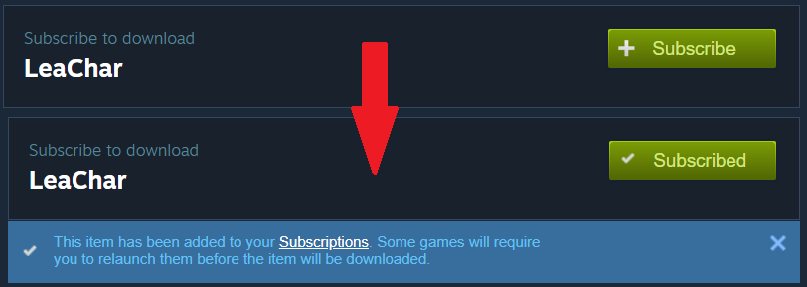
Then, simply open the game, select the mod that you want to activate, and press Install Mods.
 Wait until it goes from (Installing) to (Install Complete~) and you’re good to go!
Wait until it goes from (Installing) to (Install Complete~) and you’re good to go!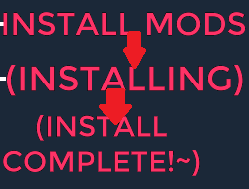
DirectoryNotFoundError (Using mods for the first time)

Exit the game and open the directory where you installed the game.
An easy way to get there is to do the following:
- Right-click on the game in your Library list.
- Click on Properties.
- Click on Local Files.
- Click on Browse Local Files….
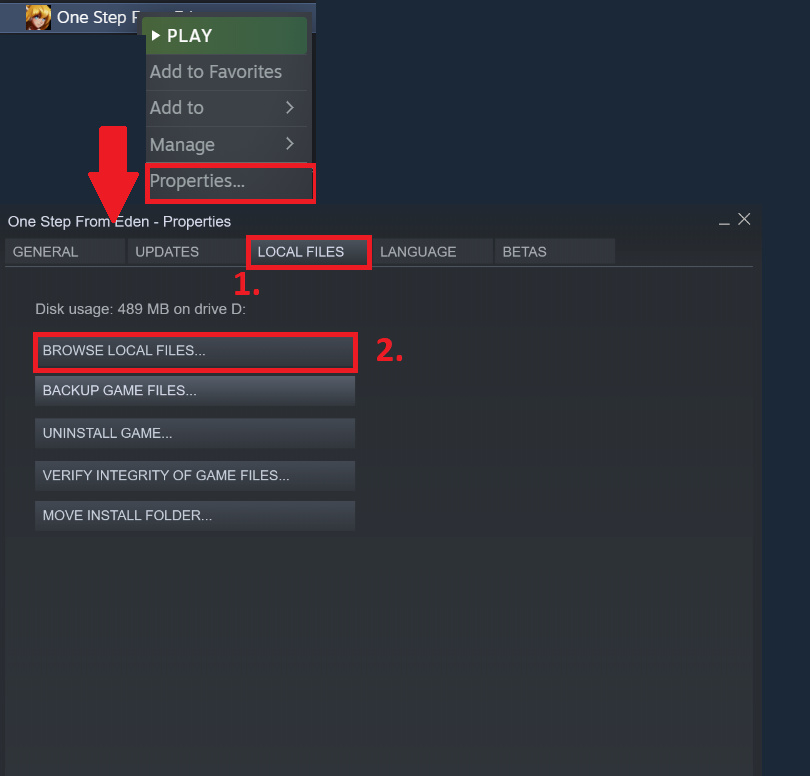
You should now be at a folder that looks like this:
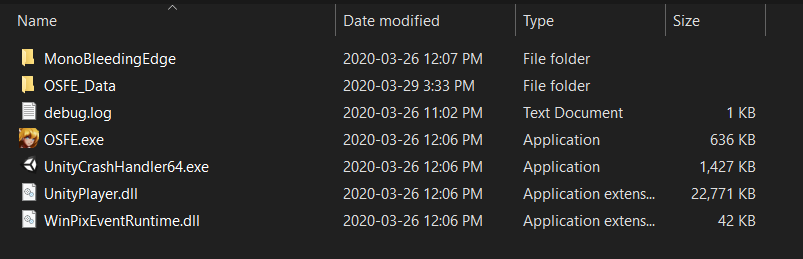 Then go into the OSFE_Data/StreamingAssets folder, and create a Mods folder in there.
Then go into the OSFE_Data/StreamingAssets folder, and create a Mods folder in there.
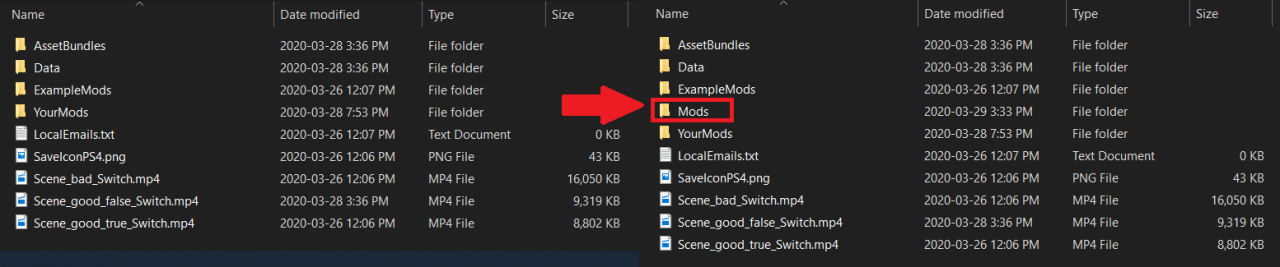
Relaunch the game and enjoy your downloaded mods!
Extra Info/FAQ
Note that even though the Mods folder needs to exist to use any mods, Steam Workshop mods are not downloaded to this folder. Instead, they’re downloaded to the workshop folder, steamapps\workshop\content\960690. The Mods folder is only used for installing local mods.
That’s just how the mod menu currently works. Rest assured that when you press Install Mods, all local mods within the Mods folder will be installed, along with any selected Workshop mods.
The only downside is that you can’t turn off a local mod within the menu.
You have to take it out of the folder or restart the game to disable it.
Related Posts:
- One Step From Eden: Hell Mode 14 Guide (One Shot)
- One Step From Eden: 100% Achievements Guide
- One Step From Eden: How the Game Mechanics Work (Some Tips)
- One Step From Eden: How to Unlock Costumes