Last Oasis will, by default, deny access when attempting to alter the client’s CPU priority in task manager. To bypass this security feature, you’ll have to tell your computer to always launch Last Oasis in your desired priority via Registry Editor. Designating a higher CPU priority to Last Oasis will usually result in FPS gain. This is due to your computer trying to reserve CPU power for other applications as well.
1. Open Windows Registry Editor
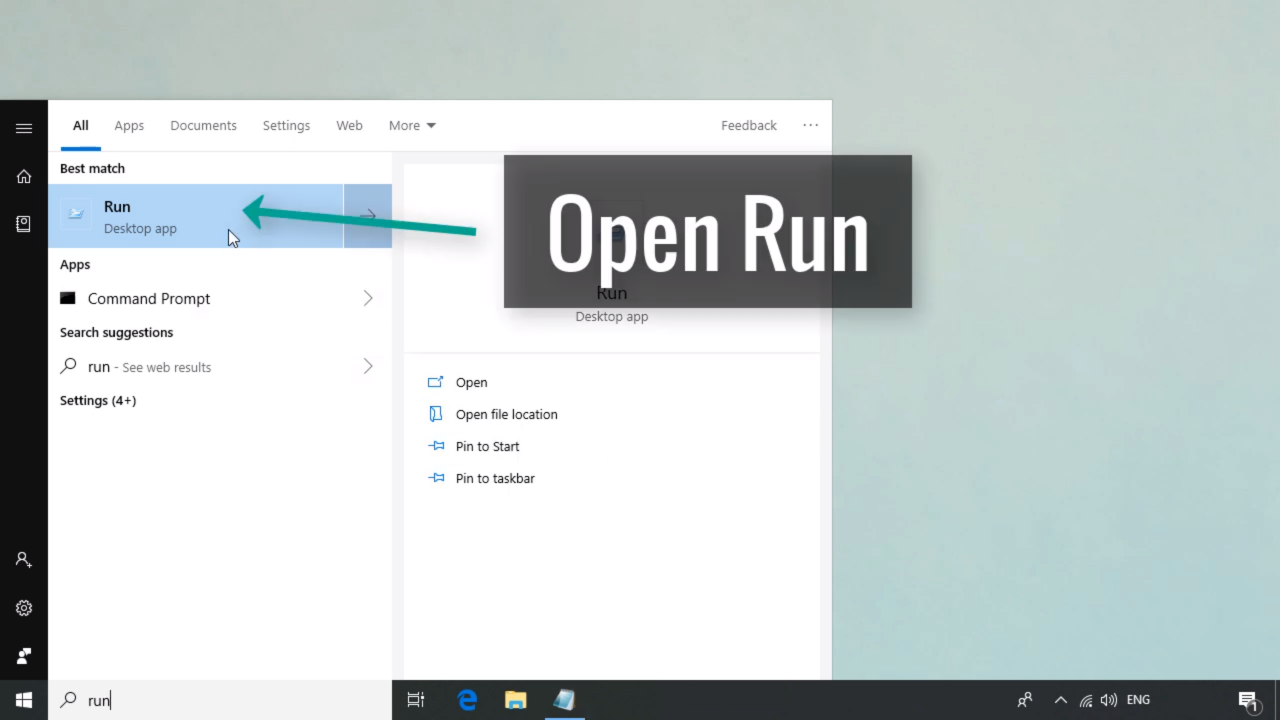
Type “regedit” in Run window and click “OK“.
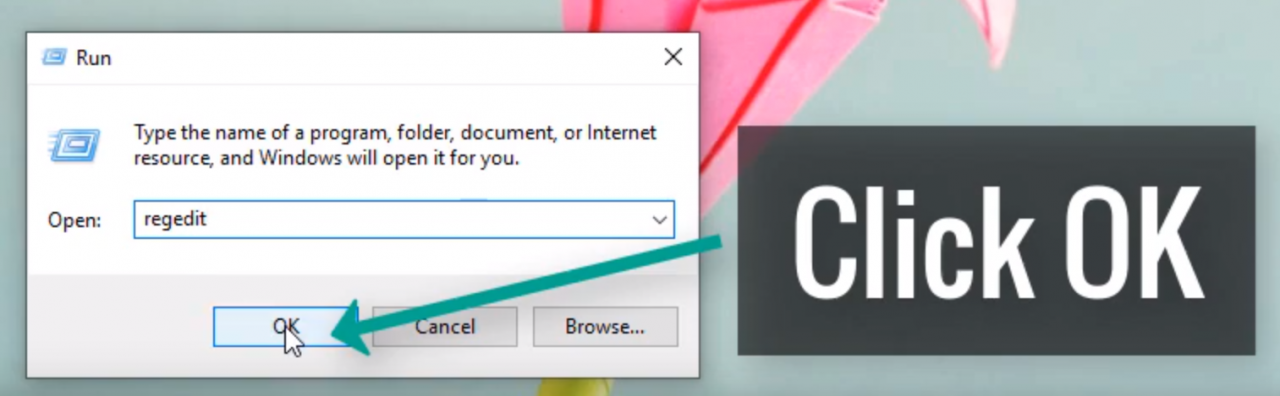
2. Open “Image File Execution Options”
Computer\HKEY_LOCAL_MACHINE\SOFTWARE\Microsoft\Windows NT\CurrentVersion\Image File Execution Options
You can simply copy & paste the address above into the address bar in Registry Editor.
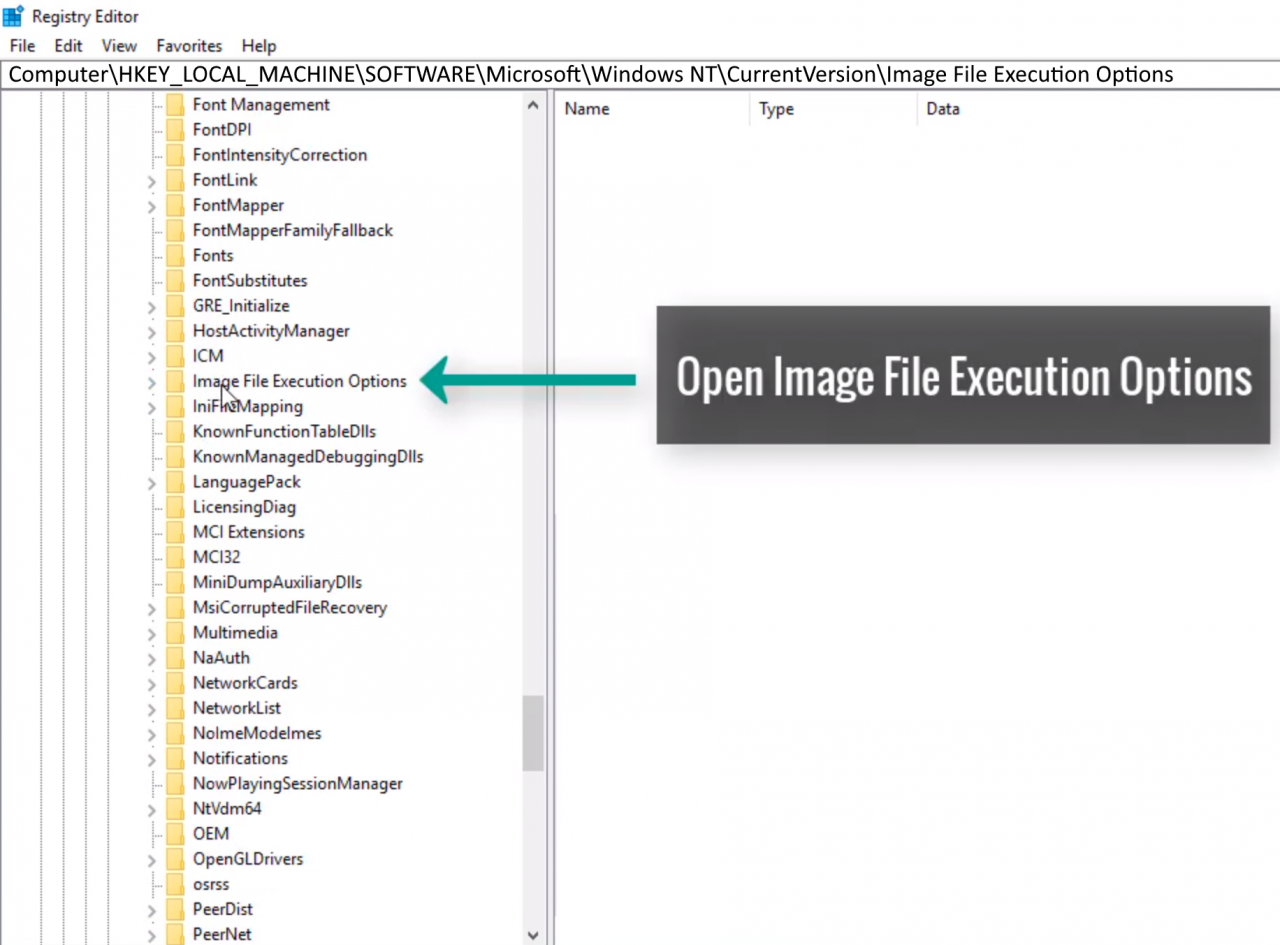
3.1. Create a New Key
Select “New” ➔ “Key“.
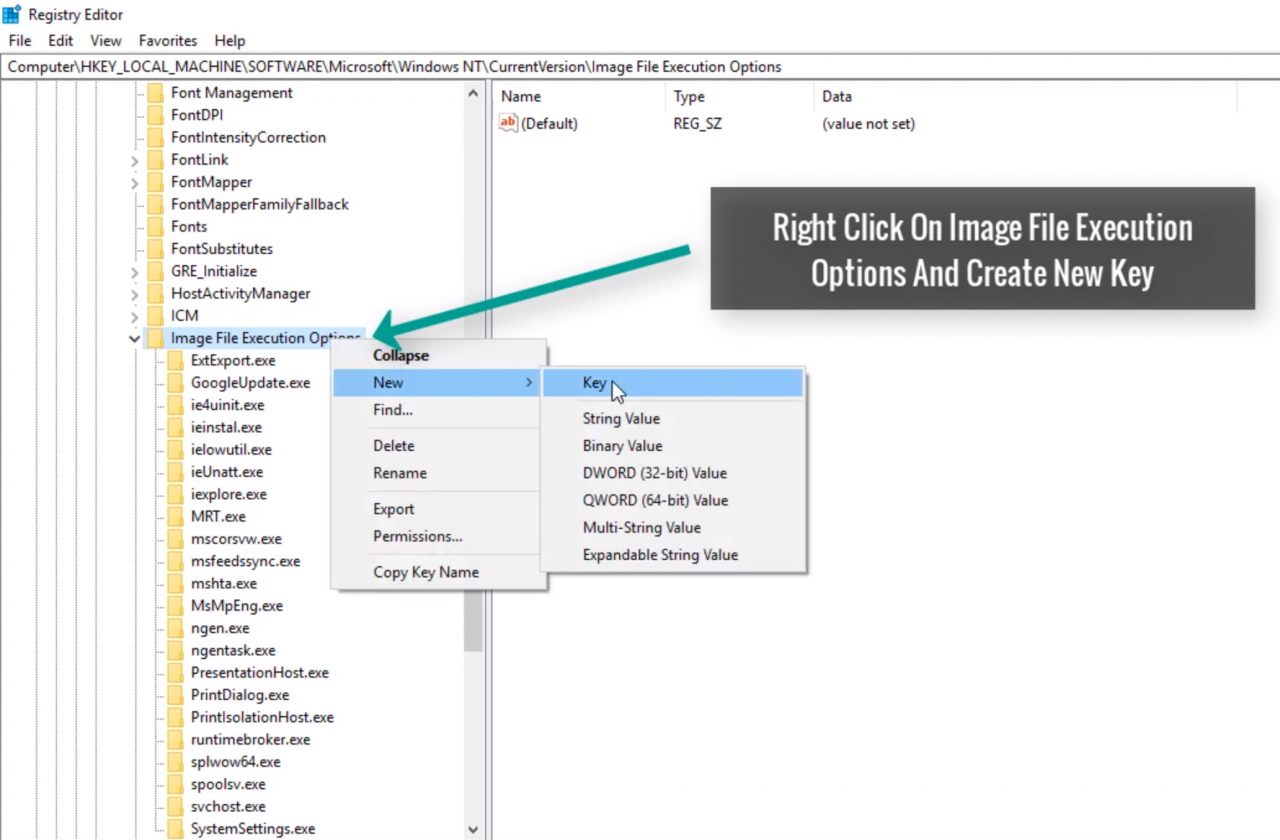 Name your new key “MistClient-Win64-Shipping.exe”
Name your new key “MistClient-Win64-Shipping.exe”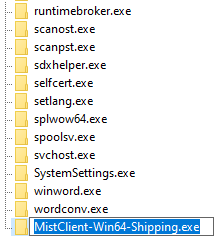
3.2. Create a New Key Under “MistClient-Win64-Shipping.exe”
Select “New” ➔ “Key“.
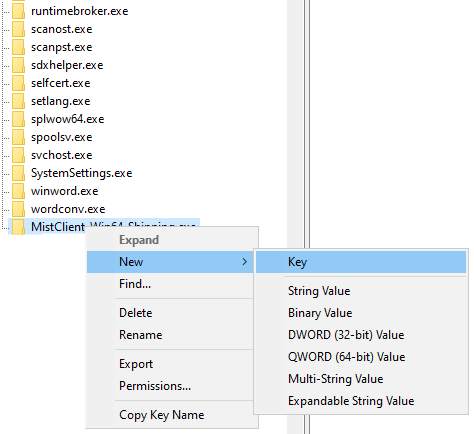 Name your new key “PerfOptions“.
Name your new key “PerfOptions“.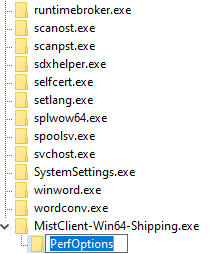
4. Create a New “DWORD (32-bit) Value” Under “PerfOptions”
Select “New” ➔ “DWORD (32-bit) Value“.
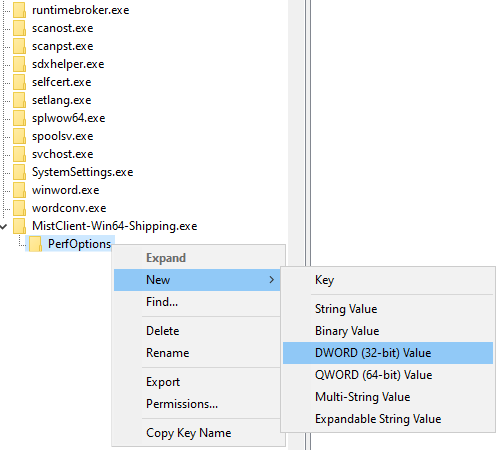
 Name your new DWORD Value to “CpuPriorityClass“.
Name your new DWORD Value to “CpuPriorityClass“.
5. Modify “CpuPriorityClass” & Set Desired CPU Priority
Select “Modify“.
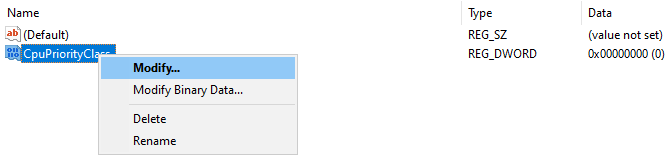 Enter the value for your desired CPU priority:
Enter the value for your desired CPU priority:1 = Idle.
2 = Normal (Default).
3 = High (Highly recommended).
4 = RealTime (will cause bottlenecking if client starts halting).
5 = Below Normal.
6 = Above Normal (Recommended if you’re experiencing mouse tracking issues during “High” priority, you may also decrease your mouse polling rate to not overwhelm your CPU).
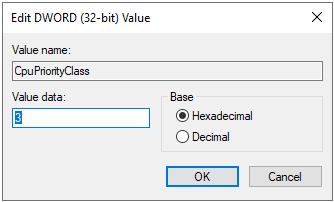
Click “OK” and relaunch Last Oasis.
Everytime you launch Last Oasis from now on, the client will run in your desired CPU priority state.
Comment or DM (McBenis#8326) if you need any assistance or if the guide becomes outdated.
Developers, Donkey Crew has announced that their highly anticipated nomadic survival MMO, Last Oasis, is now available for PC fans to download in Steam Early Access.
By McBenis

