Forces Forza to allow you to use 1 button for two controls. Like have the left and right D pad to control the radio and switch telemetry pages.
Note: Forza Horizon 5 Early Access Global Rollout Has Begun!
Things to note before going through the guide
CONTROLS SHOWN IN GAME AFTER CHANGES
After saving the InputTranslationManager.Profiles file the game will not reflect the changes in Settings > Controls > Change Input Mappings. Any controls you have set yourself will show as NONE ASSIGNED however they will still work.
For me TELEMETRY NEXT and PREV show as NONE ASSIGNED however using D Pad Left and Right switches telemetry pages.
THINGS TO NOTE WHEN EDITING THE FILE
When a control has no button assigned you will need to make sure that there is a / at the end.
For example
<Value Key="INPUTCMD_ANNA_ITEM_1"/>
or
<Value Key="INPUTCMD_QUICKCHAT_ACTIVATE"/>
You should see something like this when multiple unassigned controls are together
<Value Key="INPUTCMD_QUICKCHAT_ACTIVATE"/> <Value Key="INPUTCMD_GAME_CHAT_TEXT"/> <Value Key="INPUTCMD_CONVERTIBLE_TRIGGER"/>
When a control has a mapping you will need to remove the / and add a <GamepadWheelInput> value and a </Value> to indicate an end of the control. Failing to do this will result in the controls not working in game.
An example would be
<GamepadWheelInput Button="GamepadWheelInputDPad_Left" ButtonHigh="GamepadWheelInputNone"/> </Value>
Below is what a full mapping would look like
<Value Key="INPUTCMD_ACTIVATE">
<GamepadWheelInput Button="GamepadWheelInputXButton" ButtonHigh="GamepadWheelInputNone"/>
</Value>
Locating the InputTranslationManager.Profiles file
C:\Program Files (x86)\Steam\userdata\YOURACCOUNTID\1551360\remote\2535458771337359
The YOURACCOUNTID would be a bunch of numbers relating to your ID i think. I don’t know if the remote code is the same or not for everyone but it should be the only folder that shows up.
Anyway, in that folder you should see InputTranslationManager.Profiles. Double click it and then either select Notepad, Notepad++ (if you have it) or Visual Studio (which is what i’ll be using in this guide)
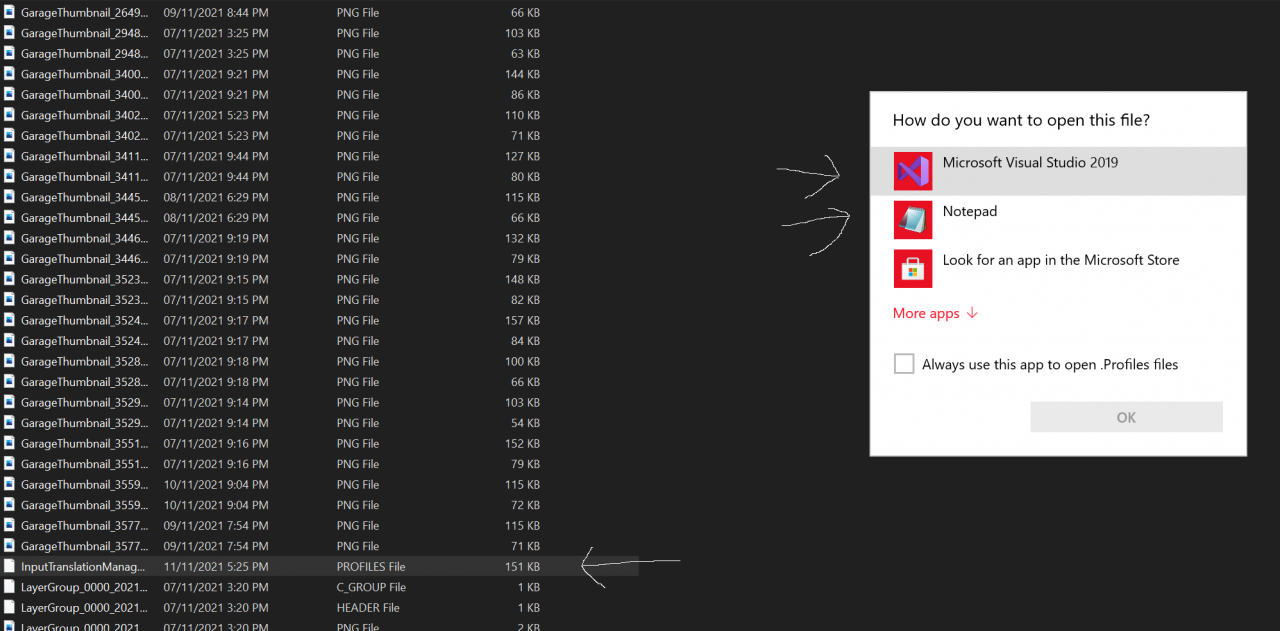
Once it is open you should see a wall of code. Don’t worry I’ll show you what to do next
Editing the file
Once the file is open you will need to scroll down until you see
<ControllerProfile Version="3" Id="dd1490a2-1e85-44e5-aba6-b5701db85491" UserFacingName="IDS_CustomControllerProfile_1" IsDefaultProfile="1" WheelVidPid="0">

If you are wanting to edit to the second custom controller profile then look for UserFacingName=”IDS_CustomControllerProfile_2″ in the ControllerProfile heading
MAPPING CONTROLS
Once you have located the desire mapping profile you can scroll down until you find the control you want to map.
MAPPING AN EXISTING CONTROL
If you want to change an existing mapping then you will need to do the following
Locate a control that already has a control mapped so for example the ACTIVATE button.
You will need to look for Button=”GamepadWheelInputXButton” under <Value Key=”INPUTCMD_ACTIVATE”>
<GamepadWheelInput Button="GamepadWheelInputXButton" ButtonHigh="GamepadWheelInputNone"/>
and change it to your desire control. If you want to change it to the Y button then you will need to enter
Button="GamepadWheelInputYButton"
If you want to change it to the Right Bumper (RB) then set it to
Button="GamepadWheelInputRightShoulderButton"
A complete remap should look like this

MAPPING TO A NONE ASSIGNED CONTROL
If you are wanting to map a control that originally didn’t have any buttons assigned the you will need to do the following. As noted at the top of the guide, NONE ASSIGNED controls will have a / at the end.
Locate the control so for example we will map the radio left button since I have not set any assigned controls for it
<Value Key="INPUTCMD_RADIO_LEFT"/>
Remove the / at the end of the Value Key and enter <GamepadWheelInput followed by what control you want to map so for me this would be Button=”GamepadWheelInputDPad_Left” and then ButtonHigh=”GamepadWheelInputNone”/> at the end (entered below the value key). You will also need to add </Value> under the mapping
Before code
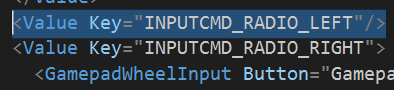
After code

Removing a map
Delete
<GamepadWheelInput Button="GamepadWheelInputDPad_Left" ButtonHigh="GamepadWheelInputNone"/>
</Value>
and find the Value Key and put a / at the end.
Instead of
<Value Key="INPUTCMD_SWITCH_CAMERA">
it would be
<Value Key="INPUTCMD_SWITCH_CAMERA"/>
Funny fact
Thanks to Zikzok_rider for his great guide, all credit to his effort. you can also read the original guide from Steam Community. enjoy the game.
Related Posts:
- Forza Horizon 5: How to Fix G923 Wheel Error (Force Feedback & No Force Feedback)
- Forza Horizon 5: How to Beat Rivals 5%-Elite Challenge (Reward Cars)
- Forza Horizon 5: Horizon Tour’s Car Requirement
- Forza Horizon 5: How to Farm Super Wheelspins
- Forza Horizon 5: Build & Tuning Tips


Hello dear Gamepretty Team,
I came across this article and have to say that it seems to solve exactly the problem of dual bindings with controllers! However, I did not buy Forza Horizon 5 via Steam, but via the Microsoftstore. Therefore, among other things, I can not find the InputTranslationManag[…] file. Do you happen to know which file I need to edit in the Windows version to get the same result?
Thanks in advance
B. Giesker
Translated with http://www.DeepL.com/Translator (free version)